The human brain can process visuals 60,000 times faster than they do text. But creating those visuals is a task, especially if you are not a graphic designer. Thanks to AI, we have a tool to generate visuals from text—Napkin AI.
I decided to try my hands at Napkin and see what all it can do. Let’s begin.
What is Napkin AI?
Napkin AI is a simple tool that turns text into visuals like charts, diagrams, and flowcharts. You can either generate a draft or paste your text into a Napkin and start generating visuals.
You can paste your text into the tool, and it automatically creates visuals for you. These visuals can be customized by changing colors, fonts, and shapes to fit your style. Once you’re happy with the result, you can download them as PNG, PDF, or SVG files.
Napkin AI is free to start, and advanced features are available with paid plans. It’s an easy way to create professional visuals without needing design skills.
What all can be done with Napkin
Here’s everything that can be done with Napkin:
Generate Visuals from Text
The key function Napkin performs in converting blocks of texts into visuals. Simply paste your text, and Napkin AI turns it into flowcharts, diagrams, or other visuals automatically. The amount of options you get to choose from is amazing. One might think the quality of these visuals would be sub par but the quality is great as well.
It did say “none identified” under the pros but we can edit that part and add pros on our own. And this brings me to my next feature.
Customize Visuals
You can customize everything about the visuals. You can adjust colors, shapes, fonts, icons, connectors, and choose from multiple visual styles to match your preferences or branding. This level of customization solves the one problem with AI—inability to match the brand tone and persona.
On top of that, there’s Custom Styles, making it even easier to keep your visuals on-brand. Instead of adjusting each one manually, you can upload your colors and fonts, and Napkin will generate multiple style options for you. Once set up, applying a style is just one click, keeping everything consistent without extra work.
You get access to over 700 Google Fonts, or you can upload your own to match your brand exactly. If you have different clients or projects, you can save multiple style profiles and switch between them as needed.
What makes it even better is auto color extraction—I just uploaded a Fresh Van Root image, and Napkin pulled out the key colors for me.
No need to enter hex codes or manually match shades.
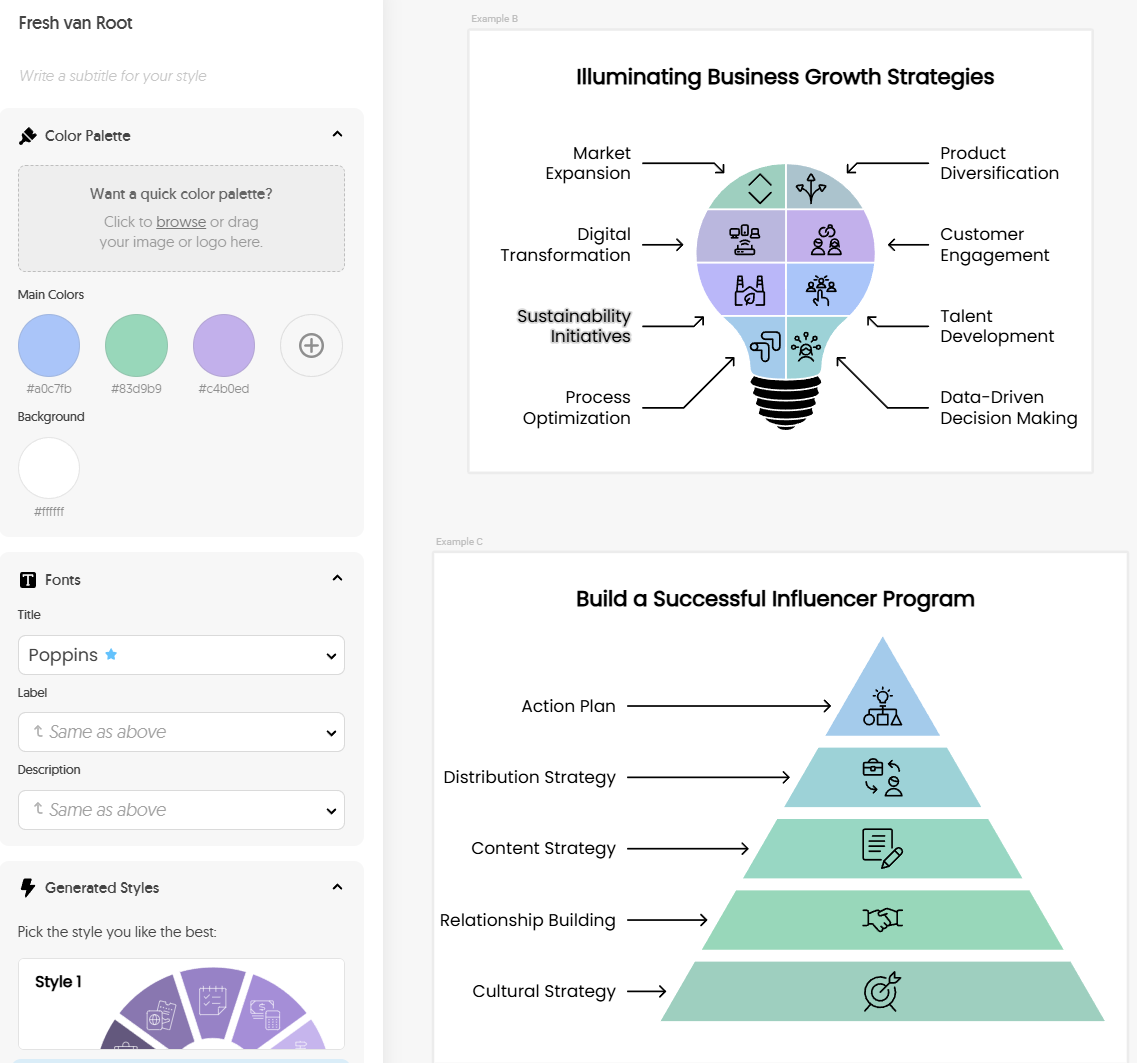
Customize visuals with your brand colors and fonts
Sketch Option
The Sketch feature lets you draw directly on your visuals, making it easy to add personal touches or highlight specific points. Whether it’s a quick freehand illustration, an annotation, or something unique that doesn’t fit into a standard template, this feature gives you the freedom to make your visuals truly your own.
👀 AI The Creator’s AI Handbook
Created by creators, for creators
Get our comprehensive FREE AI Handbook with practical tips and tools tested in real-world projects.
Export Visuals in Different Formats
A lot of tools won’t let you download visuals, which makes the whole thing kind of pointless. But that’s not the case with Napkin.
You can export visuals as PNG, PDF, SVG, and now even editable PPTX files. That means you can open your visual directly in PowerPoint, Google Slides, or Canva and make last-minute edits without starting over.
This new option saves time and makes your visuals more flexible—whether you’re using them in a presentation, a blog post, or sharing on social media.
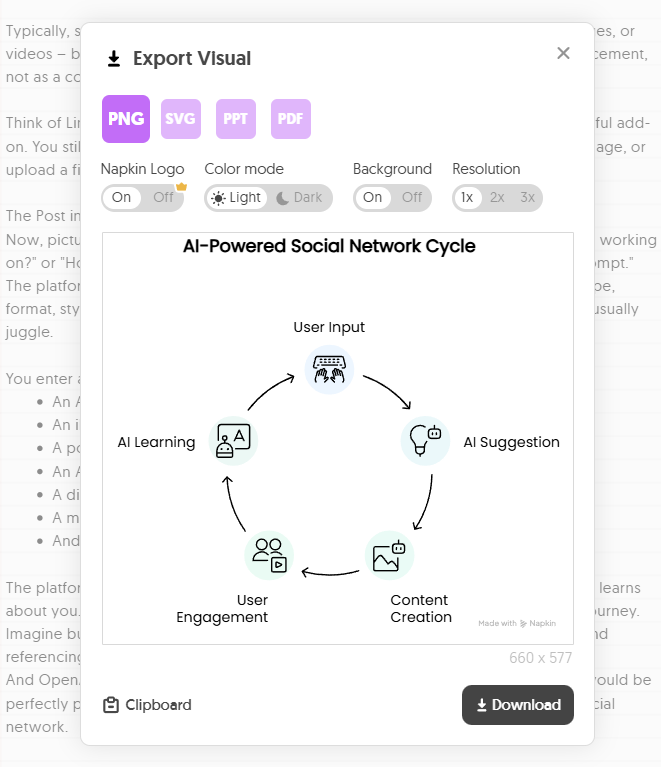
Team Collaboration
Napkin AI makes teamwork easy by allowing you to collaborate on visuals with others in real time. Whether you’re brainstorming ideas, working on a group project, or refining a presentation, everyone can contribute and make changes instantly. It’s a simple way to stay on the same page and create visuals as a team without any hassle.
Upload your own images
You can upload your own images and take them to the next level. Once uploaded, you can sketch directly on the image, change its shape, and add labels to make it more informative and visually appealing. When you’re done, you can easily download the edited image to use it wherever you need.
Testing the AI Generated Visuals by Napkin
I wanted to test out the quality of visuals that Napkin generates for different kinds of texts. Here we go:
The first section was about key features of a software product, and I explored a couple of options for presenting them. Each feature was concisely summarized, with some options providing explanations and others keeping it brief—depending on what you prefer. Overall, I was impressed by how seamlessly the visuals are generated, often requiring no editing, which makes Napkin a standout tool for me.
Apart from a numbered list, I also wanted to see how Napkin would do when asked to generate a visual from a block of text. So, I chose a conclusion section from this blog.
Since this was a conclusion where I compared Mistral with ChatGPT, it gave me visuals that compared the two. The visual clearly indicates where Mistral shines and where ChatGPT does.
Overall, I am quite impressed with the type and quality that Napkin generates. It gives an accurate description of what’s in the text. And in case, there’s an error, you can always edit it out.
Pricing of Napkin
As of writing, Napkin is free to use. As long as it is in Beta, you can use it for free (on the professional plan, with all its features).
👀 AI The Creator’s AI Handbook
Created by creators, for creators
Get our comprehensive FREE AI Handbook with practical tips and tools tested in real-world projects.
How I plan to use Napkin
Here is how I plan to use Napkin:
Making Blog Posts More Skimmable
I’ll use Napkin AI to create simple, clean visuals that break up long blocks of text in my blog posts. Diagrams, flowcharts, and quick infographics will make the content easier to skim and help readers grasp key points faster.
Creating Engaging LinkedIn Posts
No one reads big blocks of text on LinkedIn—visuals perform much better at grabbing attention. I’ll use Napkin AI to design eye-catching diagrams and charts that summarize my ideas at a glance. Instead of relying on long posts, I’ll share visuals that stand out, communicate my message quickly, and make my content more professional and engaging.
Designing Polished Presentations
Napkin AI will help me quickly generate visuals for my presentations, making slides more visually appealing. Whether it’s a flowchart for a process or a diagram explaining a concept, I’ll save time while delivering high-quality content that stands out.
Other use cases
I plan on using Napkin for the above use cases, but, here are a few more you can use:
Brainstorming Ideas
During team discussions or solo brainstorming sessions, I’ll use Napkin AI to quickly visualize ideas, creating a clear structure for thoughts and plans. This will help turn abstract concepts into actionable steps.
Educational Content
For teaching or sharing knowledge, I’ll use Napkin to create diagrams and charts that make the learning process more interactive and memorable. Visuals will ensure complex ideas are easier to understand.
Social Media Campaigns
Beyond LinkedIn, I can use Napkin to generate visuals for Instagram, Twitter, or Facebook that summarize data, share tips, or illustrate key points to drive engagement. Eye-catching visuals can increase shares and reach.
Client Proposals
Adding clear, professional visuals to client proposals can make my ideas more compelling and help me stand out from competitors. Polished diagrams can make key points more persuasive and easy to grasp.
For more complex design needs, check out how to create entire wireframes using AI. While Napkin focuses on quick visualizations, you can use AI to prototype complete webpage layouts too.
What I like about Napkin
Here are some Napkin features that really I love:
Great levels of customization
I can customize the visuals with shapes, size, colour, font, text—basically anything. And I can even select amongst the different types of visuals and after selecting I can pick from different visuals.
Add shapes
Napkin has a wide variety of shapes and elements that can be searched under the “Spark Search” option. There’s thousands of shapes to choose from. Whenever you want to customize a generated visual or an existing image, this option helps a lot.
Customize text within the visual
I’ve used a couple of image generation tools but I am yet to see a tool that lets me edit the image as well. And with visuals, you especially need the ability to customize the text. Napkin lets me do that. For example, I do not like the wording of an icon, I can change it to something of my own. This feature helps a lot when you want a ready-to-use element.
Matching company brands
Using Custom Styles saves me a lot of time when working with multiple clients. Instead of adjusting visuals manually, I choose a style, and everything updates instantly.
It’s especially useful for blog content and client projects. I like that I don’t have to think about extra editing—Napkin handles it, so every visual looks right without extra work. Even if a client updates their branding, I just tweak the style, and everything adjusts automatically.

Add comments
Napkin gives you the most important collaboration feature—commenting. With the ability to make comments, I can give context to team members. I can write details about what the visual signifies and also make editing requests. This reduces context switching and I love it!
👀 AI The Creator’s AI Handbook
Created by creators, for creators
Get our comprehensive FREE AI Handbook with practical tips and tools tested in real-world projects.
Missing Features
It does the job of creating visuals from text perfectly well. But that is currently the only use case. It would be great to have Napking Addons/extensions that make it possible to use it directly in the creator tools I already use. Like Google Slides or Docs, or WordPress etc. But that might come soon.
It does lack some advanced drawing capabilities like Excalidraw but since Napkin is still in beta it might introduce these features in the future. At last, no matter how great Napkin is, it is AI, and AI can make mistakes. That’s one thing you need to be careful about.
The Napkin About Page lists a team of 10 working on Napking, so I expect many more features to be added soon.
For pure image generation needs, you might want to explore other AI image generation tools we’ve reviewed that focus specifically on creating images from prompts.
Final Thoughts
Napkin is the perfect tool for creators to quickly turn text into visuals. It stands out with the many customization options, including icons, fonts, labels, colors, and more. What makes it easy to integrate into any workflow is the download option in different styles and formats. Now with Custom Styles, Napkin has addressed one of the common challenges in visual creation—maintaining consistent branding across multiple pieces of content.
While testing, this feature significantly reduced the time I spent on visual editing and allowed me to focus more on content quality. I highly recommend checking it out, especially if you create a lot of text-heavy content.


