Seldomly a day at work passes without taking a screenshot. I am taking screenshots multiple times a day, most of the time it is to quickly share stats on a post, or to create a quick how-to for a client.
I have blogged about how to take screenshots of all WordPress posts, or how to take a screenshot of a website. In this post, I am featuring two tools to take screenshots of your desktop screen.
Recently, two new tools have been added to my screenshot workflow or replaced other tools on my Windows desktop. I was using Monosnap for taking screenshots locally and then sharing via a link or attaching in documents. It is free to use and makes it possible to upload and share screenshots with a click.
Why did I replace Monosnap? I was looking for a way to have a little branding around our shared screenshots, and a shared repository across our team. So I took a look at Droplr.
Droplr covers this needs:
- Share all your screenshots under a branded URL (share.freshvanroot.com)
- Have a little branding on the shared screenshot page
- Record video and GIFs of your screen
Droplr comes with a lot of features, here are a few I think are worth mentioning:
Draw on screenshots for everyone: Per default setting, users can draw on a Dropl screenshot without the need to create an account. The edited screenshot is saved as a copy under a new URL (not in your account). Try it out!
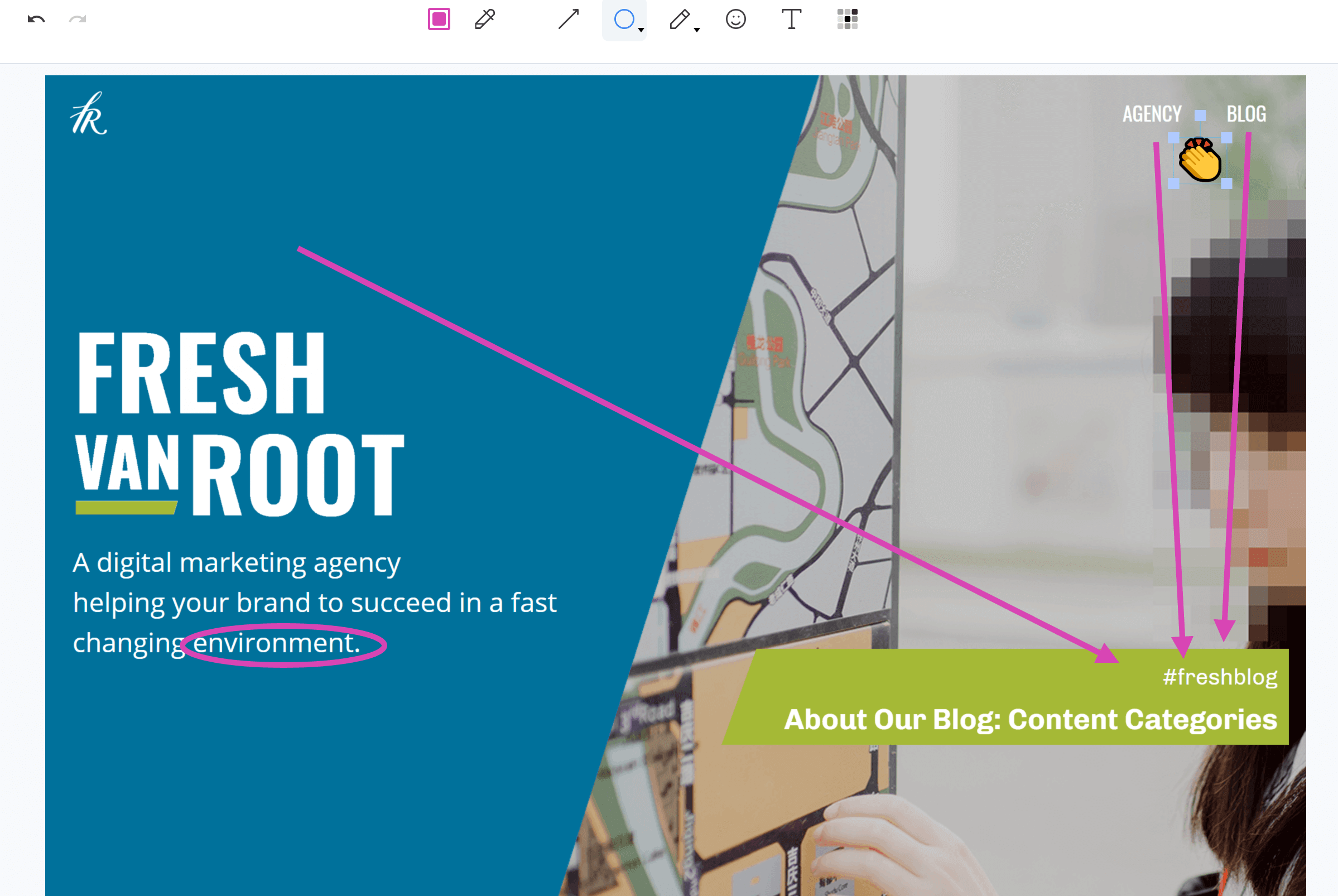
You can record a video of your screen and record audio with it. Check this example.
This is an untypical feature for a screenshot software: You can create and share text notes (incl. Markdown support). Example.
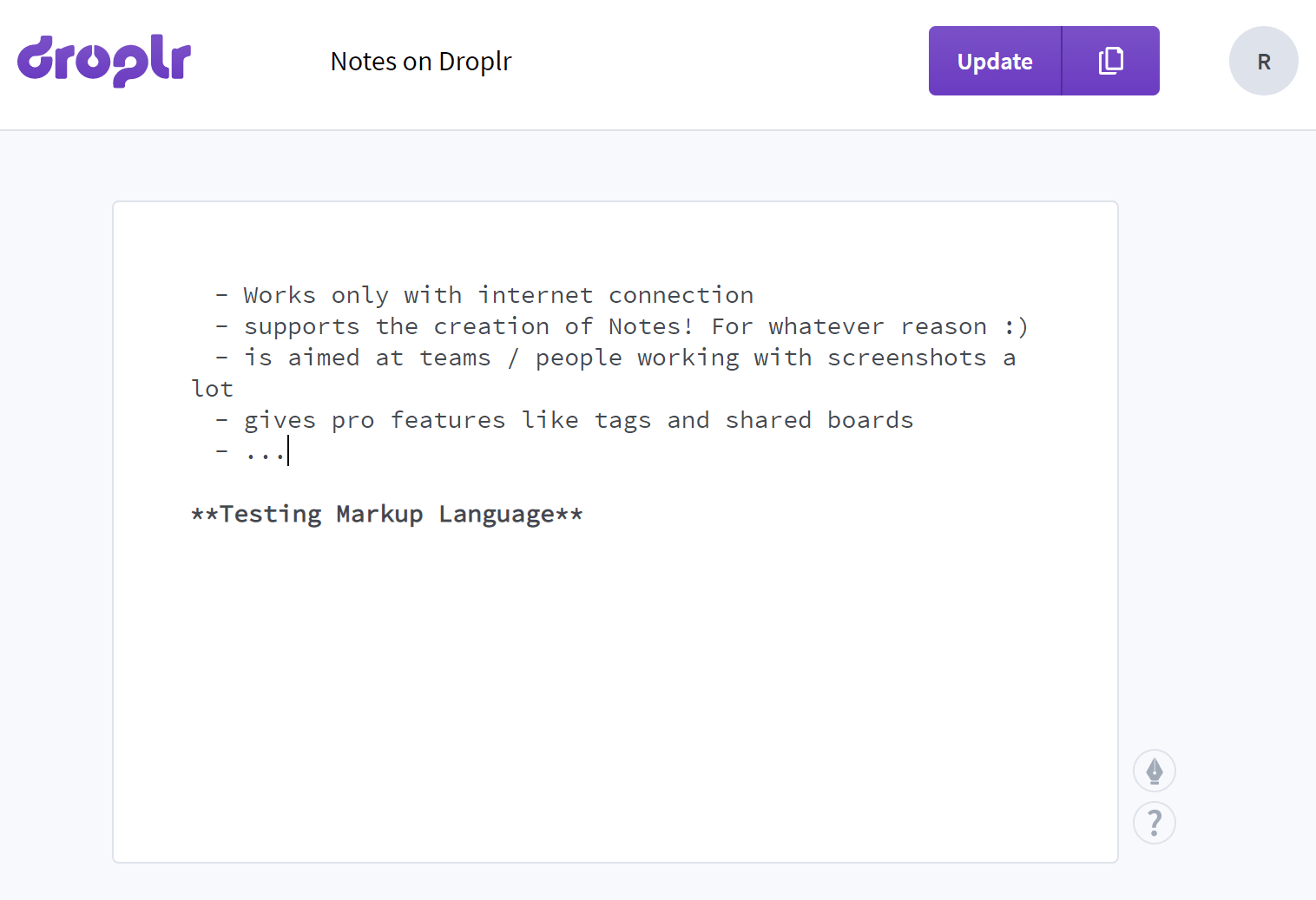
You can organize screenshots in boards (password protected or public) and with tags.
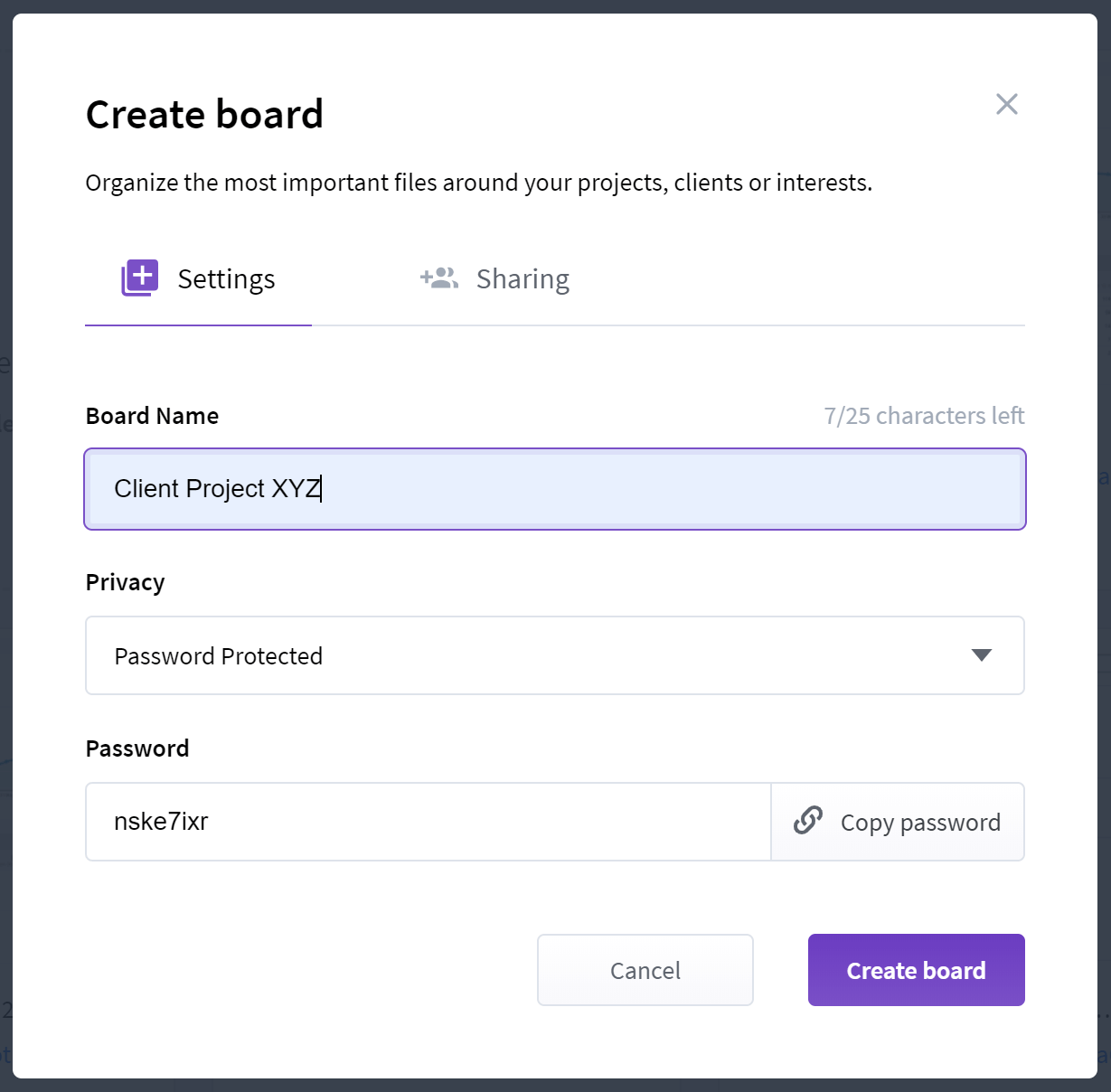
You dont want to store screenshots forever? Droplr got you covered with the option to enable self destruct on your uploaded screenshots.
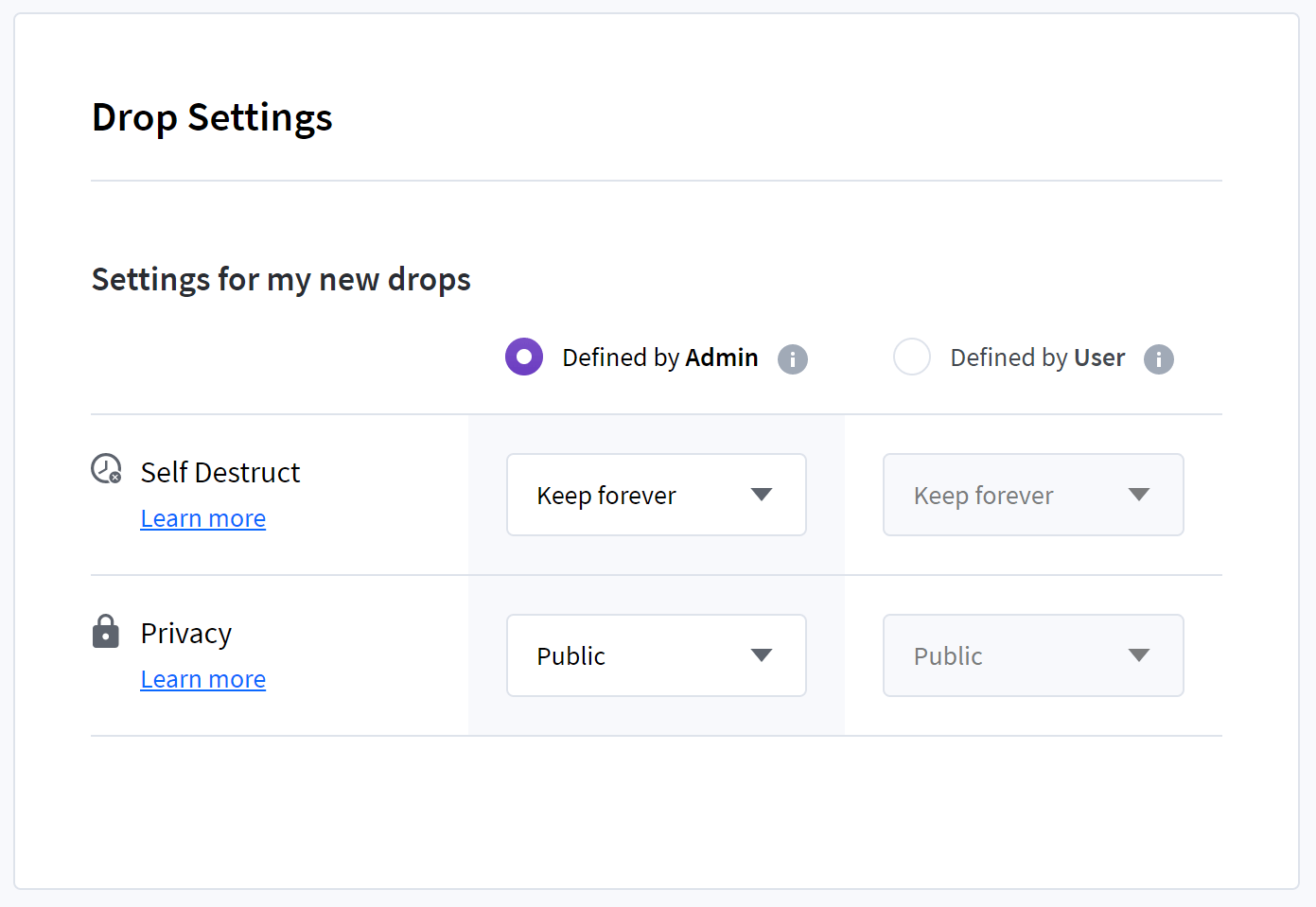
To get a quick look of the options on the desktop client app take a look at the windows menu
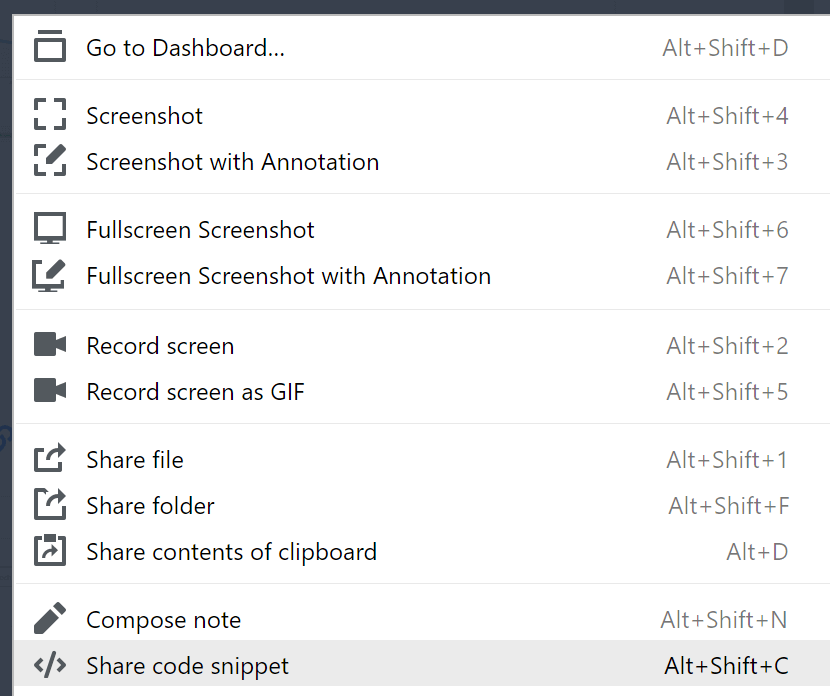
What you need to know about platform support and Droplr: The desktop app is available for Windows and Mac, on mobile, it supports only iOS. If you are using Linux you can use the Chrome extension. Droplr Apps.
Droplr is a screenshot tool that needs an internet connection all the time! If you take a screenshot while you are offline the screenshot is not saved (at least it did not work when I tested it for this post).
This is where the second tool comes in: Greenshot. It is lightweight, fast and completely free. It does not support video, categorization or tagging of screenshots. Greenshot is not aimed at teams or larger organizations but targeting the individual user. It does come with a simple image editing tool with an Imgur uploader.
What are the benefits of uploading all screenshots to a cloud service like Droplr?
- A central archive of your screenshots tells a story: What have you (or your team) been working on?
- Simple stats: view count on your screenshots
- Variations of one screenshot: Every screenshot you draw on in Droplr will be saved as a separate file
- Sending links to screenshots gives you more control about who can see what for how long
- Embedding screenshots in emails or sending them as attachments add to the obesity of the web
If you don’t need the branded versions of team features of Droplr you can start using it with the free version. Greenshot is a great addition for all scenarios where you want to forward screenshots via email or work offline / on a slow internet connection.


