We use AI assistants alongside all content production processes, and our newsletter for AI Creators of All Trades is no exception.
This is a behind-the-scenes look at how we use AI to edit the text content of our newsletter.
Step 1: Preparing for the AI Editing Process
Before starting to edit the newsletter content, we prepare some example content and basic info to help our AI assistant understand the newsletter audience and the tone and voice of our newsletter.
For that, we prepared
- a description of the target audience of our newsletter (in plain text)
- The last 10 newsletters we sent (as PDFs, but other formats are ok)
We use both Claude AI and ChatGPT for this AI-assisted process, but it generally works with all AI assistants that support file upload and summarization/interpretation of documents.
Claude AI has a feature called Projects, which allows you to have multiple conversations mapped to a specific project.
Using it, you do not have to educate your AI assistant about the same project repeatedly.
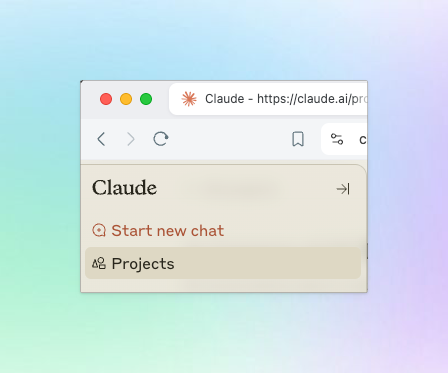
The project has a title and description you provide and some basic instructions (default prompt settings you want to be applied to every conversation in that project).
On top of that, you can provide project knowledge.
We created a project in Claude AI for our AI newsletter editing process.
As you can see in this screenshot, we uploaded several previous newsletter issues under Project knowledge.
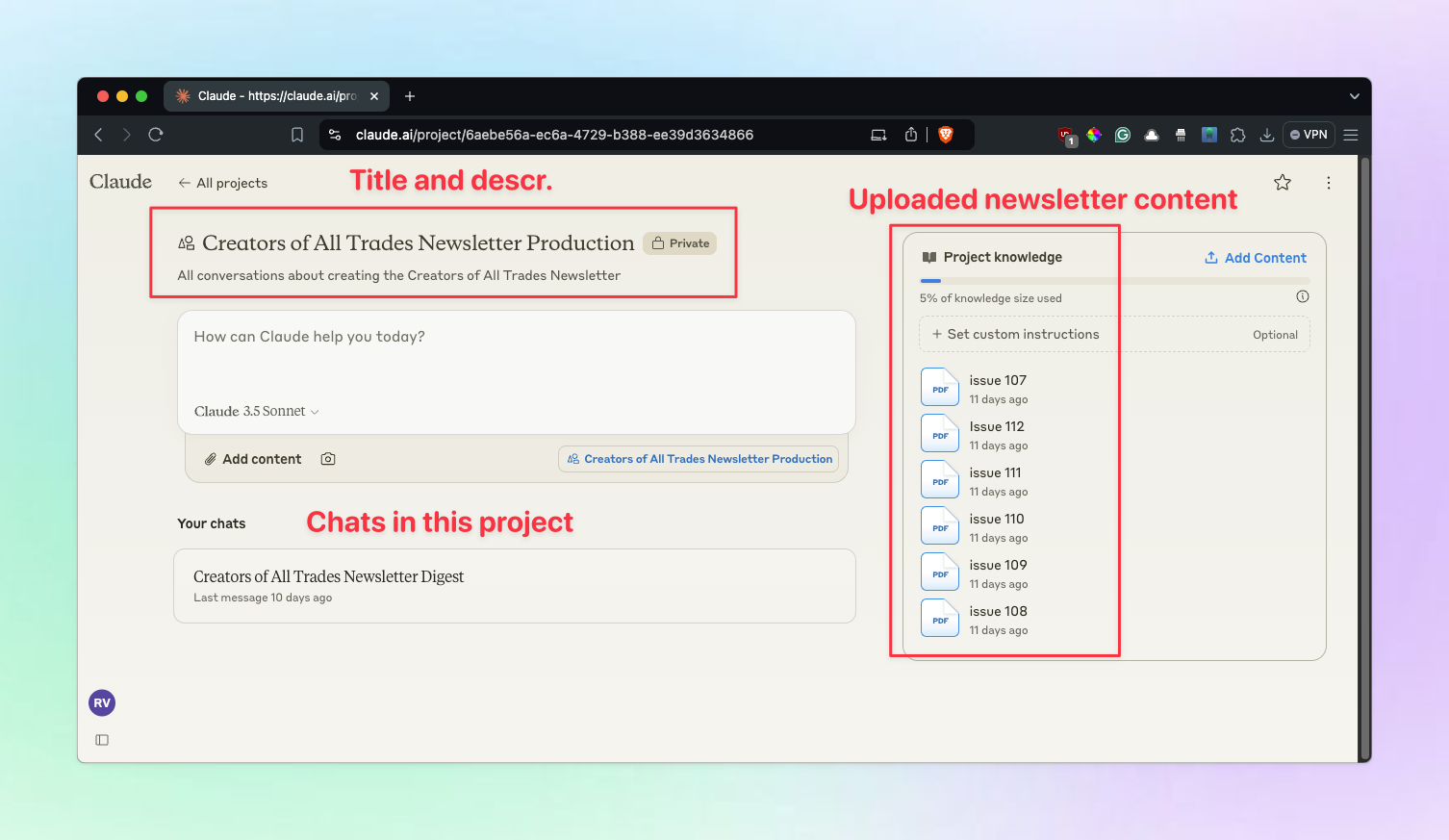
After the project was created, we started the first chat.
Before editing specific stories for our newsletter, we ask Claude about the uploaded project knowledge.
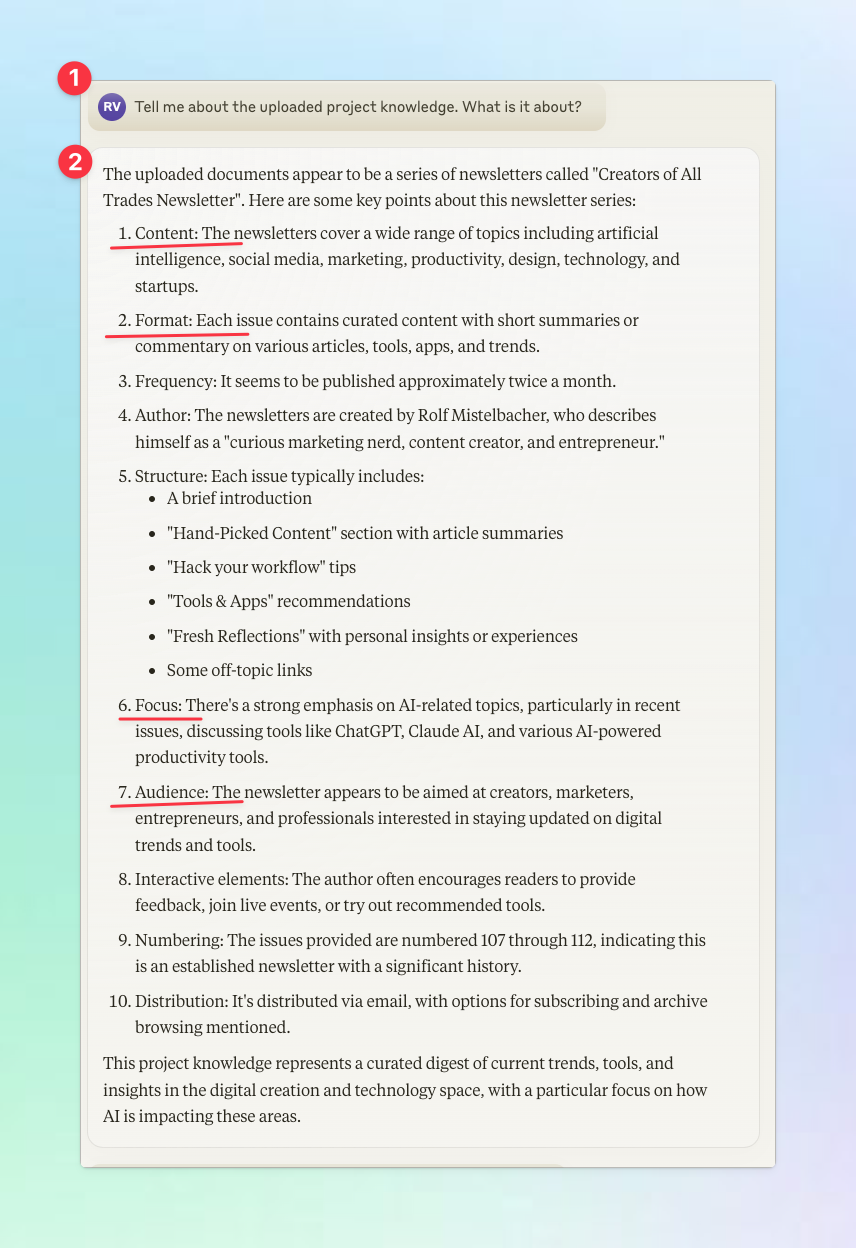
With this prompt, we want to ensure it can read and understand the uploaded PDFs (of previous newsletter issues sent).
It provides a detailed newsletter description, including comments on format, frequency, structure, and more.
It is crucial that after the AI-assisted newsletter editing process, our tone and voice are still matched.
That is why we asked Claude to describe the tone and voice used in the uploaded newsletter examples with the next prompt.
In this screenshot, you can see how Claude AI describes the tone and voice used in the Creators of All Trades newsletter:
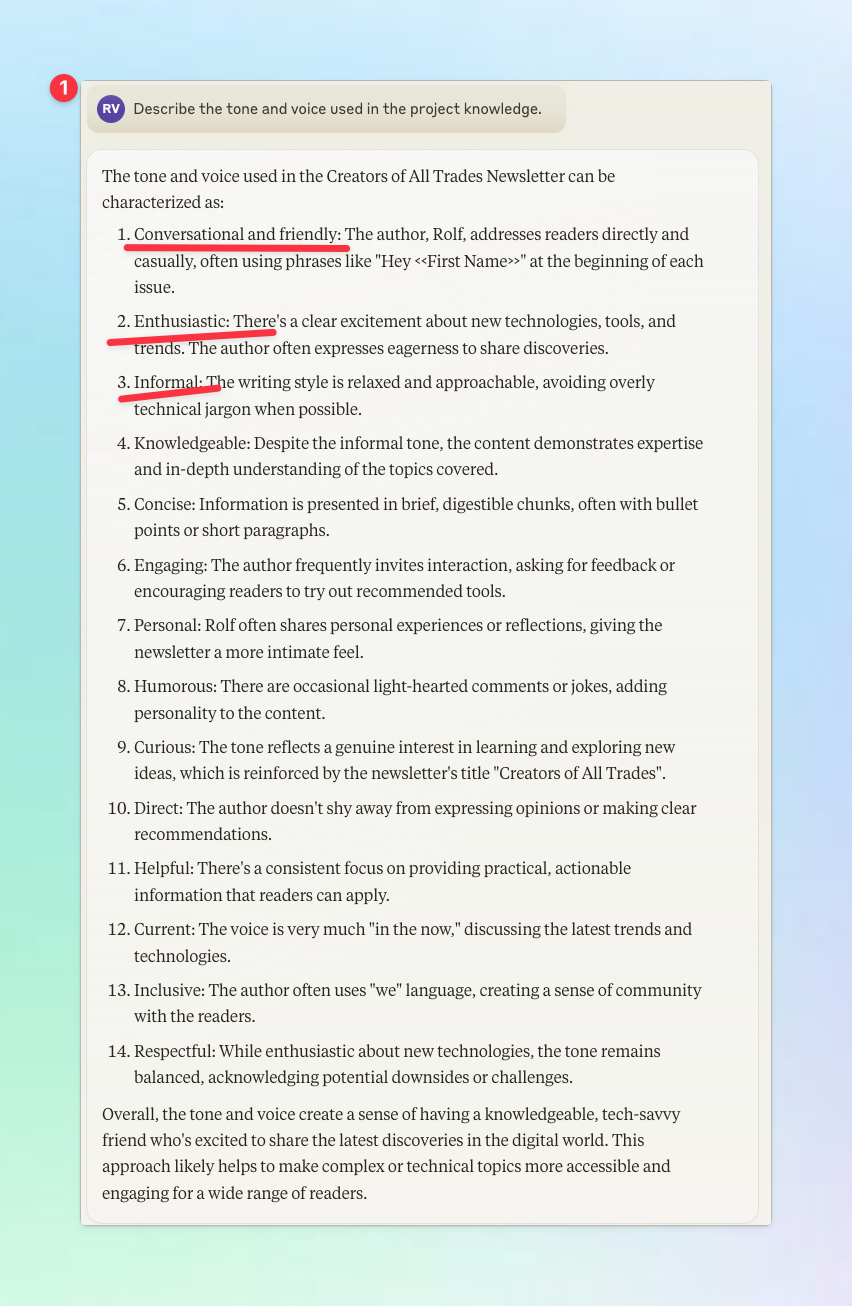
Now we have finished prep work for the AI newsletter editing process:
- We uploaded sample issues of our newsletter
- and asked our AI assistant to describe the newsletter
- and the tone and voice of our newsletter
In a follow-up prompt Claude confirms it can apply that tone and voice to provided stories.
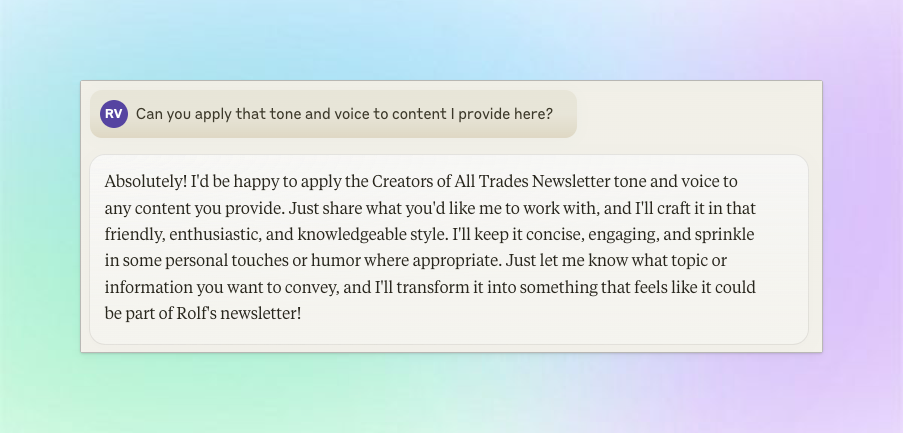
We can move on to editing the actual content of the newsletter.
Step 2: Editing Story by Story
For context: The Creators of All Trades newsletter features about 10 different content items across 4 categories.
Screenshot of a recent issue:

Each of these stories consists of a
- headline
- text
- link(s)
The stories are curated with Raindrop and the first draft for each story is written in Obsidian.
The human-written draft is the basis for the AI newsletter editing process.
Here is a draft of one such story provided to Claude.
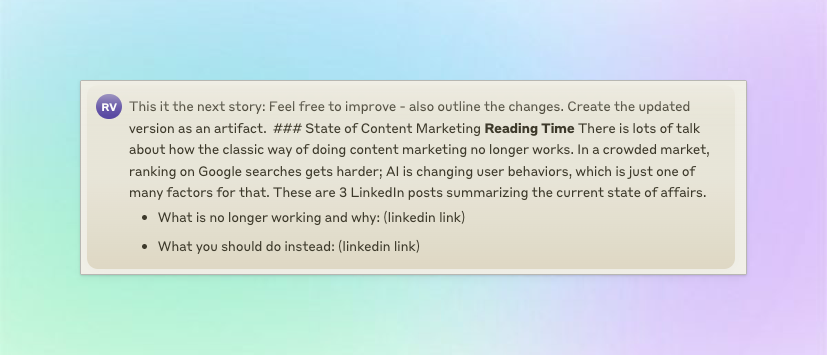
Note the instructions in the prompt:
- Outline the changes
- Create the updated version as an artifact
Artifacts is a feature in Claude that makes it possible to view and manage generated content separately from the AI conversation.
Let us take a look at the generated output:
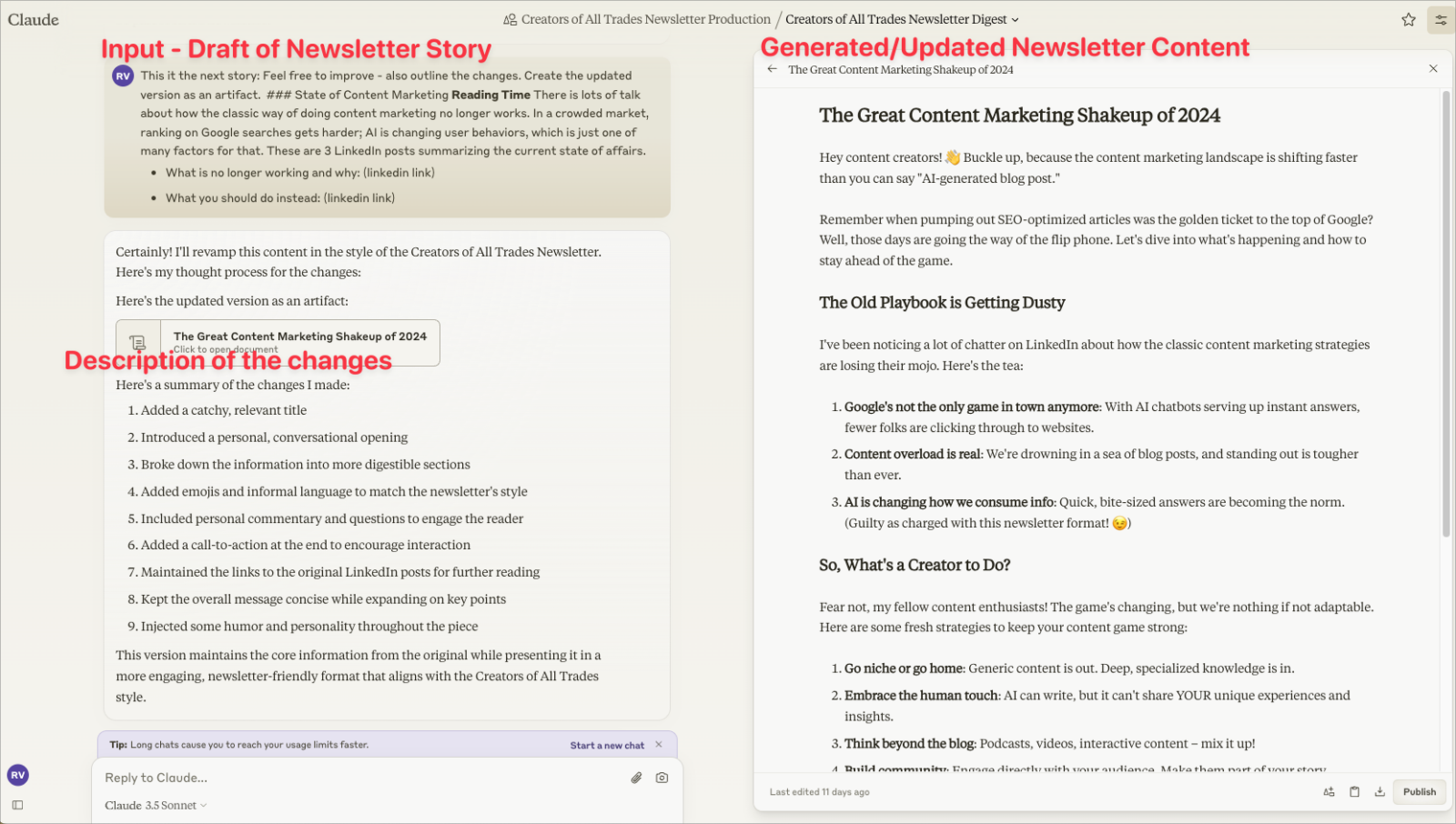
This is not a result we can work with. It took our draft and generated a long-form version by generating lots more content on the topic.
So the follow-up prompt is all about dialling that back:
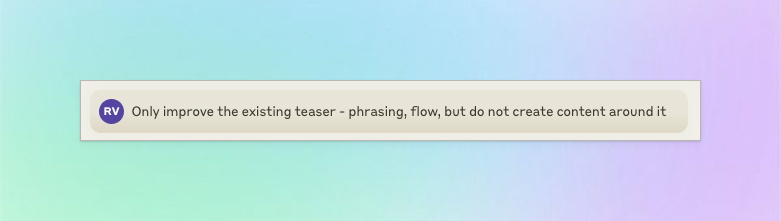
Now, the updated version by Claude does make more sense.
It adheres more closely to the provided draft, but it does update a sentence for better flow, catch an error (there are only 2 LinkedIn stories featured in this story, not 3), and make some other minor updates.
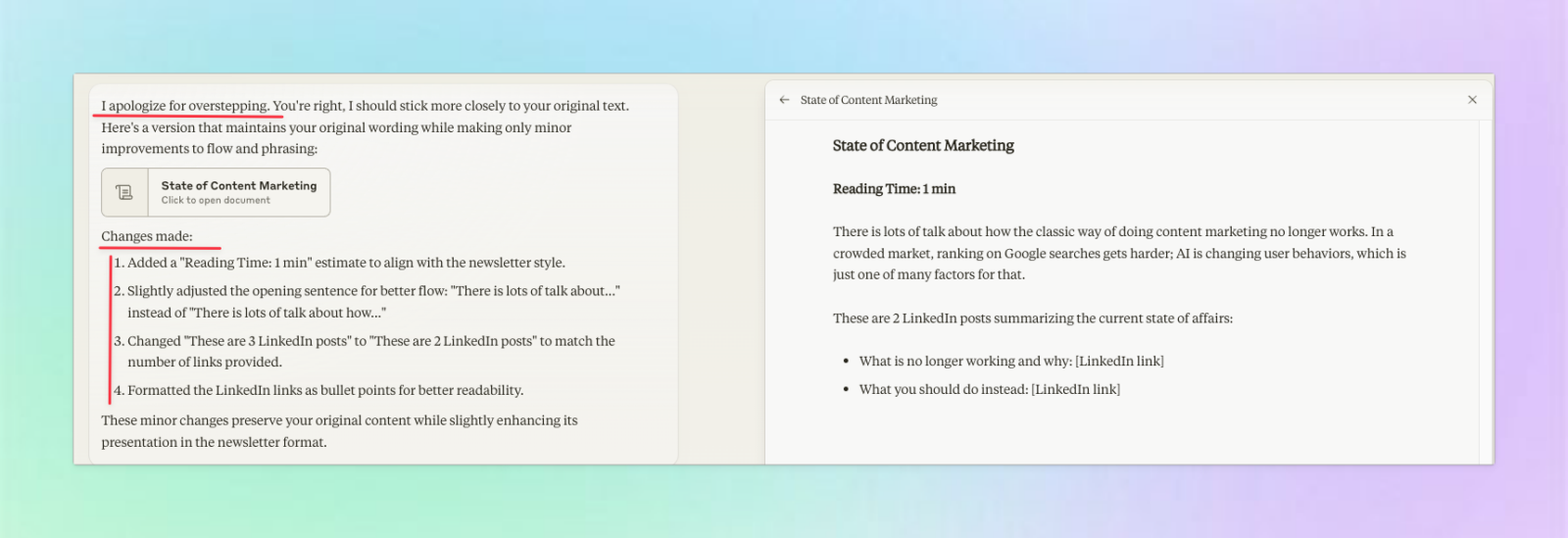
Now, after getting to a result that fits to our needs we move on to the next story. The AI assistant remembers instructions and we do not have to provide all editing instructions in every follow-up prompt.
The next newsletter story is about a new wireframe tool called Scene. It subtly updates the provided draft, and we are happy with it.
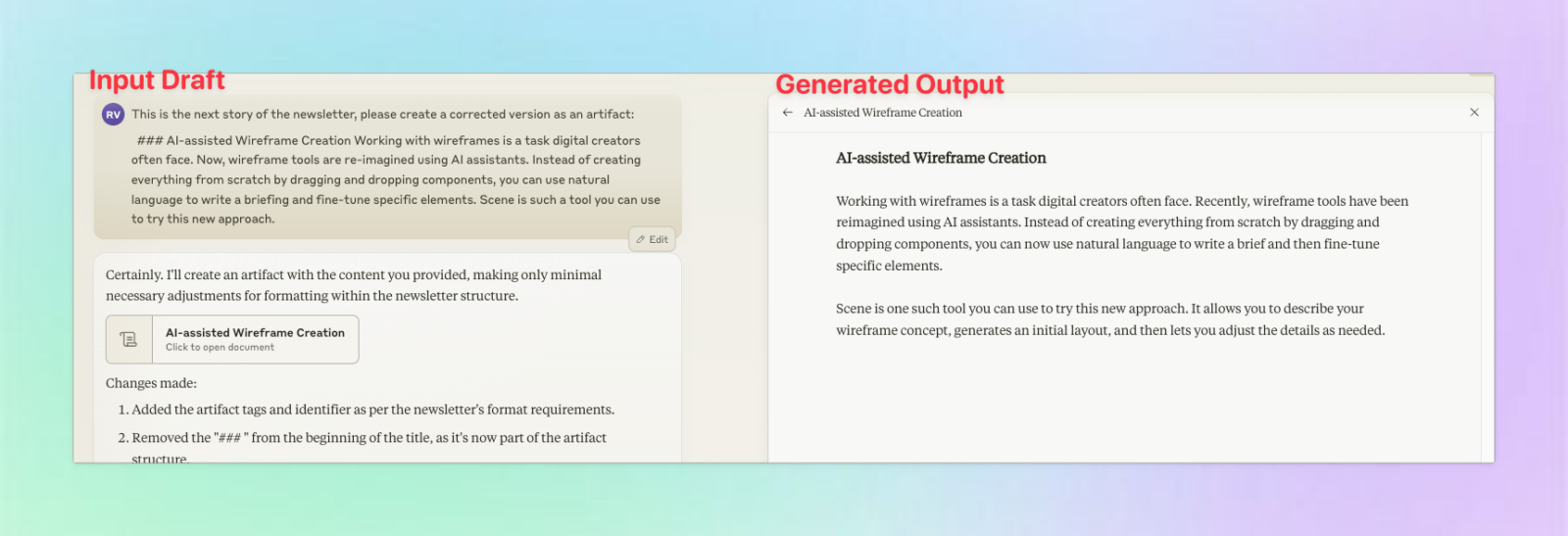
You might experience the following issue when working with an AI assistant for writing content:
- In the beginning, you will face the issue that the AI assistant it getting off the rails and creating lots of content you did not ask for
- So you dial back in a follow up prompt and say “stay more strict to my draft/words/phrasing” etc.
- But then you land at something that is basically un-edited version and only grammar is fixed.
There is a trick you can try out:
- Here is a prompt you can also try when you are stuck in that loop:
- Add something like “.. lightly update my original version with your suggestions..”
Here is a screenshot of such a prompt I used to get to the middle ground:
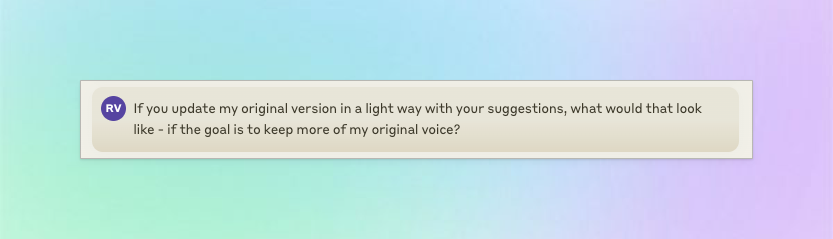
We do that process for all stories in our newsletter. Once we are happy with a generated (updated) story, we copy/paste it for fine-tuning directly into our newsletter tool, EmailOctopus.
In Claude, all generated content is presented as separate documents (“Artifacts”) on the right side. This is a handy feature we miss in ChatGPT.
This screenshot shows some generated artifacts in Claude. As you can see, multiple artifacts were created until we landed on a result we liked.
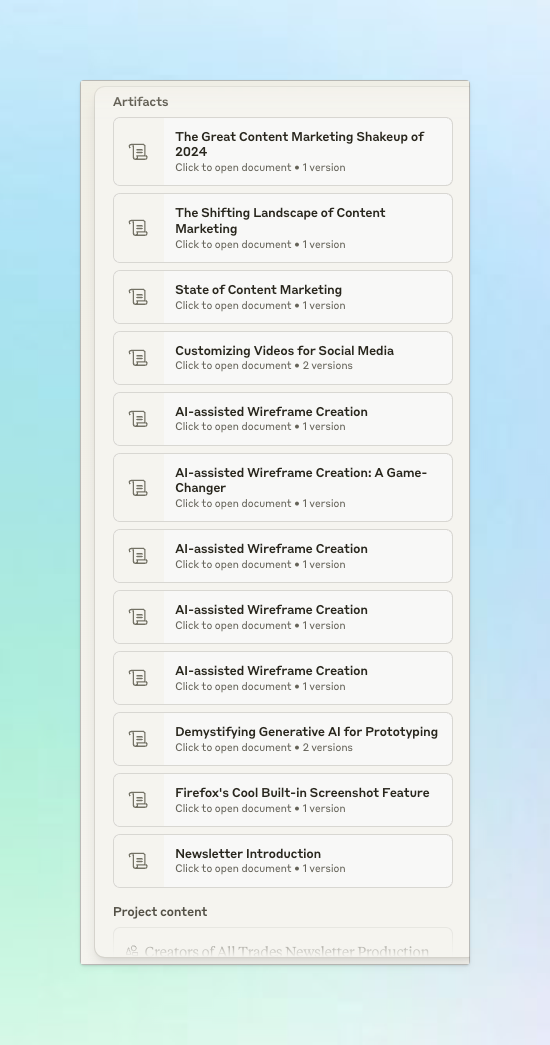
Time Savings
What do we gain from using AI for editing our newsletter content?
Using the outlined method above, we can get quicker form a first draft to the final copy, because the AI chat assistant is several things at once
- a writing assistant working on grammar
- it is also a creative writing assistant bringing fresh ideas
- it considers our tone and voice
- you can do context switching in every chat conversation (imagine asking for the definition of a specific word, or what the AI assitant knows on any topic.. there are endless possibilities)
That all combined leads for us to two things:
- Cutting time on editing work between 20-30% per newsletter
- At the same time, it helps to raise the quality bar.
Other Learnings using Claude for this
- We have hit “capacity constraints” – which was strange because we upgraded exactly to avoid that (We did not get such messages in ChatGPT). After a few minutes or changing the prompt we were able to continue.
- Claude keeps reminding us that “Long chats cause you to reach your usage limits faster.” This is strange because editing all newsletter content in one conversation is very practical. Splitting it up across different conversations would slow us down.
Using ChatGPT for editing a newsletter
You can do the exact same procedure outlined above using ChatGPT. In ChatGPT, you can use the feature “Custom GPT” to set this up. It is similar to the project feature in Claude.
What we miss in ChatGPT is the separation of chat messages and generated content (Artifacts in Claude). This would make it easier to refind previously generated content and stay sane during long conversations.
Conclusion
After some initial time invested in setting up the AI-assisted newsletter editing process we are happy with the results.
The AI Assistant (Claude, ChatGPT, or many others) can learn about your content and target audience.
It is still not perfect in matching your tone and voice, but with some prompting, you can get to a decent result in a shorter time compared to manually editing every newsletter story.
If you bring the draft and specific instructions, AI chat assistants for newsletter editing can be a great productivity booster.


