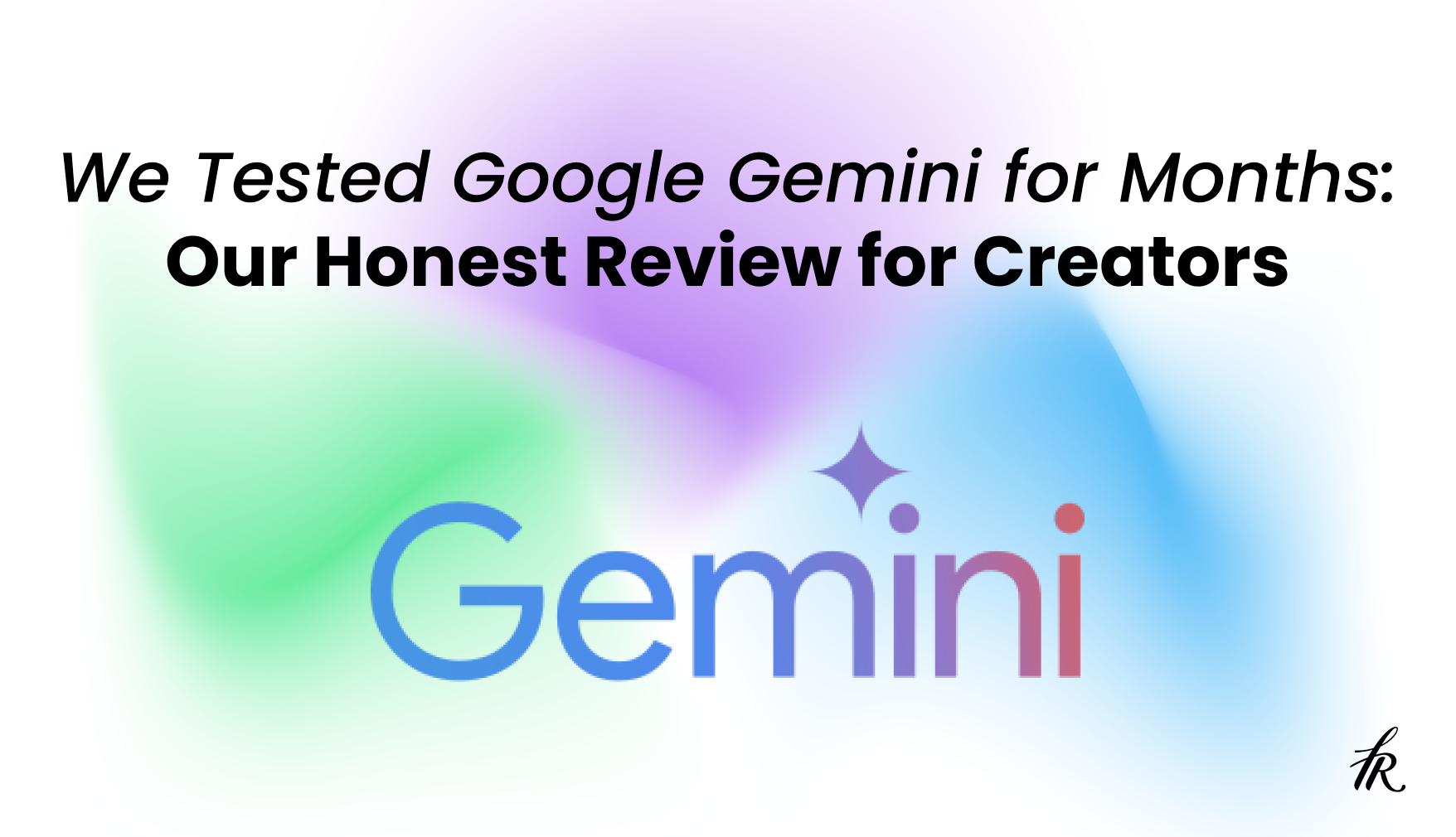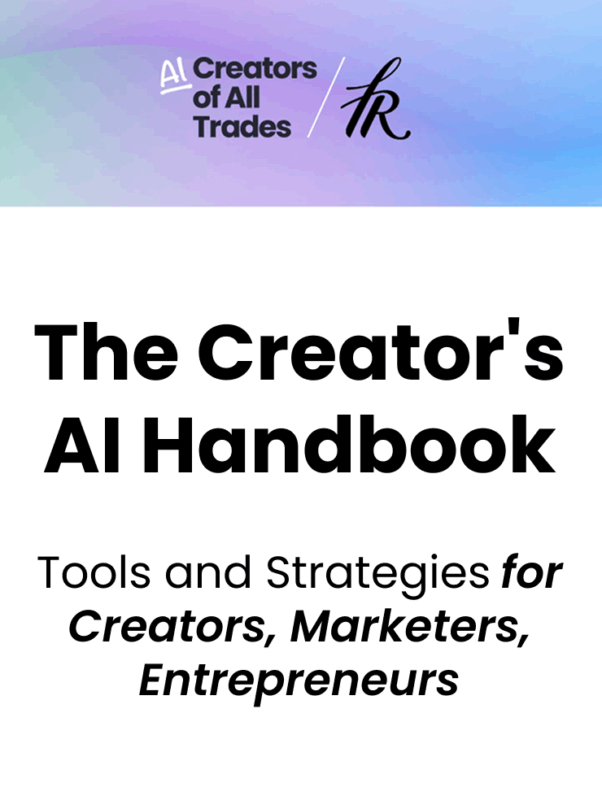What is Google Gemini?
Google built Gemini as the successor to Bard and PaLM (an experimental chatbot from early 2023), combining years of model research into a single system. It now appears in two places most of us already work: a standalone chat app at gemini.google.com and an AI layer inside Google Workspace (Gmail, Docs, Sheets, Slides, Drive).
Gemini has one of the largest context windows of any major AI assistant, which means it can remember more information from longer conversations and larger documents. This makes a real difference when you are working on big projects.
We believe its competitive edge comes from having your assistant right where your files and messages live, reducing context switching and giving you more time to create. Whether that benefit actually plays out is something we will analyze throughout this article.
Gemini comes in two forms:
Gemini Chat (web and mobile) is an all-purposed assistant that can handle a wide range of tasks. From questions and file uploads to projects using Deep Research, drafting in Canvas, or creating custom Gems.
Gemini in Workspace is an integrated side panel inside Google’s core apps that can summarize, draft, rewrite, generate quick visuals, or extract details from whatever you are working on.
It’s the same underlying model family, but with very different surfaces.
In this review we will approach Gemini from a creator’s perspective, analytical but grounded in practical use, looking at how each version behaves, where it delivers, and where it leaves room for improvement.
The Chat Assistant
Google has been steadily evolving the models behind Gemini, from its first launch in late 2023 to the current Gemini 2.x and 2.5 tiers in 2025. On Android, it is even set to replace the old Google Assistant entirely. The chat assistant offers a surprisingly wide range of modes and tools, each catering to different needs.
Model Tiers
Gemini currently offers two main model options:
- Gemini 2.5 Flash is optimized for speed and general-purpose queries, making it a good fit for quick answers, drafting, and light creative work.
- Gemini 2.5 Pro is designed for advanced reasoning, mathematics, and code generation, making it better suited to complex, technical, or multi-step projects.
Key Features of Gemini
1. File Upload
Gemini lets you bring in PDFs, images, and text for summarization or analysis, with the added benefit of direct Google Drive integration. This means you can drop in a link to a Google Doc or other file and have Gemini analyze it.
In practice, you can drop in long research PDFs or a link to a Google Doc and have Gemini pull out key points in minutes, or upload an image to get a descriptive caption and related insights
However, there are still limitations to it. We found that images and documents cannot be uploaded together in one prompt, and certain file formats require the paid Gemini Advanced plan.
2. Gems
These are interesting features because they allow you to create custom AI personas designed to take the role of specialists. You can think of Gems as the equivalent of “projects” in other AI platforms like ChatGPT or Claude.
Whether you need a coding assistant, creative writer, or legal researcher, Gems enable users to personalize their experience and group AI conversations around specific projects. For our agency at Fresh Van Root, we use a single Gem to centralize all our SEO advice for blog production.
You can access and create this by locating the “Gem Manager” at the side panel of your chat. However, it is important to note that Gems currently lack a key feature:
They cannot be directly shared with other users.
This makes them a great tool for individual productivity but limits their use in a collaborative team environment.
As an example, we’ve built a Search Engine Optimization (SEO) expert as our Gem trained on briefs and brand guidelines, and it helped us produce outlines that were immediately usable with minimal edits. The ability to revisit a Gem any time makes it perfect for ongoing client work or recurring content formats
3. Deep Research
This is Gemini’s long-form, multi-step research mode. A feature that is similar to “Deep Research” in ChatGPT and a core part of platforms like Perplexity AI, it pulls from credible sources, cross-references information, and organizes everything into a clear layout.
A recent comparison found Gemini to be the most comprehensive for deep research. This is because it works more like a focused research assistant than a generic chatbot, surfacing structured academic insights with a “deep narrative” and “nuanced interpretations of historical claims.”
In our own example, we asked to map out the top AI trends in SEO for 2025 with the goal of producing a newsletter article. Within minutes, it outlined a plan covering competitive analysis, technology adoption rates, and relevant case studies
4. Canvas
A collaborative workspace for developing ideas into drafts, outlines, or visual templates. While other AI models like ChatGPT and Claude have a similar feature, Gemini’s Canvas offers a distinct advantage with its visual-first approach and deep integration with the Google ecosystem.
It works like a powerful co-developer that can turn prompts into working prototypes with live previews.
For example, we used it to create a preview for a newsletter sponsor page. We simply outlined our idea and Gemini visually provided us with the HTML code for our WordPress site. Edits happen in real time, and you can highlight specific text to have it rewritten, expanded, or simplified. You can also directly edit the code in a dedicated “Code” tab, with the visual preview updating instantly.
5. Guided Learning
A new educational mode within the Gemini app that walks you through a topic step by step, adapting its approach to the user. It can simplify concepts for beginners, provide structured practice for students, or deliver detailed explanations with references for experts. Lessons are supported with visuals and follow-up prompts to reinforce understanding.
Video and image Creation inside Gemini
With the introduction of Veo 3, Gemini is becoming a competitive tool for video creation. It allows you to generate videos from text or images, which include synchronized audio and sound effects.
This technology is optimized to handle realistic motion and physics, allowing you to create cinematic clips from a simple prompt.
To see how to get started, you can watch this complete guide on using Veo 3.
Image generation is also a core feature, powered by Google’s Imagen models. You can create new images from scratch, edit existing ones with text prompts, or generate a mix of text and images in a single response, making it a decent tool for content production.
For example, we were able to create a blog post cover image, and even a three-panel comic strip, by using simple prompts. But we noticed some limitations when trying to create more detailed images.
The tool responded by saying it doesn’t correctly work at the moment. We faced a similar error and were only able to create a single image at a time. This suggests that while simple prompts work well, Gemini’s image generation can be inconsistent with more detailed and multi-step requests.
Other notable Gemini features
1. Listening to responses
You can listen to responses from Gemini instead of reading, which is useful for multitasking or processing information in an audio format. It also gives you the ability to double-check a response to verify the information.
2. Export responses
Allows you to export responses directly to Google Docs or Gmail, eliminating the need for manual copying and pasting.
3. Prompt with microphone
It gives you the ability to talk your prompts into the microphone, allowing for a hands-free, conversational experience with the AI.
Having now explored the key features of Gemini, we can now turn our attention to its integrations. This is where the AI truly becomes a part of your daily digital workflow.
Gemini allows you to work directly within tools like Google Workspace, Google Drive, and Gmail, allowing it to act on your existing data and content to handle tasks directly.
We will be exploring these next.
Google Workspace
Within the Google ecosystem, we’ve seen Gemini integrated into services like Search, Gmail, Google Docs, and Google Assistant, making it accessible directly within the tools we use every day. On Android, it has even replaced the old Google Assistant entirely.
This means we can draft emails in Gmail, summarise a document we are working on in Docs, or generate insights from a search, all without switching between apps.
We can access Gemini by clicking the Gemini icon (✦) in the toolbar, using the “Help me write” feature in Docs, Sheets, and Slides, or even opening it in Gmail to work directly in our inbox.
Google Docs
When opened in Docs, Gemini assists with content generation and refinement. It can suggest improvements to writing quality, grammar, and style, and it can summarise lengthy documents into bullet points within seconds.
It also goes beyond text editing by pulling in information from Google Drive and Gmail, allowing us to add relevant references or past work directly into a draft without leaving the page.
This helps fill gaps in an outline and quickly source supporting material. However, formatting can break in complex layouts, tone may shift without clear guidance, and generated images are best used as placeholders rather than final visuals.
Google Sheets
Gemini can create tables from a plain description, write formulas for specific calculations, and analyse selected data to identify trends or patterns. This speeds up routine tasks like formatting and formula writing, especially for non-technical users.
However, it cannot directly analyse files from external links. For example, pasting a PDF link will return a note that it cannot access the file.
The quality of results depends on how clear the instructions are, as vague prompts often produce disorganized tables or incomplete analysis.
Google Slides
In Slides, the AI assistant can generate and refine slide text, suggest layouts, and provide images from prompts. We also like that it can also summaries full presentations, create speaker notes, and pull in relevant information from other Google Workspace files.
In our test, we asked for images of different people to place in the corner of a slide, and it returned several options we could add manually. When we wanted to change the background, the AI could not apply it directly and instead suggested using a manual add-on.
It is useful for quickly adding placeholder visuals and basic layouts, but overall design control remains limited.
Gmail
It can be overwhelming to go through every email in your inbox each day. Gemini helps by summarising long threads, offering tailored reply suggestions, and searching your inbox without leaving the current view. It can also pull in details from Google Calendar to help with scheduling and filter messages, such as showing only unread emails, so we can focus on what matters first.
It is a practical way to cut down on the back and forth of managing email, although sensitive or highly personal replies are still better written manually.
Google Drive
In Drive we can save a lot of time when working across multiple files. Instead of opening each document one by one, it can summarize the contents of a file or even an entire folder, highlight key points, and surface the information you need.
It can also search your Drive by topic or keyword and create new Docs, Sheets, or Slides without leaving the panel.
This is especially useful for getting up to speed on a project or revisiting past work. By pulling together details from different sources in one place, Gemini makes it easier to stay focused and avoid constant switching between files.
Working with teams
In practice, Gemini chats aren’t truly collaborative – you can share a chat via link, but it’s essentially “read-only” for others. Teammates can view the exchange and even fork their own copy of the conversation, but you won’t see their edits or follow-ups in real time.
This is a big limitation for collective activity. Gemini doesn’t support a single thread where multiple colleagues and the AI all interact together simultaneously.
When using Gemini’s side panel inside Docs/Sheets/Slides, teams only see the content you choose to insert into the document, not the prompts or suggestions they make.
Our brainstorming with Gemini is private by default, but it also means there’s less transparency on how we got there.
Gemini on Mobile
The Gemini app has been rolled out for both Android and iOS, making Google’s most advanced AI models accessible from your phone. It serves as an everyday assistant that can handle a wide range of tasks directly from your device.
You can use it to get help with writing, generate images, or quickly summarize information from your Gmail and Google Drive.
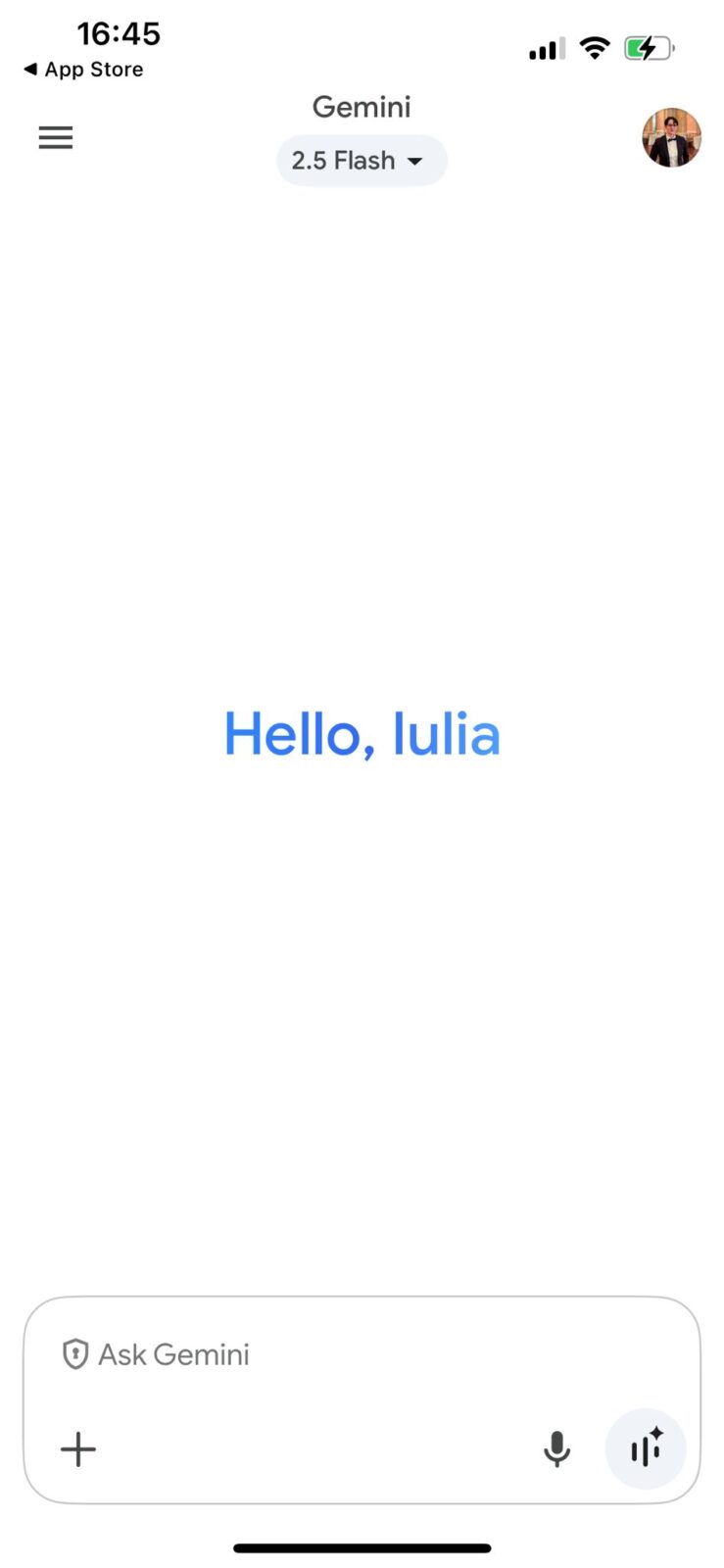
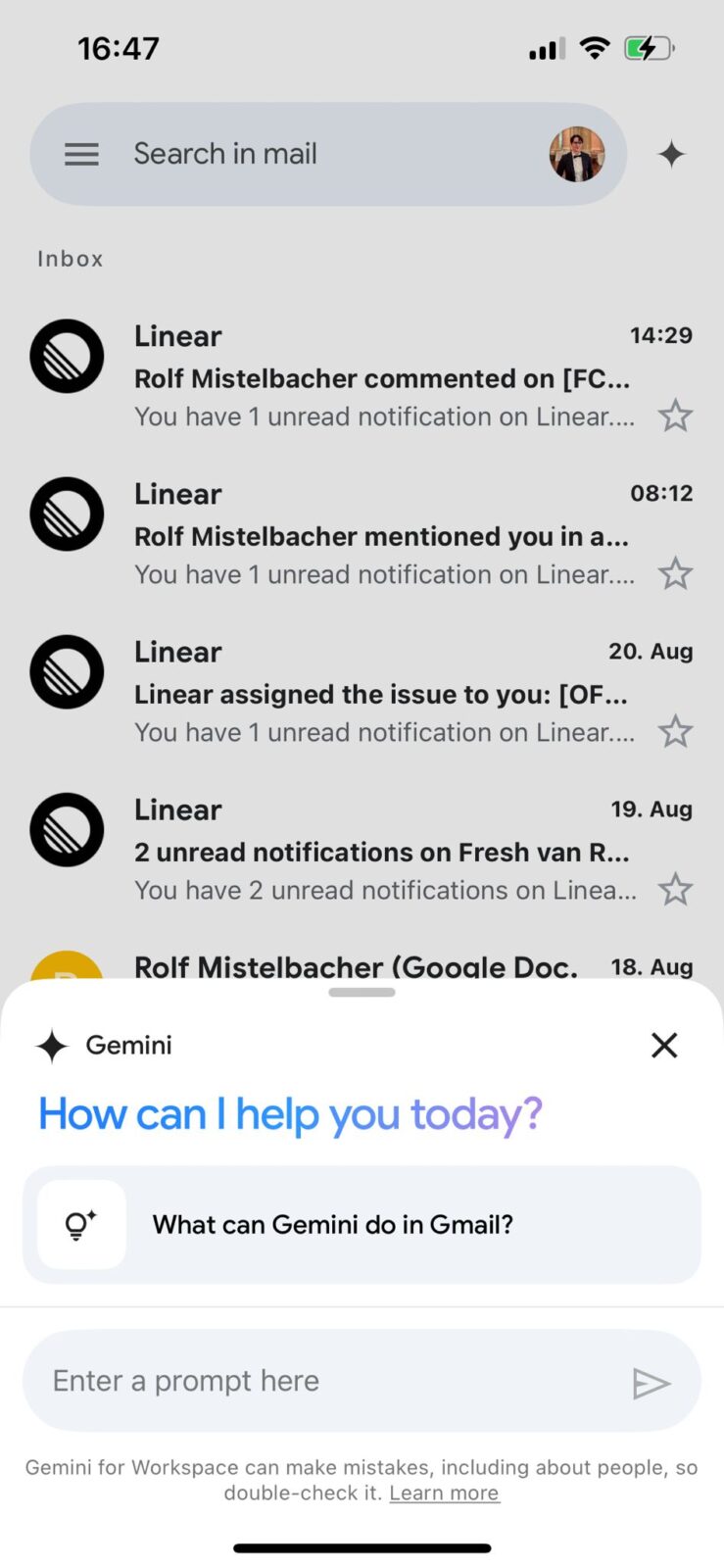
The app also takes advantage of your phone’s unique features, allowing you to ask questions with your voice or use your camera to get a real-time explanation of something in the world around you.
On Android, this experience is even more integrated, as Gemini can be set as the default assistant to help with what’s on your screen
Gemini Live:
Gemini Live offers a conversational, real-time way to interact with the AI, allowing for free-flowing dialogue and the use of your phone’s camera to get visual assistance.
For instance, you can simply point your phone and ask Gemini what you’re looking at while walking through an office. If you’re stuck in an app, you can share your phone screen and ask for live help right there.
While the core features are consistent on both platforms, a key difference lies in system integration.
Android Display:
On Android, Gemini can function as the primary assistant, allowing for deeper control over device-level tasks like setting alarms or sending messages.
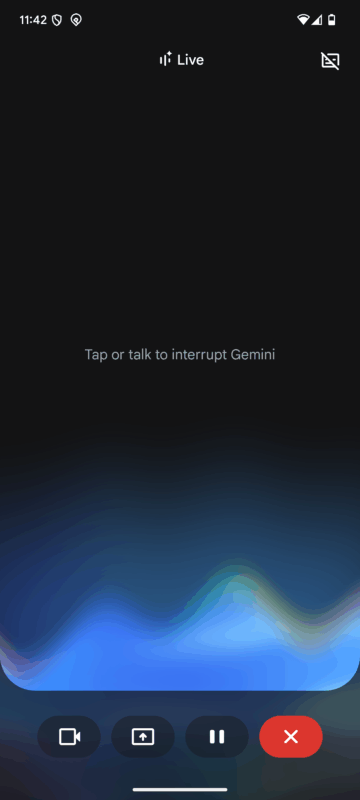
iOS Display:
In contrast, the iOS version is limited to a standalone app and cannot control native iPhone functions, though it still offers conversational and multimodal features within the app itself and can integrate with some Google apps like Maps and Calendar.
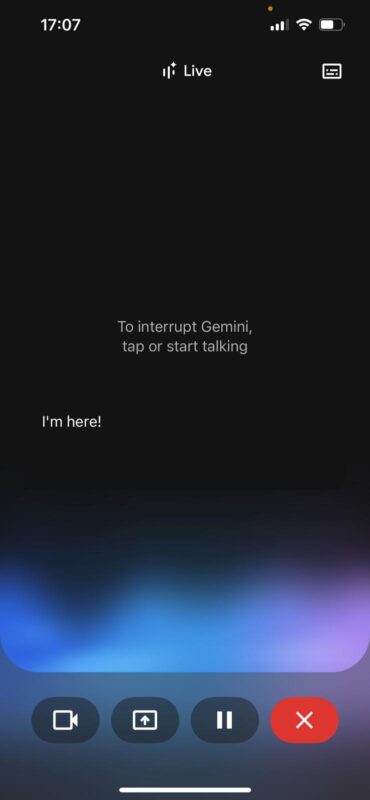
Upgraded Plans
| Plan | Price | What you get |
| Free | €0/month with a Google Account | Gemini app with 2.5 Flash, limited 2.5 Pro access, Imagen 4 image generation, Deep Research, Gemini Live, Canvas, Gems, NotebookLM (basic), and 15 GB storage for Photos, Drive, Gmail |
| Google AI Pro | €21.99/month (first month free) | Everything in Free plus: full access to 2.5 Pro, Deep Research on 2.5 Pro, Veo 3 Fast video generation, Flow filmmaking tool, Jules coding assistant with higher limits, NotebookLM with 5× more overviews/notebooks, Gemini in Gmail/Docs/Vids, and 2 TB storage |
| Google AI Ultra | €274.99/month (€139.99 for first 3 months) | Everything in Pro plus: Veo 3 (highest quality), Gemini 2.5 Deep Think, highest Jules limits, best NotebookLM capabilities (later this year), Project Mariner early access, YouTube Premium, and 30 TB storage |
Gemini vs. Other Assistants
Here’s an honest look at how Google’s Gemini stacks up against OpenAI’s ChatGPT and Anthropic’s Claude, which are two other popular assistants we use, especially in client projects:
In our experience, comparing these assistants is about more than just their core capabilities; it’s about how they fit into a workflow.
While Gemini’s unique strength is its access to your Google Workspace data, we’ve found a key limitation is its inability to support shared chats. This makes it a great tool for solo work, but it lacks the collaborative features of other assistants.
By contrast, our team relies on Claude for its exceptional ability to handle large documents and complex client briefs, a core reason it’s our go-to for project work. ChatGPT, on the other hand, remains a reliable tool for general content creation and brainstorming.
We offer a more in-depth comparison here of these differences which extend to their pricing, available languages, and primary use cases, offering a clearer picture of which assistant is best for which task
Would we switch to Gemini?
Gemini has worked its way into our weekly routine. Whenever we need more in-depth resources, we are usually satisfied with the level of information it delivers, although it still lacks a clear filtering and structuring system in some areas.
The visual templates it creates in Canvas are a strong asset, and the Gem system helps us maintain content quality and brand consistency across projects, but sharing gems within our team is an urgently needed feature, so we as a team can work together in the same AI conversations.
For solo work inside Google Workspace, Gemini performs very well. The Drive panel alone has saved us time because asking a folder a direct question and getting a sourced answer is far faster than opening multiple files.
However, the biggest limitation for us is the inability to share Gemini chats. In our workflow, shared channels are important for keeping everyone aligned on progress.
The chat assistant inside Workspace is also not flawless. In Drive, for example, asking for a folder summary works well, but when you try to refine or filter that information, such as requesting only key deadlines from the folder, it sometimes loses the prompt context and requires restating details.
This is not a major blocker, but it slows progress when working on time-sensitive tasks.
We would recommend Gemini to individuals or small teams who primarily use Google apps and do not require ongoing AI conversations in shared spaces. If your workflow is based on Docs, Sheets, and Drive, Gemini’s side panel feels like a natural part of the experience.
For agencies or client-heavy teams where multiple people need to interact with the same AI context, one of the other major AI chat assistants like ChatGPT, Claude, Perplexity, or DeepSeek will still be necessary.
For us, Gemini is the default for anything related to Google Workspace, but it is not yet a full replacement for our other tools. If Google introduces shared, persistent chats across Workspace, that could make it a single primary assistant.
Until then, it is best used as an in-app productivity partner.
Conclusion
Using Gemini over the past months has shown exactly where it shines. It’s strongest inside Google Workspace, stepping in to summarise a research folder for a client brief, suggest a slide layout that fits the story, or turn messy meeting notes into a clear first draft.
We still use other assistants when we need highly collaborative chats or more creative work, but Gemini has become our go-to for producing an 80% in-depth outline that we can refine further.
It’s reliable, quick, and feels built for the way we already work in Google’s tools.
If Google adds shared chats and smoother cross-app continuity, it could easily move from a great assistant to the primary one we recommend for teams. For now, it’s a well-integrated partner for anyone working deeply in Google’s ecosystem.