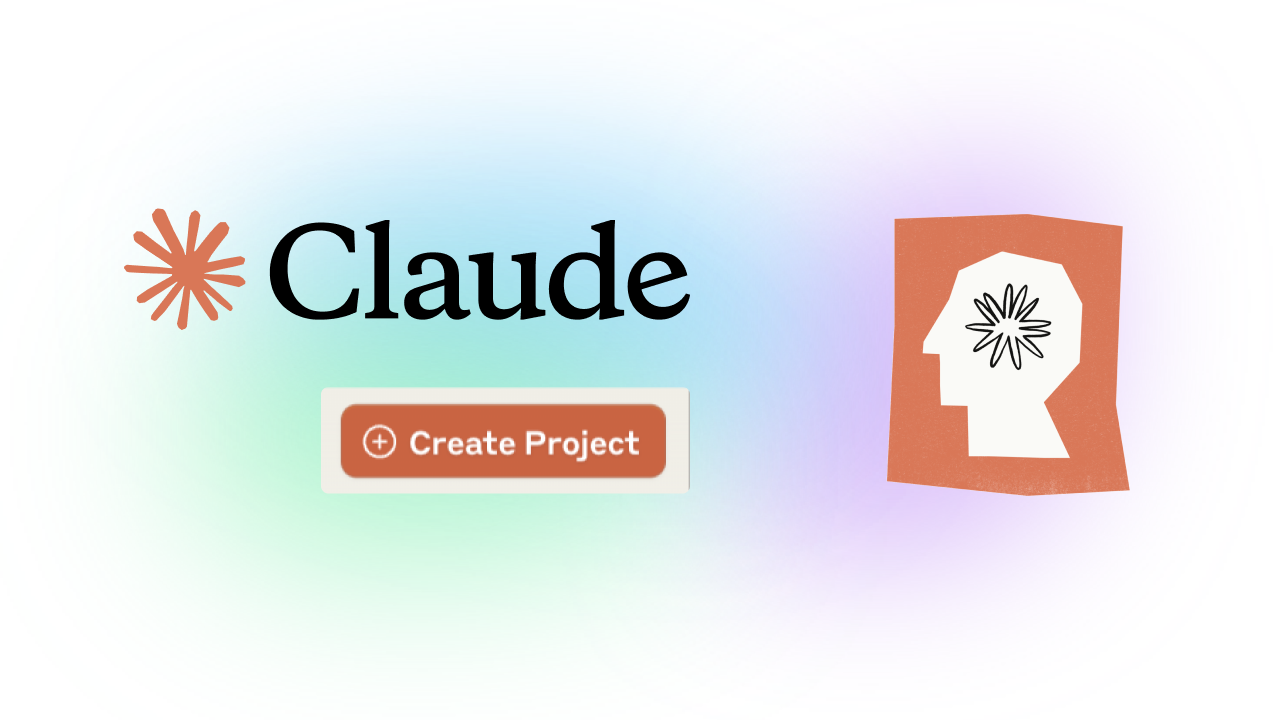I was immediately curious when Claude launched the Projects feature in June 2024. I have used the feature almost daily, for months, and want to share my experience with our readers.
How does it speed up workflows? What have I learned, and why should you adopt them? Let’s go!
Setting Up Claude Projects
You might already know the basics, so just a quick overview:
A project has
- A title
- A description
- Project knowledge
- files you can upload related to your project, more on that in a minute
- Custom instructions
- A background info that gets applied on all conversations in that project
- The AI Chat conversations tied to that project
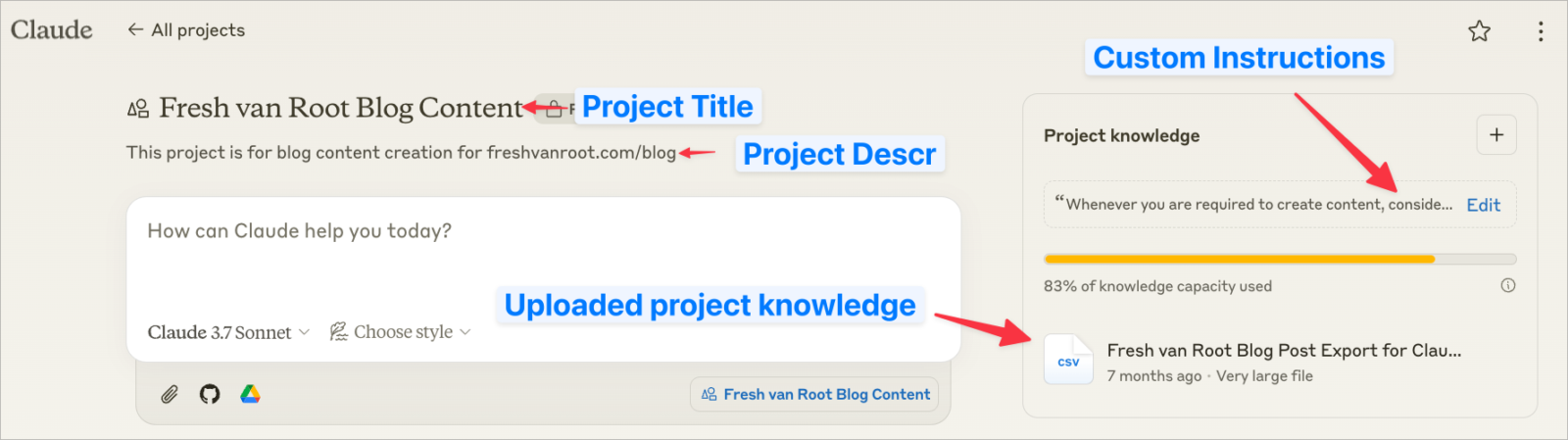
How to use it
Once a project is created, you can start a conversation on the Claude front page and select the project in a dropdown, or you can browse to the project page and make the conversation there. The result is the same: The AI chat conversation is tied to the project, and anyone having access can see the conversation.
The difference between starting a chat in a project and a regular AI chat conversation is that you can always refer to the uploaded project knowledge and apply custom instructions to your prompts.
You can choose the project on the Claude front page in a dropdown or browse the projects page to start a conversation. On the projects page, you can see all previous conversations in that project and continue a prior chat.
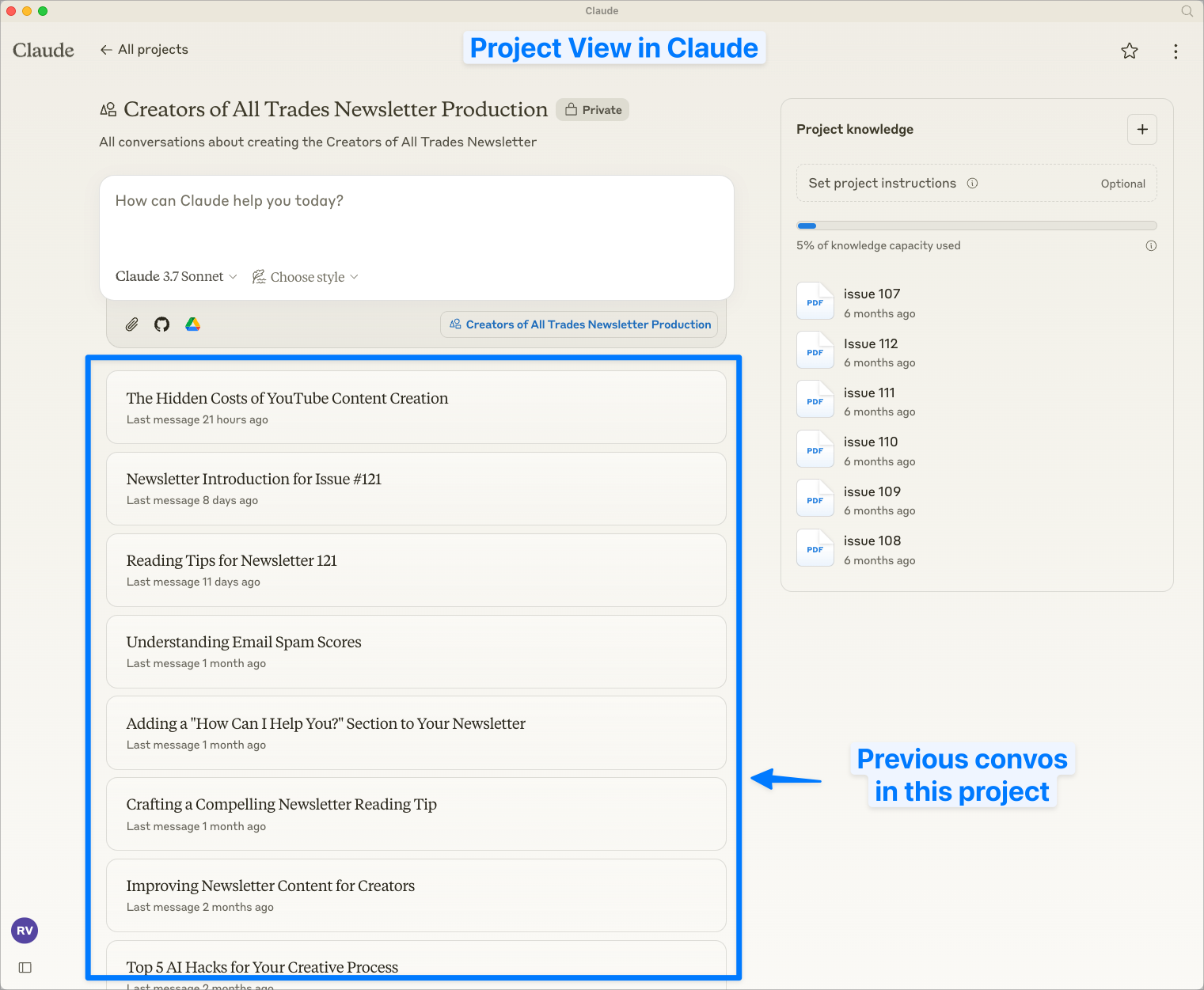
When to use Claude Projects
Whenever you start working on a longer-running project, ask yourself: Are you planning to have AI chat conversations on the same topic more than 3-5 times? It might be worth setting this up as a project.
Why? Because you do not have to re-upload and re-prompt the same thing repeatedly.
The term “project” can have lots of meanings. Think of it like an “AI workspace”
The most straightforward explanation is with a few examples.
I created Claude projects for:
- Client projects we work on at our marketing agency
- Preparing workshops
- Managing social media content production
- Work on creative ideas for a pitch
- Help create a contract for a content retainer
- Organizing our content business (newsletter and blog content production)
- Uploaded previous blog posts and more to a Claude project “Blog content production”
- Analysis: Uploaded website traffic data, newsletter subscriber stats, and more to chat about performance of our digital channels
- Newsletter content production: Created a project hosting previous newsletters, information about our target audience, and more to improve copy for the newsletter/speed up production
But to get a broader perspective, think of any other role:
- A developer working on a project can create a Claude Project to manage all generated code snippets
- A HR manager uses a Claude project to manage an application process
- A writer manages all generated copy in a Claude project
- An analyst creates a project for working on a budget plan, providing all files as project knowledge
The list goes on. A project is what you call a project. You could also think of it as “a collection of AI chat conversations in Claude on a specific topic, with meta properties and knowledge applied on all conversations inside that collection”.
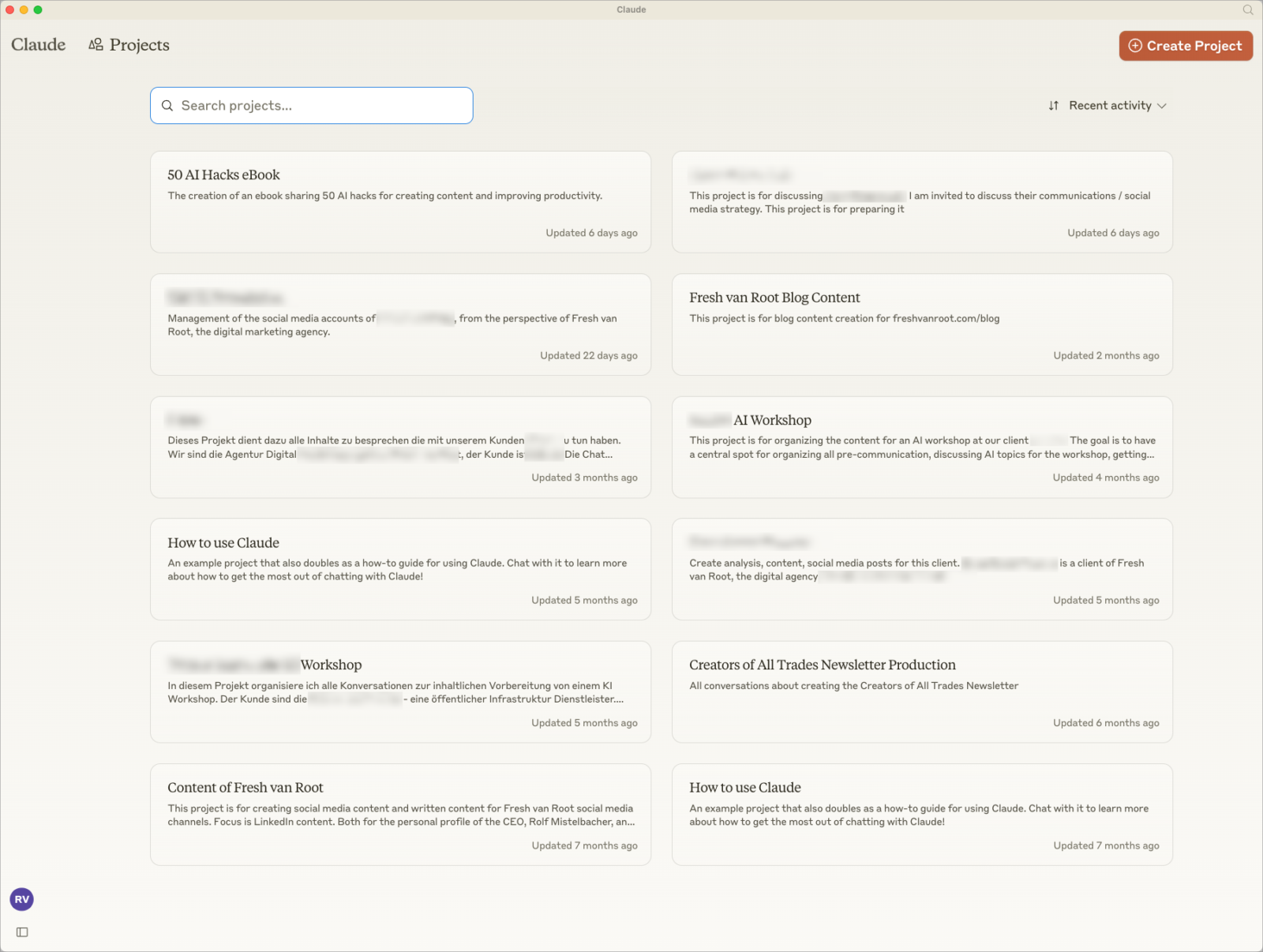
Project Knowledge
The key feature of projects is uploadable project knowledge. You can add text, upload files, connect a Google Doc, or connect your GitHub account.
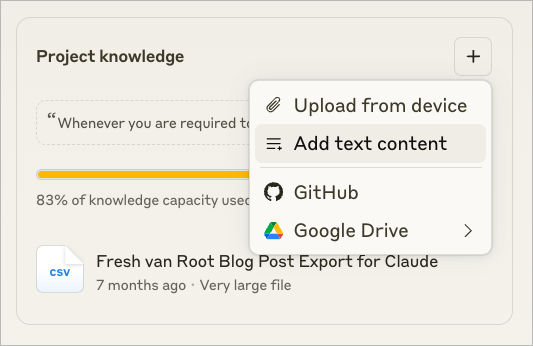
What’s important to understand here is that you do not have endless resources. The limit is 200K tokens, which is about 500 pages of text (English language).
Currently, Claude supports the following file uploads:
PDF, DOCX, CSV, TXT, HTML, ODT, RTF, EPUB.
One file should not exceed 30MB. You can upload unlimited files, but total content must fit within Claude’s context window.
I suggest cleaning up the files before uploading them to project knowledge so you can get the most out of this feature.
- You can read more about the technical details in this Reddit Thread, and the official Claude help page.
Update your projects
A project in Claude is not a static object.
For example, we created a project to organize all files related to a workshop we have been preparing for.
We uploaded the details about the client, the slide deck, workshop agenda, meeting transcripts, and much more, into the Claude Project called “Workshop prep client XYZ”.
After the workshop, we entered into a long-term project with that client. The project’s scope changed from hosting a single seminar to implementing a project over a year. So we edited the project description, changed some files in project knowledge, and updated the custom instructions to reflect that new scope.
The scope of this project changed from “preparing a workshop” to “supporting the client in social media content production in 2025”
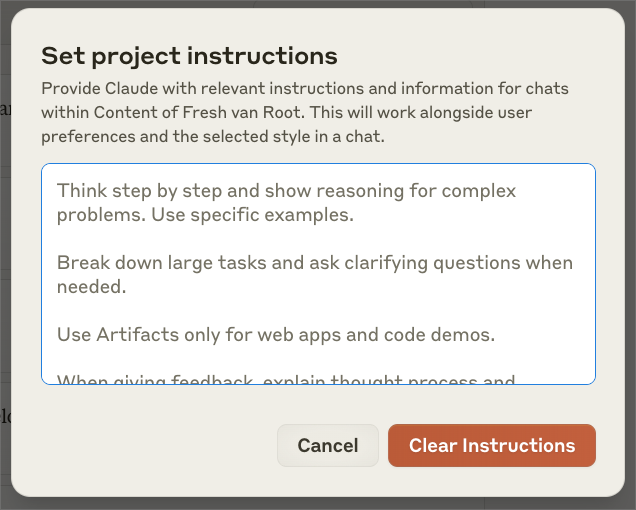
Search Project knowledge instead of file folders.
I have uploaded a confirmed project quote, meeting transcripts, and more to a Claude Project.
Instead of searching in a file folder, opening a file, and manually looking for the information, I can turn to the Claude project and prompt, “What is the monthly agreed service fee for social media production?”
It serves the information instantly, including referencing the file it got that information from, and of course, I can switch to working with that information inside Claude without copying/pasting.
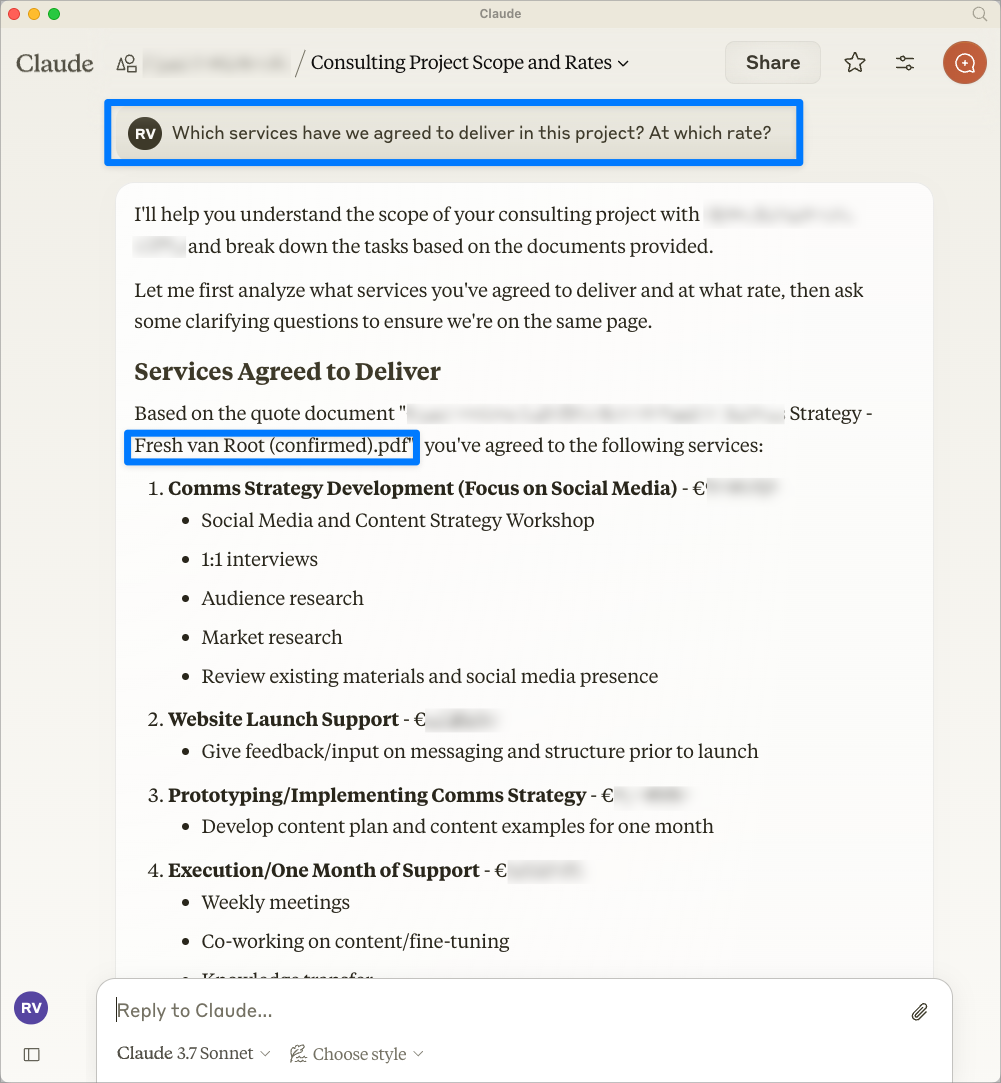
Files used in AI chats are not turned into project knowledge
This is also important to understand: The files you upload to a specific AI conversation are not automatically turned into project knowledge. If you want to re-use a file across different AI chats inside a project, turn it into project knowledge.
Content within AI chat conversations is not shared, but project knowledge is
It’s important to understand that when you start an AI chat in a project, only the uploaded project knowledge, custom instructions, and project settings are always accessible.
However, you cannot reference previous AI chat conversations.
Example:
Day 1: I chat in Claude Project “Workshop Prep” about a meeting transcript and what a specific person said during that meeting. I turn it into a LinkedIn post text within that conversation.
Day 2: I start a new conversation in the same project and prompt “Show me the LinkedIn post I created yesterday”. It won’t know what I mean and might start hallucinating.
Turning AI-generated artefacts into project knowledge
You can turn AI-generated content in Claude into project knowledge.
This is a very cool feature. Why? If you land at a draft, insights, piece of code, visual, or whatever you might create and want to make sure you do not lose it, upgrade the generated work into project knowledge so you can reference it in future conversations inside the project.
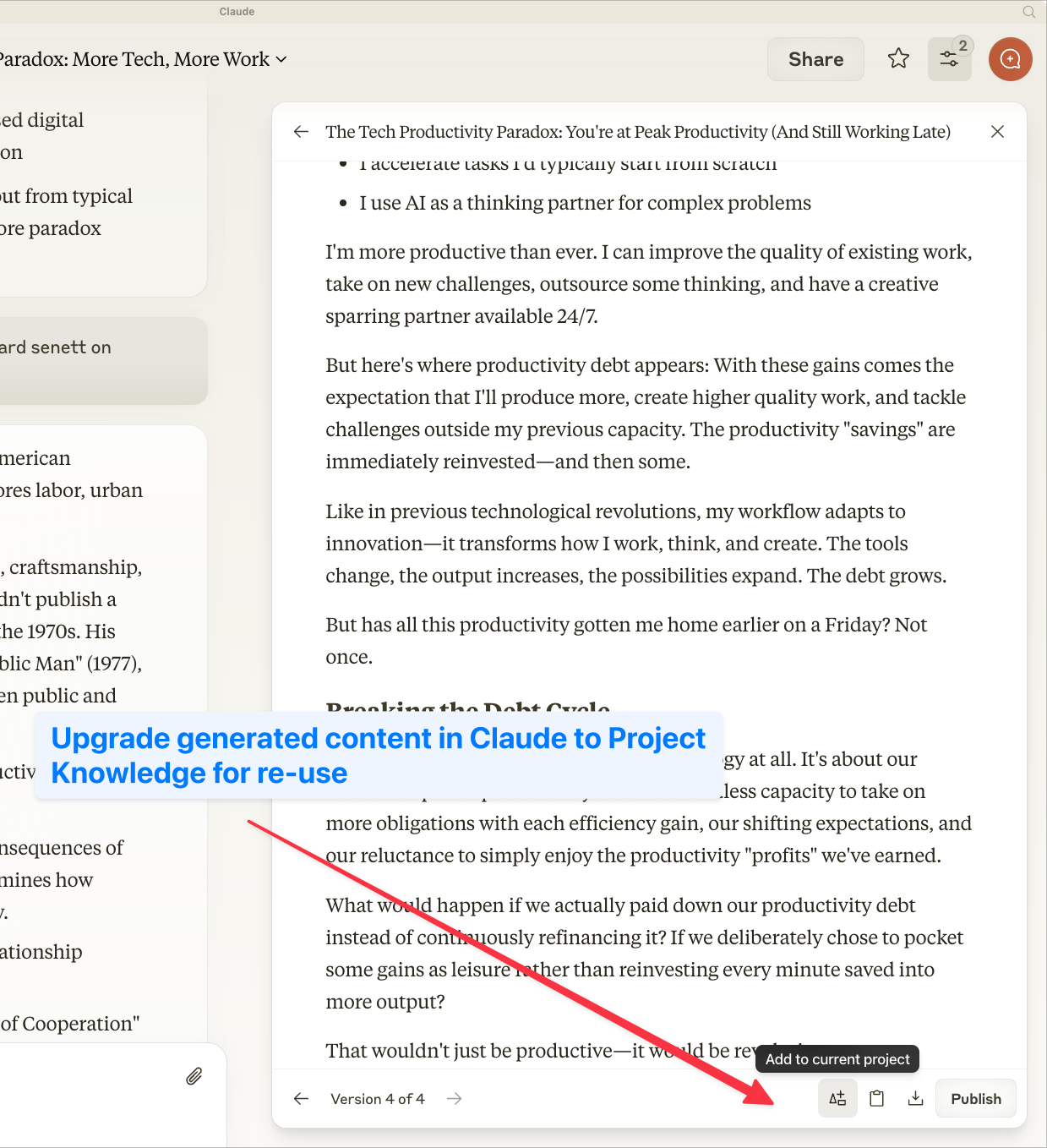
Custom Instructions are Not Tone and Voice
Custom Instructions can be any type of guidance. They can describe much more than just what tone and voice to apply. What is the project about? What is your role? Are you a beginner or an experienced professional? Think of custom instructions as a pre-prompt that helps you get to the point quicker and improves the quality of responses.
Claude has a unique feature called Style. This is independent of projects and custom instructions.
For example, I used that feature to create a profile called “tech writer” that I can apply to any content I create, regardless of what project I am working on. Claude comes with a few preset styles.
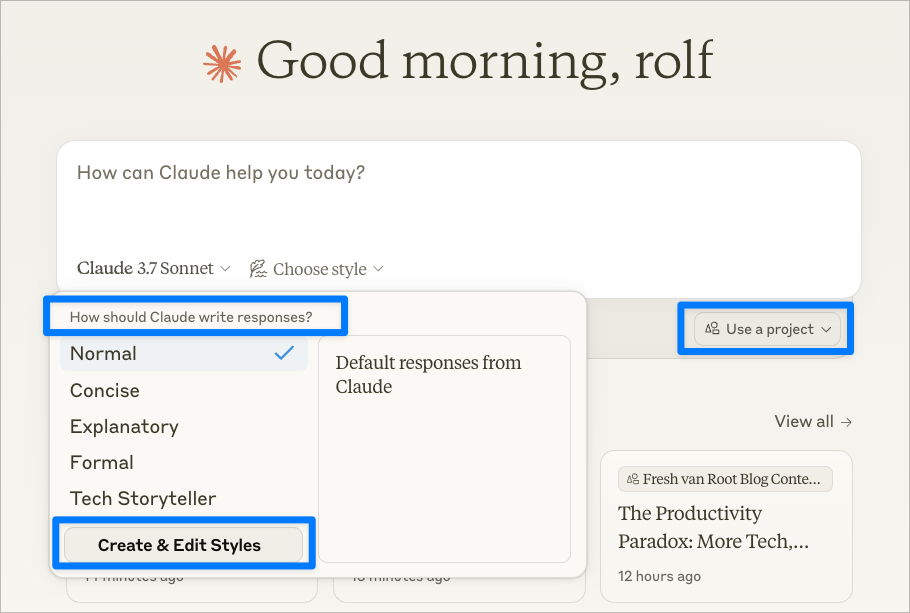
Access to Claude Projects
The feature is only available on paid plans. Starting with a professional plan. While I see huge benefits of using the feature already as a single user, it can 10x the productivity as a team.
Why? You can share projects across team members, and anyone can see and continue working on an AI chat conversation. It creates transparency and a shared understanding of how everyone uses AI on a specific task and project.
The downside: The team plan starts with a minimum of 5 users, and yearly costs exceed $1000.
Upgrading from single to team user in Claude
Be warned—there is no way to migrate from a single user account in Claude to a team plan. This means all the projects, their conversations, settings, and generated artefacts won’t be migrated to a team plan.
I suggest keeping your single user account in parallel for some time, before downgrading it to a free plan. To switch to a team plan, you must create a new Claude account, you will use with the team.
Projects on Mobile
The Claude mobile app supports the Projects feature. You can edit projects on the go, like project knowledge, and custom instructions.
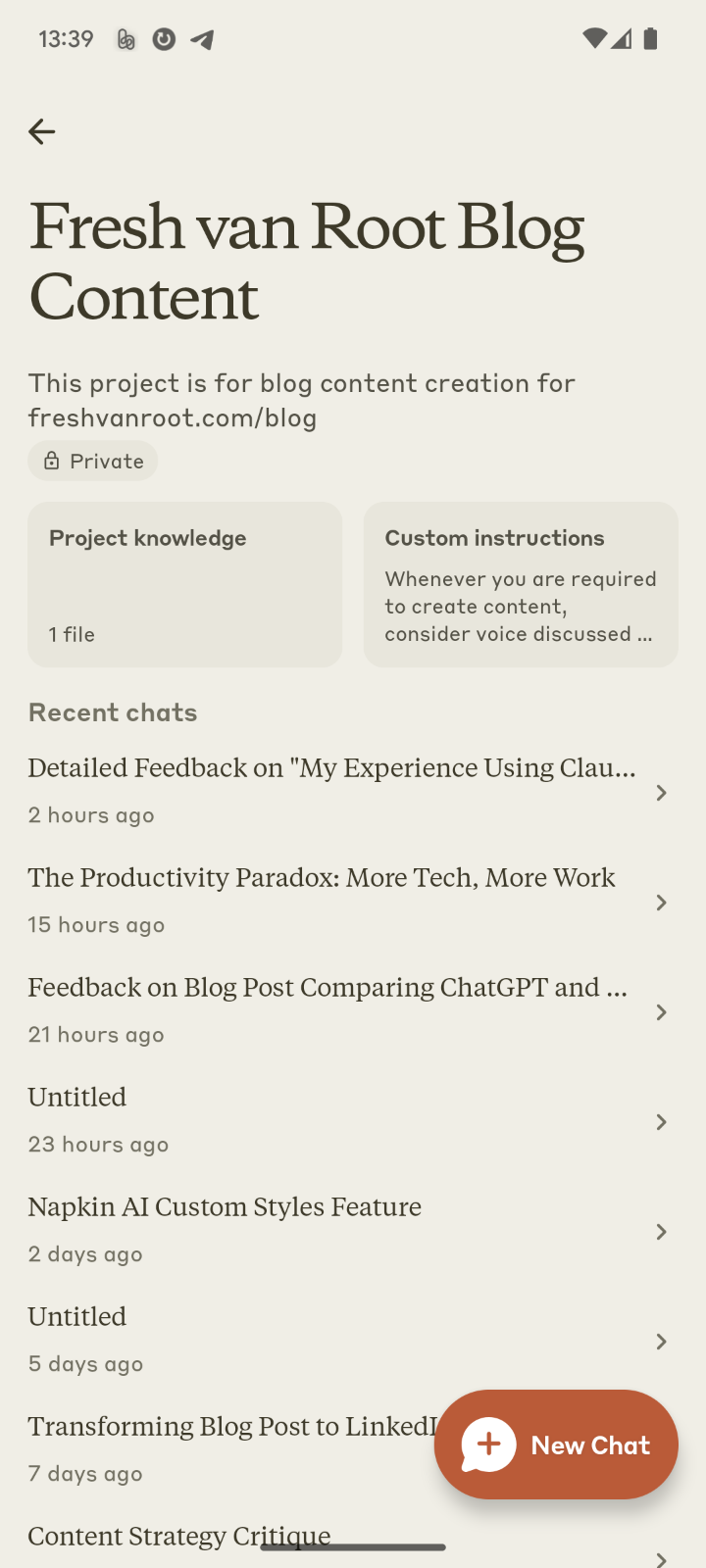
Conclusion
If you are a heavy user of Claude and have not started using the project feature, try it. You will see immediate productivity gains when you adopt the new workflow and create all your AI chats in projects.
The token limit does not allow uploading files with thousands of pages, so before uploading, invest time considering which files to upload to the project knowledge and reducing unnecessary clutter.
The Projects feature is improving productivity and collaboration already a lot, and will only improve from here.
Related content: