There are hundreds (thousands?) of ranking factors when it comes to search engine optimization (or Google engine optimization). One factor that has huge impact is page speed or site loading time.
WordPress powers over 30% of the web and there could be many reasons why it is loading slow. One of the reasons could be that you run your WordPress website on a cheap shared hosting plan. You could move your site to WPEngine or Kinsta, to name just two of many hosting companies specializing in fast and secure WordPress hosting. That option has its price.
The alternative is to stay on your shared hosting plan and install a caching plugin on your site. You will invest your money in a caching plugin and spend a few hours configuring it.
There are many options to get the task done. We have chosen to go with WPRocket and it was a good decision
Why bother about site speed at all?
First, it improves the user experience. We are all impatient when browsing the web. We are annoyed by apps that open slowly, and that is not different for websites.
Second, Google likes sending traffic to sites that not only have great content but also load fast.
So these two points are tightly connected.
Our website traffic doubled after activating caching end of March to the end of June.
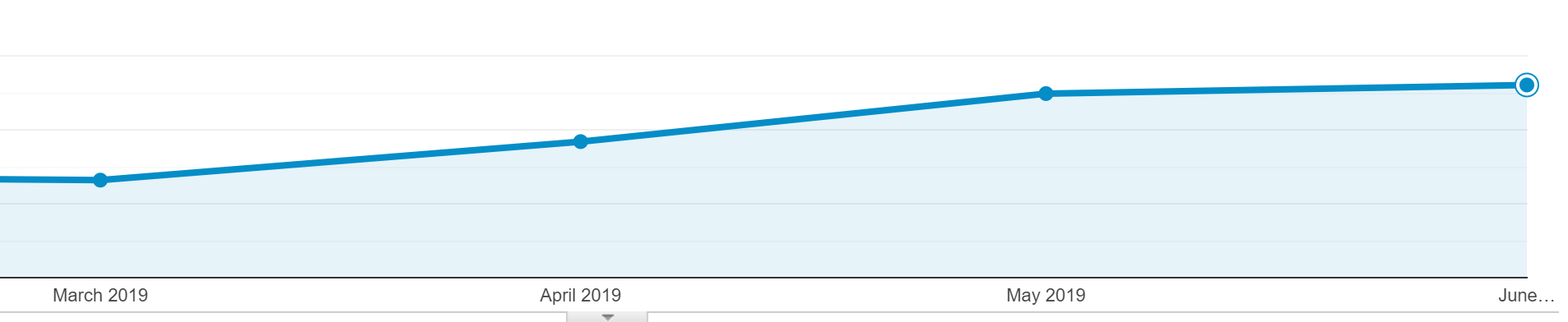
You might wonder if all that is just because of activating caching and having better loading time. No, it is not, but we are sure it played a crucial part in it. During that time we also had a few posts that were very well received, that helped too.
Beginning of June Google released a “core update”, but at this time we gained most of the traffic already.
How long does it take to activate caching
It can be done within minutes, but I recommend to schedule a slot of two to four hours. If something goes wrong it’s recommended to have someone available for second-level support. (When you are a no-code person like I am).
While the general message from WProcket of being “simple” is true, there is a chance to misconfigure and actually every caching plugin can break your site.
How to activate caching with WPRocket on your WordPress site
There is a very simple recipe to follow:
- Backup your page before you do anything
- Install and activate WPRocket
- Start activating the caching option by option
- In between always access your site from a newly opened tab in private (incognito) mode
- Work your way up the ladder
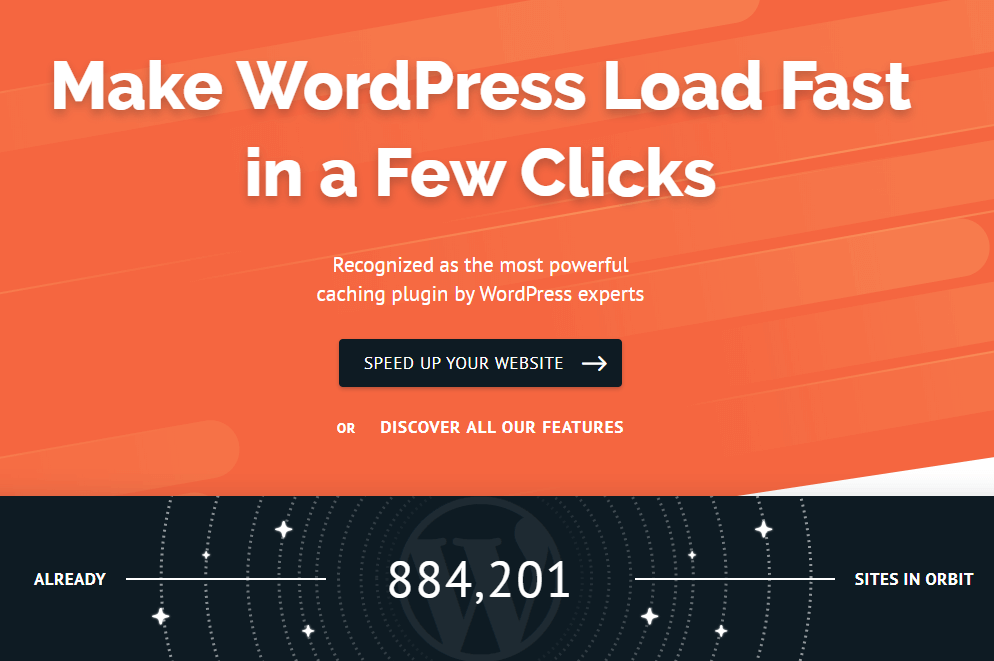
The nitty-gritty details:
- Check that there are no other caching plugins active or that you have plugins active that do it partially.
- For example, we had a client using Smush Image Optimization active, and it did not work well with WPRocket
- [CHECK] if your site functions properly (assuming you use Chrome)
- Open a new private window, open dev tools (F12), right-click on the reload site button, and click “Empty Cache and Hard Reload”
- Check for Errors in Devtools Console
- Checking this is important to see if your site has errors before you start activating WPRocket
- Run PageSpeed Insights test
- Take screenshots of mobile/desktop results
- Activate WPRocket
- [CHECK] again if the site is still functioning properly. Always in a new private browser window and a hard reload
- Step by step activate additional caching options in WPRocket:
- [CHECK] always the site, after each individual step, continue only if the site works without errors
- Wait until the cache is created and re-run PageSpeed test and check for improvements
- If you see no improvement deactivate the option again
- [CHECK] always the site, after each individual step, continue only if the site works without errors

Here on freshvanroot.com, we have the following options activated
– CACHE
– [x] Enable cache for mobile Devices
– [x] Separate cache files for mobile devices
– File Optimization
– [x] Minify HTML
– [x] Combine Google Fonts files
– [x] Minify CSS
– [x] Combine CSS files
– [x] Optimize CSS delivery
– [x] Minify Javascript files
– [x] Combine Javascript files
– Media
– [x] Enable for images
– [x] Disable emoji
– [x] Disable WordPress embeds
– Preload
– [x] Activate Preloading
The biggest impact had the option of “Combine CSS/JS”. That brought a lot of points in the ranking. For example, ten individual CSS-requests are combined into one and that led to a big improvement for our loading time on mobile because it reduces latency.

A caching plugin cant fix a misconfigured WordPress site
We recently were hired to check the content and performance of a WordPress site. The site got very bad results on the Google PageSpeed Insights test. (below ten for both desktop and mobile)
After installing and configuring WPRocket the performance of the sites was just a little bit better. As soon as we tried to activate some of the advanced caching options we ran into problems on the front-end. Pictures stopped loading, the layout was broken and so on.
The problem was simply that the site had over 30 plugins installed and active, that is just way too much and as we were not the ones creating the site we recommended to switch to a theme that requires fewer plugins and also to be very critical if all that plugins are really needed.
In the end, this led to a relaunch project with a faster theme and we were able to get the site above 90 for desktop and 80 for mobile on the Google PageSpeed test.
Limitations of a caching plugin on a shared hosting plan
You can only improve your site’s loading time to a certain amount when running your site on a shared hosting plan. Some of the optimizations that Google PageSpeed test suggests to make are only possible on server or infrastructure level and go beyond optimizing WordPress.
If your site reaches certain popularity you might want to check out premium WordPress hosting companies or offers like Amazon Lightsail.
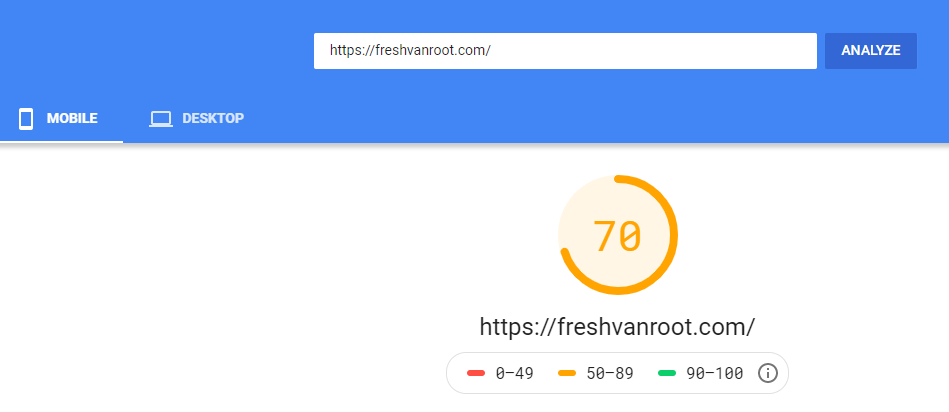
There are still improvements to be made to reach a better score on mobile for our own site. Still, the result is better to the 20 points we got before the optimization
Don’t rely on Google PageSpeed test only
There are others, like GTMetrix and Pingdom. PageSpeed is obviously the best option to start your optimization, but the alternative services can make you aware of additional optimization areas.
Alternatives to caching plugins
Another easy way of improving your site speed is by using a CDN (content delivery network). Cloudflare is the best-known player in this area.
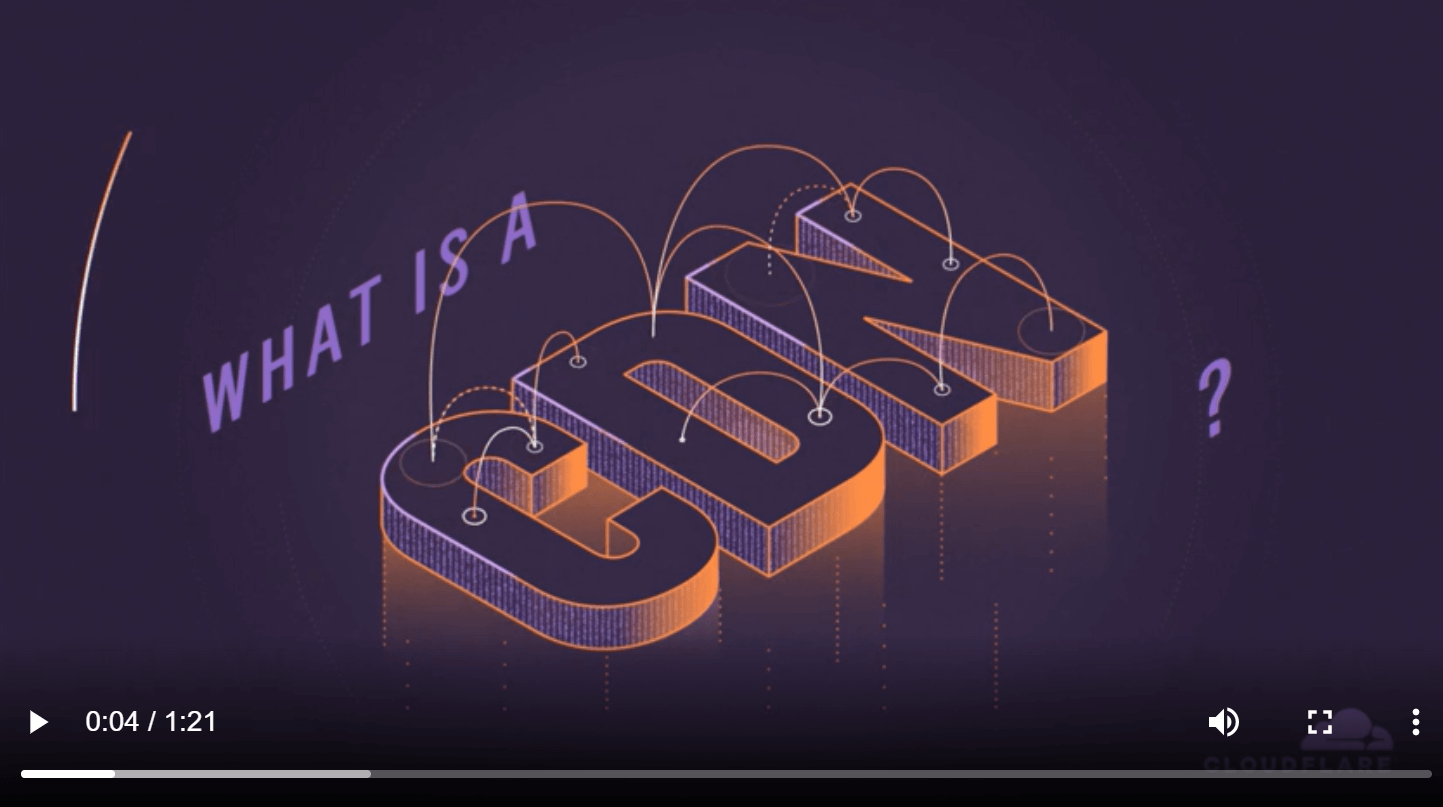
The difference to simple caching is that your page is located nearer to your website visitor. Cloudflare operates data centers in over 60 locations around the world. So when a visitor comes to your site your web page will get served from the nearest data center.
WPRocket got you covered if you want to use Cloudflare and the caching plugin. WPRocket comes with a bunch of Add-ons you can activate inside the settings panel. You first need to sign up for a Cloudflare account, after that you can activate the Cloudflare Add-on and provide your account details. That way, you can avoid installing another separate plugin. Check the official documentation on how to use WP Rocket with Cloudflare.
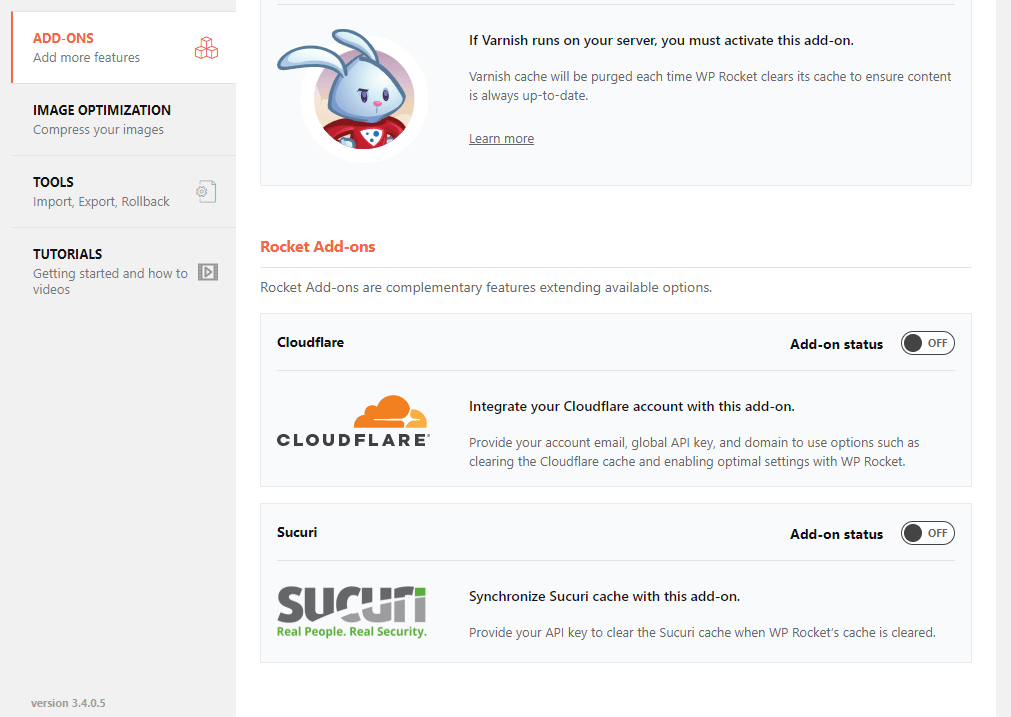
This is an ongoing process
Working on your site’s performance is an ongoing process. Caching is one of the areas you should check regularly on. Also, think about image optimization, evaluating your plugins from time to time, or checking out other hosting providers and WordPress specific offers.
Conclusion
WordPress often gets bad press for being slow, but it’s often because of cheap hosting and webmasters adding plugins for every little feature they miss. Invest the time and get your head around improving your site speed. Caching is just one option.
Ask yourself: If you have the exact same content delivered by two websites and one is just loading faster and easier to navigate, which would you choose?

