As a digital marketer, you potentially publish content on different platforms. If you work on several client projects at once or work with a team, monitoring your content marketing can become very time consuming. You want to keep track of everything that happens around all your channels. In this post, I want to outline how I use Slack to keep an eye on all the content marketing activities I run on my own or for clients.
Slack is now a well-established social enterprise software, mainly known for its great user experience, chat capabilities, and apps but also for lots of integrations and additional apps that build on their platform. These apps and integrations make it possible to use Slack for many different things. You can keep track of your team’s progress on a project by connecting a to-do app, or you can connect to your cloud drive and work on files, and the latest is the possibility of making group calls within Slack. I’ve set up a Slack channel to specifically keep a log of my content marketing and social media activities.
These activities include:
⦁ Monitor when a blog gets published.
⦁ Monitor when comments on a blog are made.
⦁ Get notified when social media is published, like new Tweets or Facebook posts.
⦁ Receive newsletter subscribe/unsubscribe notes and send reports.
⦁ Monitor the uptime of websites.
⦁ Receive Web analytics, such as traffic reports and social sharing.
⦁ Monitor how my blog performs.
All this can be configured in an hour with Slack integrations. Let’s take a look at how to get started.
Set Up Slack
Not using Slack? There’s a free plan to get started; however, it has some limitations when it comes to the number of integrations you want to add. To just get started, don’t bother with that and get started with the free version.
Already using Slack? Decide if you want to push your content marketing activities into an existing channel or create a new one for your marketing team.
Decide What to Monitor in Slack
This is easy. Just write down a list of sites, tools, and apps you are currently using to publish or track content. This could be Twitter, Facebook, Google Analytics, Instagram, Hootsuite, WordPress Dashboard, etc.
Think of all the content you publish, channels you own, and the duties that come with it.
I wanted to have a log file of all activities in Slack, so right now I push the following data into my marketing Slack channel:
⦁ Twitter activities for both my clients and my own channels.
⦁ Facebook posts from my clients and my own properties.
⦁ New WordPress posts and comments from 3 blogs.
⦁ New posts made on my Tumblr.
⦁ Uptime for different sites and blogs.
⦁ Google Analytics data.
⦁ MailChimp data like subscribes and unsubscribes for different newsletters.
Check Whether Integrations Are Available
Now, check the Slack integrations page to determine whether the tools and platforms you use are supported with integrations. If not, you can check IFTTT (If This Then That) or Zapier, two handy tools that allow you to quickly build your own integration for Slack.
I did this for my Pinboard account, which I use to publish a Linkroll to my blog. All bookmarks tagged with #toshare are automatically shown on my blog, but i also want to make my team aware of each update on the blog, so I created a simple recipe on IFTTT. Right now if you search for Slack on IFTTT you get over 400 results. All major social web platforms are supported and if not you can try to build your own recipe in minutes.
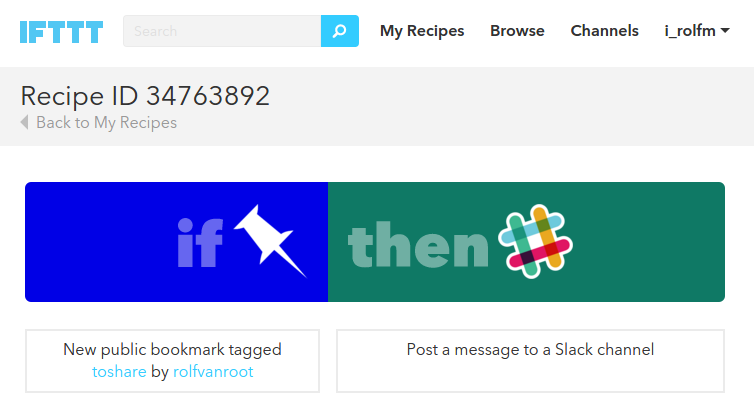
Which Integrations I Use with Slack
WordPress Notifications on New Posts and Comments
For AmbassadorBase, a team blog I am running, I want to get notified on new posts and comments. This can be done in different ways. First, you can use a WordPress Plugin and connect it to Slack, or you can use an IFTTT recipe. I have decided to go with the WordPress plugin and give it a try.
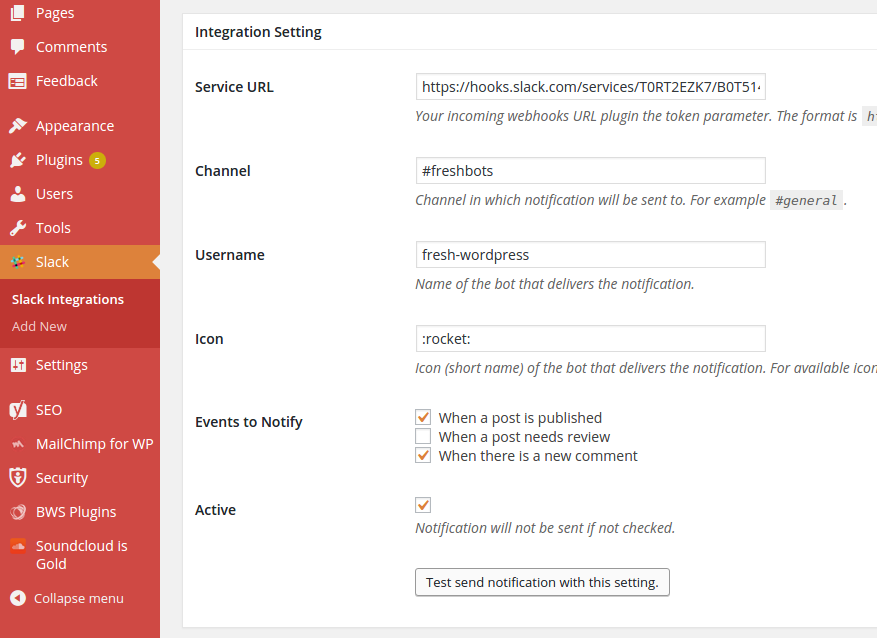
This is how the notification in Slack looks:

MailChimp Subscribers and Send Reports
This one is easy, head over to the Slack Integration page for Mailchimp and connect your account. You can select which list you want to monitor and in which channel you want it to push the information to.
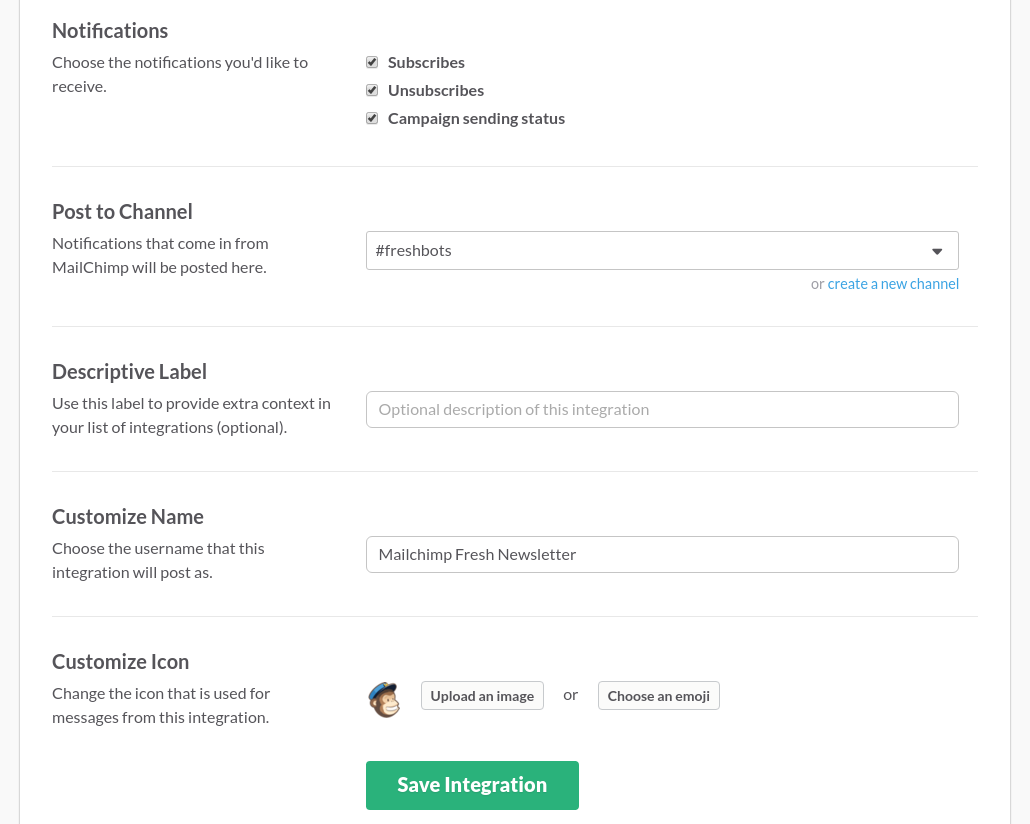
The result in Slack:

Google Analytics
I connected two apps to keep an eye on website traffic. One is called statsbot, a handy tool which allows me to post simple commands in the statsbot conversation and get the data within a second. The other tool is called arc and configured to post a few updates during the day to just keep a quick look on how traffic is going.
Statsbot
You just connect your Google account and then choose which analytics profile you want to query. You can quickly change the profile directly with a command inside Slack. This is especially useful when you have to provide some basic numbers on traffic during a meeting or a chat.
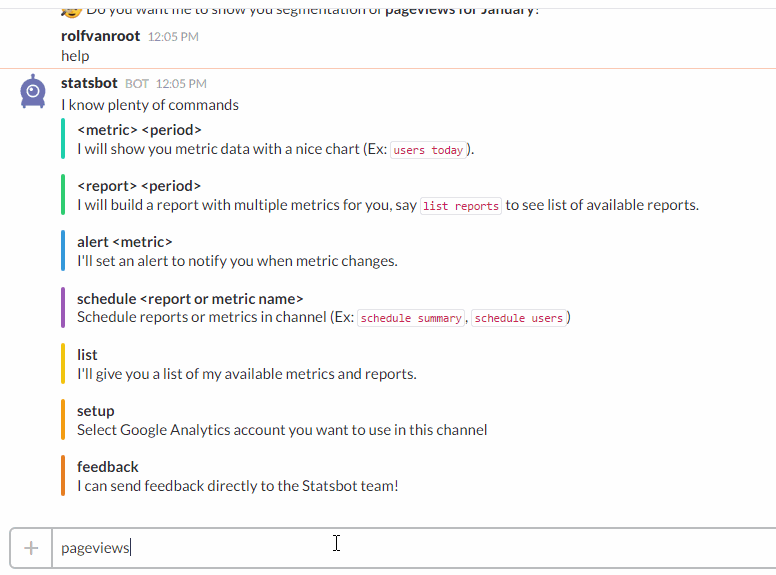
Arc
Arc posts “easy to read messages” to your Slack channel a few times a day.
Of course, both Statsbot and arc can’t replace digging in Google Analytics, but if you just want to keep an eye on traffic or answer basic questions, this is way easier to handle then navigating around in Google Analytics.
Notifications on website uptime
There are lots of tools which allow you to get alerted if one of your sites goes down. The free solution is UptimeRobot. It triggers an email, but you can also connect Gmail to Slack to get notified if emails from a specific account or with a specific subject arrive.
Or you can use Pingdom, which offers a Slack integration, but the service is not free.
Track the performance of your published content
To keep an eye on how each post on a blog performs you can use Google Analytics or one of the many apps available which support this task. I am using the Priceonomics content tracker web app. It’s really simple and free, and it does connect to Slack. It gives a quick overview of the most recent articles and their performance on social media (shares) and pageviews.
This is a screenshot of the Content Tracker dashboard (connected to the Google Analytics of the AmbassadorBase Blog):
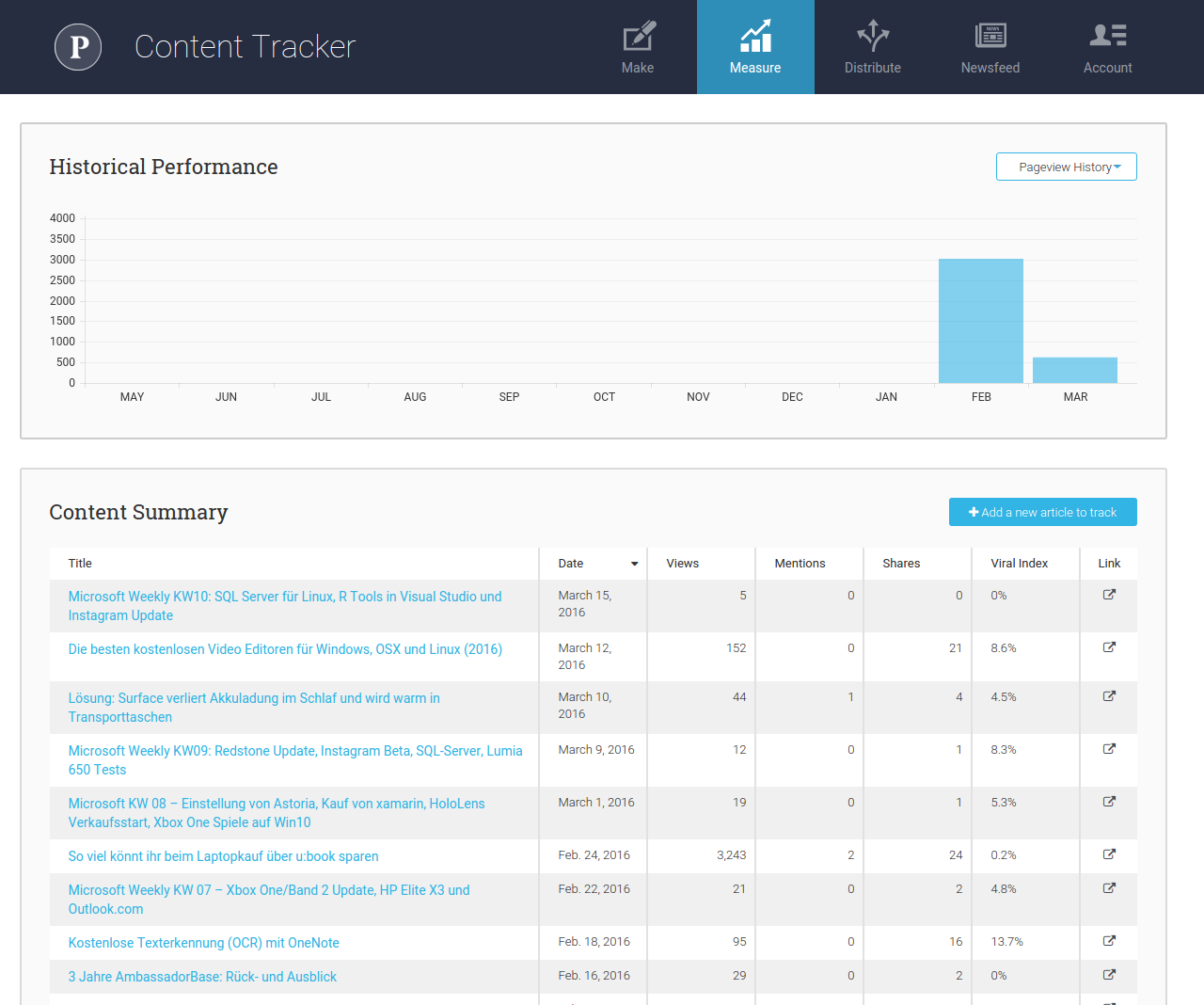
If an article reaches a certain milestone Priceonomics Tracker notifies Slack:
Connecting Social Media profiles
Pushing updates from Instagram, Twitter, Facebook or your Tumblr blog to Slack is very easy. You can use IFTTT to push updates from your social profiles to your Slack channel. For Twitter, there is also a Slack integration. Check the many available recipes to connect to Slack from IFTTT.
The Twitter integration for Slack settings:
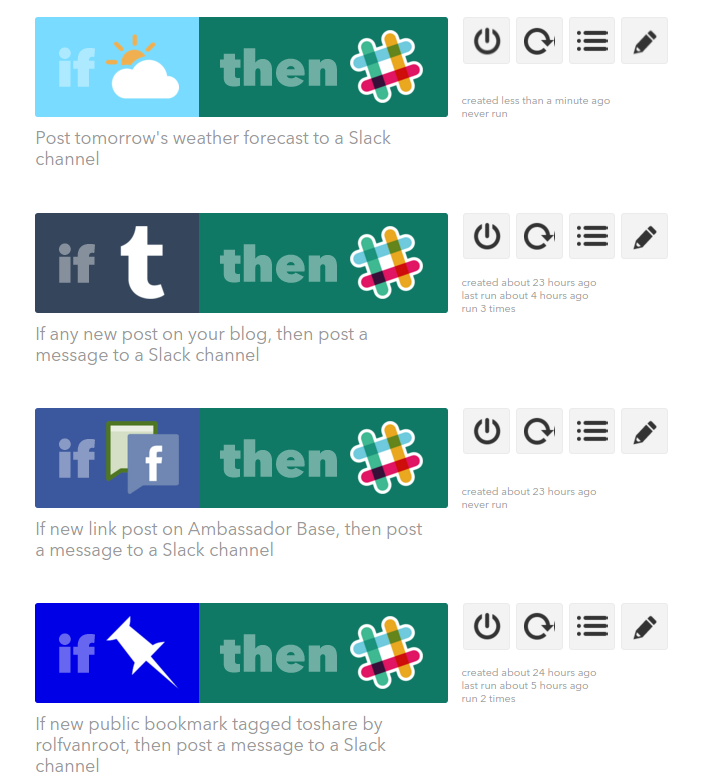
Benefits of using Slack for tracking your digital marketing activities:
- Have a single source to check on your content marketing activities
- Fewer eMails and notifications to check
- Configure notifications in one app (Slack!)
- Use fulltext search on your digital marketing activity log
- If you already use Slack: Keep your team updated in the same app you use for team collaboration
- Ease of customization: No need for a developer to get started. Connect what you need from the existing apps or create your own “recipes” on IFTTT
Here is the complete list of integrations I have currently connected:
Update March 29: IFTTT is changing it’s Terms of Use and the Pinboard recipe wont work after 1st of April. One alternative shared by the creator of Pinboard is botize.com.





