Todoist is the app we use at Fresh van Root to organize our day to day tasks. It is simple to onboard new users, but it also brings a lot of features to integrate into your productivity toolset.
I am going to cover the features I love the most about the app in this post. Also, I am writing this is a multi-year-long user of the paid plan, so if you are serious about getting the most out of the app, I recommend upgrading to a paid plan.
The Todoist Basics
Like in most to-do apps, you can organize your tasks in projects, use labels, add priorities, and so on. Todoist runs super fast in your browser. I love the simplistic, fast-loading web app, but I am also a long time user of their Android app.
Quickly adding tasks during a meeting can be done without your fingers leaving the keyboard. Todoist got you covered with lots of shortcuts.
A task can have sub-tasks, and each task can have comments. Groups of tasks can be organized in labels. We use the comments feature to add short descriptive briefings when assigning tasks to the co-workers.
Email Forwarding
One of the features I love is turning an email into a Todoist task. For each project in Todoist, you can generate a secret email address. All emails forwarded to that address are added as tasks in that project. The cool thing is that you can add the due date, labels, and assign the task, all in the subject line of the forwarded email, without ever leaving your email inbox.
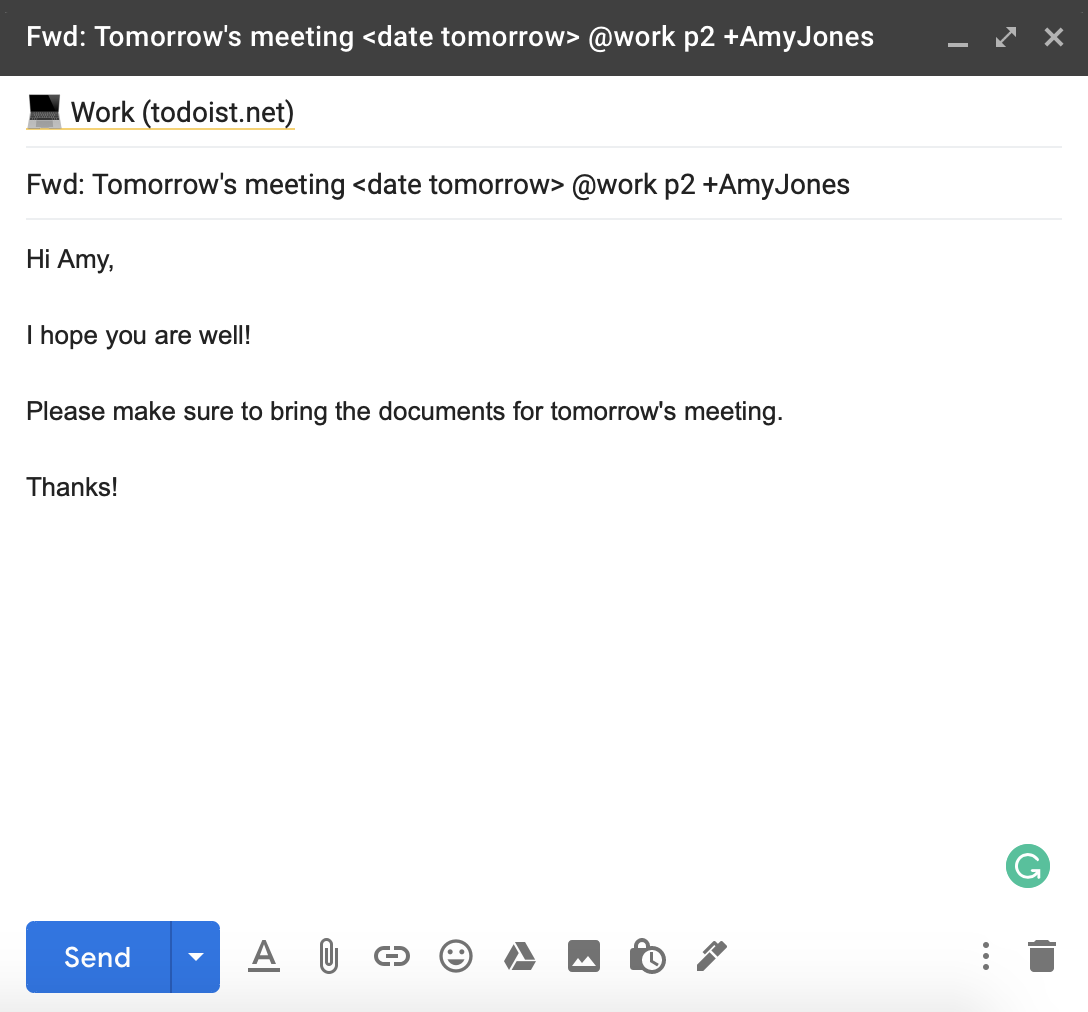
Via Todoist help page.
All attachments of the forwarded email are added as comments to the task.
By the way, Todoist also connects to Gmail via an add-on. I prefer the classic email forward, as I do not want the Gmail interface to be overloaded with too many 3rd party apps. Also, I am able to forward emails as tasks from any client.
Todoist Integrations
Todoist connects to a lot of 3rd party tools. One tool that is used to manage our day to day work is Slack. Todoist can be connected to Slack, which makes it possible to add tasks via Slack in seconds.
Features For Teams
I have been using Todoist for years on an individual plan before we have started using it as a team this year.The main difference compared to a single user plan is that you can share projects with co-workers, and as soon as a co-worker joins a project, everyone who has access to it can see all its tasks.
Of course, everyone can assign tasks to anyone on the project. When using Todoist as a team, you can also filter for the user’s task to quickly see what is on everyone’s plate.
The comments feature is not exclusively a feature of the Todoist business but is especially useful when using Todoist as a team. We use it to add short briefings about the individual tasks quickly.
You can read up on the difference between single-user accounts (Todoist Premium) and team accounts (Todoist Business) on the FAQ page by Todoist.
Other Notable Features
Cool features I do not use personally but think are cool:
- Record audio comments
- Save a list of tasks as a template
- A gamification feature: Karma points
- Add attachments from Google Drive or Dropbox
- Themes
Conclusion
Todoist is simple to learn for new team members and feels like a command-line-like tool if you use its advanced features. The minimalistic interface might trick you into believing that Todoist is not powerful, but after getting yourself accustomed, you will realize there are a lot of advanced hacks you can implement to fit perfectly well into your existing workflow.
Hand-picked related content:






