Until recently, it was not so easy to collect newsletter subscribers directly on your Twitter profile. You had to add a link in your profile, a potential subscriber had to follow through and along the way may got lost. Reducing friction to subscribe is important.
But things changed when Twitter bought newsletter service Revue. It got integrated into Twitter fast and you can now link your Revue account with a few clicks to your Twitter profile.
What many newsletter creators do not know, is, that you do not need to switch sending your newsletter to Revue. You can still benefit from the integration between Revue and Twitter without changing your ESP. Here is how to do exactly that.
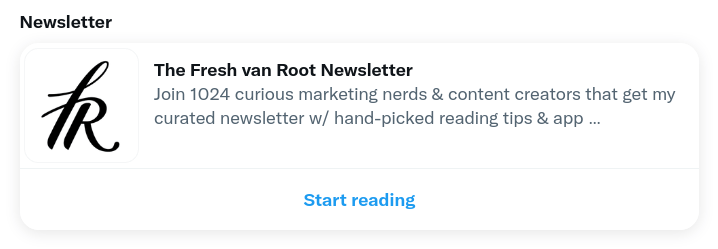
In short, here is what you need to do to collect newsletter subscribers from your Twitter account.
- Create an account on Revue
- Add/edit account settings that are relevant for the Twitter integration
- Create an account on Zapier
- Connect Revue with your existing newsletter service via Zapier
- Activate the Revue Twitter integration
- Test the integration
Now, here is how to do that step-by-step:
Step 1) Create an account on Revue
This is done with a few clicks. You can sign up via Twitter or create an account with email. Using your Twitter account is the preferred way to do it. Revue is free to use.
Step 2) Customize/Edit default settings of your Revue account
Change the following on your profile page in Revue:
- Upload a profile image that fits for your newsletter
- Add the Title & Author info
- Description: This is maybe the most important one. The description will be shown in the pinned newsletter box on your Twitter profile
- Add a welcome text: This text is sent to a new subscriber coming via Twitter/Revue. Add something here, even if you later send your newsletter from a different service. I haven’t found a way to de-acttivate the welcome email from Revue. If possible, de-activate the welcome email from your other newsletter service for subscribers coming via Revue. More on that below.
Also, take a look at the Settings page
- You might want to check “Hide the number of subscribers on my profile page”. This setting does not make sense to keep on as long as most of your subscribers are stored in a different email service. A subscriber number in the low digits doesn’t look very convincing.
You can also check all the other settings, but they do not have an impact if you use Revue only for collecting subscribers from Twitter.
Step 3) Create a Zapier account
Zapier is a service that helps you to connect thousands of web services with each other, without the need to write a line of code.
The code word here is “automation”. Once you have set up a “zap” (That’s what automation on Zapier is called) it runs on autopilot.
At the time of writing, Zapier supports 89 services in the category of Email and newsletter. Services like Mailchimp, AWeber, EmailOctobpus, CleverReach, MailerLite, and 80 others are supported.
Note: You can use Zapier for free to run a task up to 100 times. Check the Zapier pricing page for details. You do not need a paid account as long as you do not collect more than 100 subscribers a month from your Twitter profile.
Step 4) Connect Revue to your Newsletter Service via Zapier
Now, what we want to do is connect your newly created Revue account with the email service you actually use to send your newsletter.
To do so, go to this page about Revue on Zapier, or search for it on Zapier website.
Creating the Zap takes a minute. First, you choose the trigger, which is of course a new subscriber in Revue. Then you select an action, which is adding the new subscriber coming from Revue to your newsletter service of choice.
In detail, it will look something like this:
The trigger for the automation is of course a new subscriber in your Revue account:
Now, you have to choose the newsletter service you are using. I am using Mailchimp to send my newsletter, which is supported by Zapier. Whatever newsletter tool you use, Zapier will point you where to get the necessary information (API key, for example).
All you need to do is connect your Mailchimp account, and in Zapier choose “add/update subscriber”.
Now, the next tip here is Mailchimp specific. I am also adding a specific tag “From_Twitter” to the subscriber record. This allows me to keep track of the source of the subscription. I am also sending a welcome email from Mailchimp to new subscribers with an email automation. For subscribers with the “From_Twitter” tag that email is not sent – they already got the welcome email from Revue.
After finishing the automation and turning it on, move to the next step.
Step 5) Connect your Revue account to your Twitter account
Now that you have created the automation that uploads new Revue subscribers to your newsletter service provider, you can turn on the feature in Revue to show the newsletter box on your Twitter profile.
Go back to Revue, and browse to Account Settings > Integrations. Here you can connect Twitter.
Then, you can enable the setting to show the subscribe box on your Twitter profile.
Note that after enabling this, it can take a few minutes to show up. That also applies again if you change the logo, description, or title of your newsletter on your Revue account.
Step 6) Test the integration
Now it is time to test if everything works like expected. If you have a second Twitter account, try to subscribe from that one. If not, .. ask your followers! If a Twitter account is already subscribed, the text on the button will change to “Start reading”.
If your “zap” is not working as expected, you can still manually upload your subscribers from Revue to your newsletter service. In Zapier, you can see all the details and fine-tune your settings, like, how often the automation already ran, if any errors occurred.
Bonus: Collect Newsletter Subscribers with Tweets
Your Revue account comes with a landing page for your newsletter. If you create a tweet with a link to your Revue newsletter page, the tweet will get a subscribe button.
This is another way to squeeze in a promotion for your newsletter from time to time in your Twitter activities.
Your Revue URL for your newsletter has the following format: https://www.getrevue.co/profile/rolfvanroot
Here is a tweet that you can check to see how it looks on Twitter.
Note: At the moment it seems this feature is only supported when using Twitter on the web (not mobile app).
Other things to note:
- While this is most often seen to be used by independent creators, this can absolutely be used by company accounts on Twitter too. I haven’t seen any business accounts on Twitter using this “hack” so far.
- You can create multiple Revue accounts and connect each account to one Twitter account. And you can use the same Zapier account to upload those subscribers to the same newsletter tool if you want.
- Do not only think about classic newsletters: Be creative and use the Revue/Twitter integration to offer
- A free chapter of your book
- A trial of your software product
- A getting started guide for your service/product
- A free consultation / online meeting with you
- … simply anything that can get kick-started with an email address.
Conclusion
No matter if you run a small or big Twitter account, use the Revue service to collect subscribers. While the feature has been available for months now, it is still unknown outside the content/newsletter creator bubble.
Implement this now, and you have the chance to still stand out among the others. As soon as everyone has this subscribe box up collecting subscribers via this feature will get harder.















