After migrating all our email accounts from Gmail to ProtonMail in June 2017, this week I migrated all email accounts from ProtonMail back to Gmail.
There are several reasons for that, here are a few of them:
- Missing innovative features in the webmail client that make use more productive.
- The calendar feature, which was promised for years, arrived in Beta end of 2019. It still lacks many features, like sending invites.
- Schedule emails to be sent later. Sounds awkward, but for tactical reasons, I want to send an email at a very specific time a few times a month
- eMail got less important for us, lot’s of work happens in Slack, Trello, Asana, Microsoft Teams, Google Docs, and whatever else our clients use.
Apart from that all the innovation at ProtonMail happens in the “security” and “encryption” space. ProtonVPN is a nice add-on you get as a Pro user but does not make up for what we miss.
Before making the decision to migrate back to Gmail we also looked at Superhuman, Consider, and others. We are already using G Suite and therefore paying for Gmail, it’s the tool we already know and does not require us to learn something new.
I have researched how to best migrate from ProtonMail to Gmail (G Suite), and it seems there are several solutions available. I have tried some of them and here’s the one solution that worked for us.
Keep in mind that it is just a few mailboxes, if you want to do this for 10 or more email accounts you might need a more sophisticated process.
Requirements
- You need to be a ProtonMail Pro user
- ProtonMail bridge installed and configured
- Outlook synced with your ProtonMail account
Step 1: Save all your emails to a local PST file
In the Outlook File menu, there is an Open / Export feature. Use the export to a PST file option. You can choose which folders you want to export.
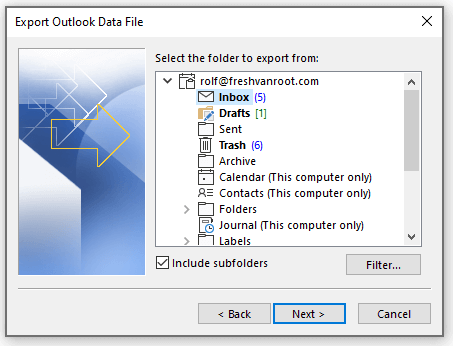
Be sure that you have synced all your ProtonMail emails before doing the export. If you have just set up ProtonMail bridge and connected Outlook for the first time this might take a while. My ProtonMail inbox had 6 GB file size, depending on your connection it can take a while before syncing is done.
Note: the PST file has all emails including attachments in it.
Step 2: Enable Gmail for your G Suite organization
We are using Google G Suite already, but the Gmail app was de-activated for all users. You can activate the Gmail app for your organization with a few simple clicks.
If you are just signing up for G Suite, you can run the G Suite setup wizard. Note that you should plan an hour or so to do so. Beware that this goes way beyond just setting up email for your business.
You do not have to change the MX records now, that is the very last step after the import process is done for all mailboxes.
Step 3: Download and run the G Suite Migration For Microsoft Outlook app from Google.
This app from Google will upload your PST file to your Gmail email account.
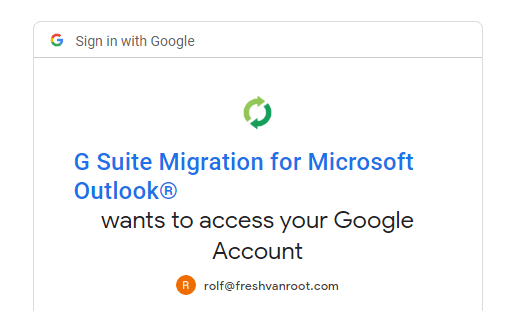
You will log in with the Google account to which you want to upload the PST file.
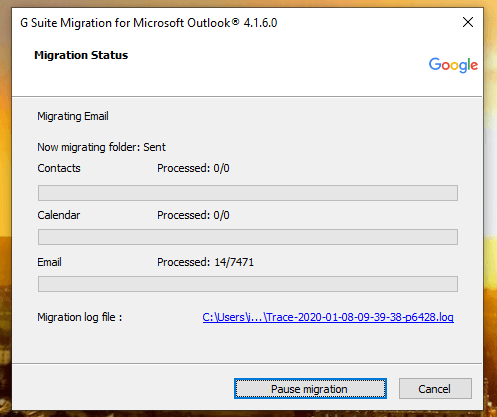
For ProtonMail users, Email is the only thing you will import, there is no calendar data to migrate.
Uploading one PST file with 5 GB took 8 hours. Keep that in mind. The file is uploaded from your local PC to Google. If your connection gets interrupted you can re-run the tool and only upload the delta, that’s a good thing!
Step 4: Log in to Gmail and check if all emails are there
After the import finished you can login to Gmail and check if all the emails are there. You will see an Imported Inbox label in the left-hand navigation of Gmail.
Step 5: Change the MX records for your domain
In G Suite Admin panel, browse to Settings for Gmail.
Click the MX Setup instructions link for detailed information on how to change the MX records.
Step 6: Remove the connected domain from ProtonMail
Browse to ProtonMail settings, domains and remove the connected domain. You might also remove the DNS records you have added when connecting ProtonMail to your domain.
Notes
You can export your ProtonMail contacts to a VCF file and import it to Google contacts
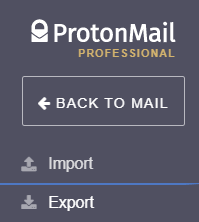
ProtonMail provides an email export tool. You can export to MBOX or EML format. The app (in beta) crashed when I tried it.
Conclusion
ProtonMail is still a service I would recommend to use, but if security and encryption is not the most important thing to you, there are better options available.
There is a lot of innovation happening in the email space. Lots of startups are rethinking how email can be more fun and productive to use, which is not the focus of ProtonMail. Going back to Gmail is a temporary solution for us, and we will evaluate other services during the year.
Are you considering making the switch to ProtonMail? Check our posts:




