As a digital marketer , you spend more and more time on your browser than on installed client software. In this post, I will promote a few browser extensions I use in my daily work as a digital marketer and content creator. I will not cover browser extensions, which help publish to your social media channels. There are thousands for that and you are already greatly supported by the provider of your social media management tool.
When talking about browser extensions, it’s mostly about Chrome, as it has the largest developer community behind it. Some of them also exist for Firefox, but it seems most of the new stuff is only developed for Chrome. For Microsoft’s new browser, a plugin model for browser extensions was recently announced, but it will take a while (and market share) before developers will adopt that platform.
I am only promoting extensions that do not require account creation and are free.
Downloading Images from a Website
You work on a project and quickly need a few images to create a blog, newsletter, or social media post. The website you want to link to has lots of images on it, but downloading them is not to easy. The simple method of right clicking an image and using the “save as” function does not always do the trick. There are several technical reasons for that (images used as background images or the website owner does not want you to use the right click, etc.).
There is a little extension called Image Downloader (to the point), which shows a window providing direct download links for all images or opening the image in separate window. You can also filter the list of images by domain (the domain from which the image is loaded) and size.
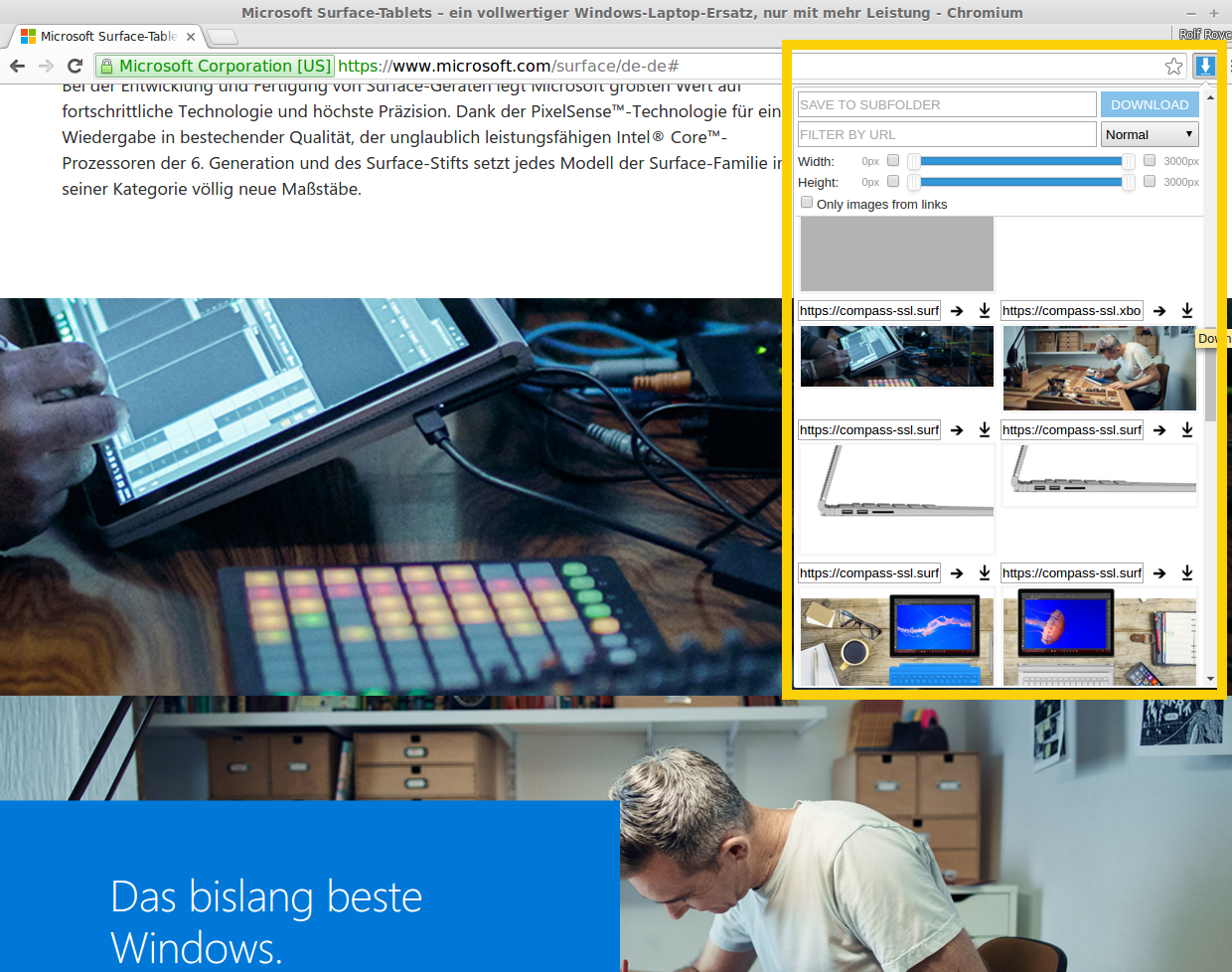
Load Website Without Images
Textmode is a great tool for decluttering a website. This extension removes all images from a website, not just ads. If you want to do a proofread of a text or want to read an article, you can use this extension to hide all images on a website but keep its layout. I know all browsers now support a reading mode, but those always remove the layout of the website. For proofreading, you may also want to keep the layout intact. This is useful when:
- You are on a slow internet connection.
- You want to enjoy a distraction-free reading experience.
- Images add no value to the website.
- You are browsing from a slow machine.
Take this NY Times article as an example: All images loaded with the article are related to other articles that NY Times wants me to click on.
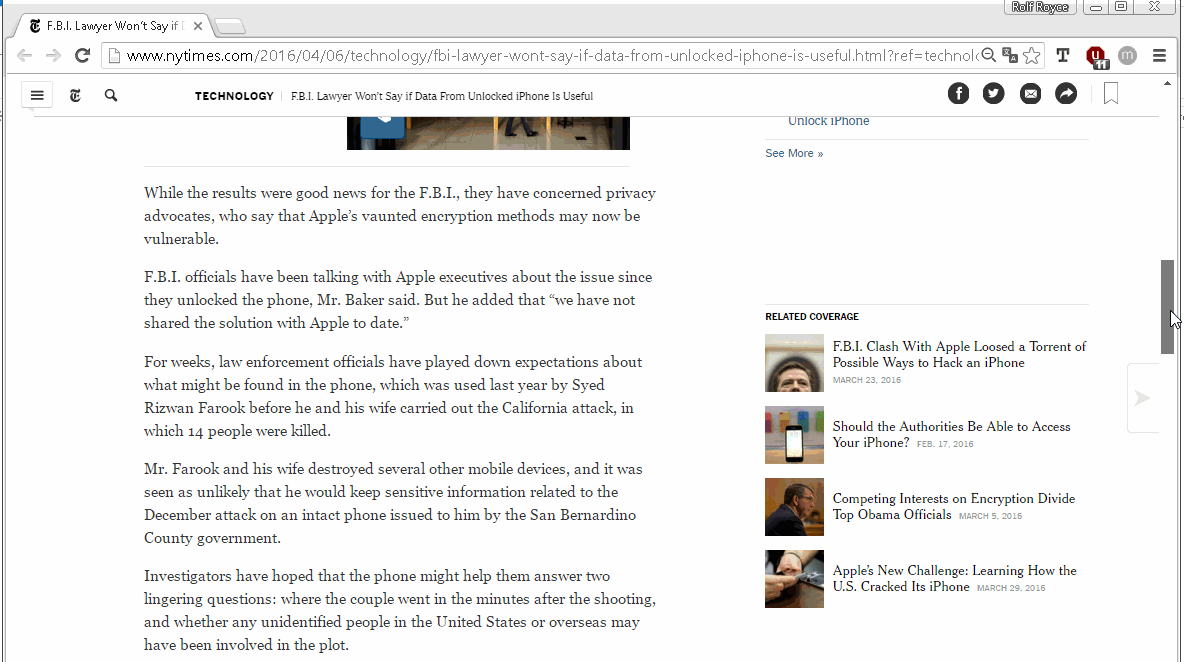
Notification on Website Changes
Visualping offers a way to get notified on website changes, for visual changes. You hit up a website and select a part of the website you want to monitor, such as visual changes like layout, design, or text. This is not a content subscription, it’s a subscription for notification of changes on the website. The extension helps set up monitoring and shows an alert in your browser toolbar as soon as a website changes. You can decide to monitor a website within Chrome (which only runs when Chrome is running) or using server side monitoring. The trigger can be set from “tiny” to “major” changes.
I discovered this extension while looking for an extension to set up monitoring for websites (uptime), so I haven’t used this extension, but I can think of the following use cases:
- Breaking news/competitive monitoring,
- Ticket availability/announcements,
- Watching stuff brought online during a campaign/launch,
- Monitoring website updates/launches,
- If a website does not offer email or social media subscriptions or you do not want to give them your data.
After a change on a website is detected, you can compare the screenshot before and after the change.
Generating Blind Text
Are you working on a new newsletter layout , blog post, or landing page mock up? How often have you searched Google for lorem ipsum? Yes, there are several extensions to help you with that. One is called Just another Lorem Ipsum generator.
Options:
- Generate Title,
- Generate Paragraph Text,
- Dates,
- Email & Domain.
The text is copied to the clipboard, and sometimes the text is automatically pasted in the field in which the cursor is positioned, but not always.
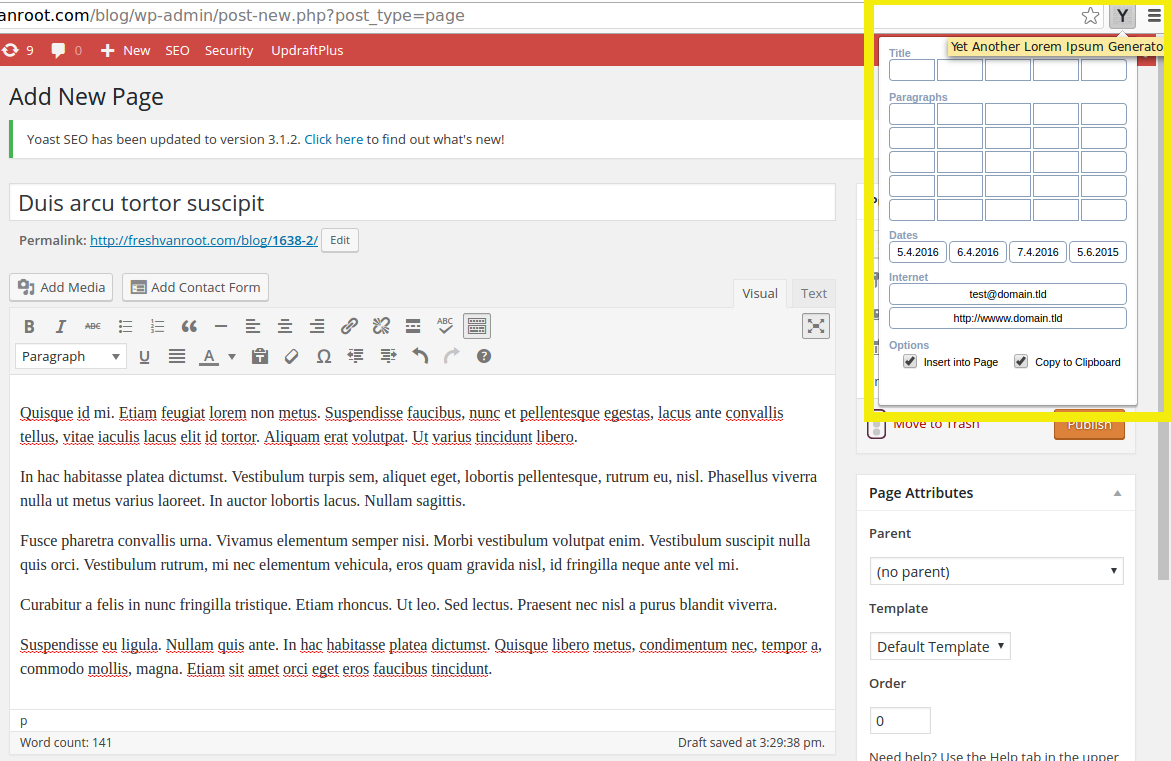
Find Out How Well a Site Performs on Social Media
The Social Analytics extension provides a quick overview on how an article performs on social media—not just yours but for any site. I don’t know how accurate that data is, but it helps you to get a quick impression on how popular an article is. Blogs and media outlets often show you a counted sum of how often an article is shared over all platforms, this extension helps to crosscheck how a post performs on each platform. The numbers a page gives you or the extension may differ due to how a “share” is counted.
You could compare this to Google PageRank, just for social media.
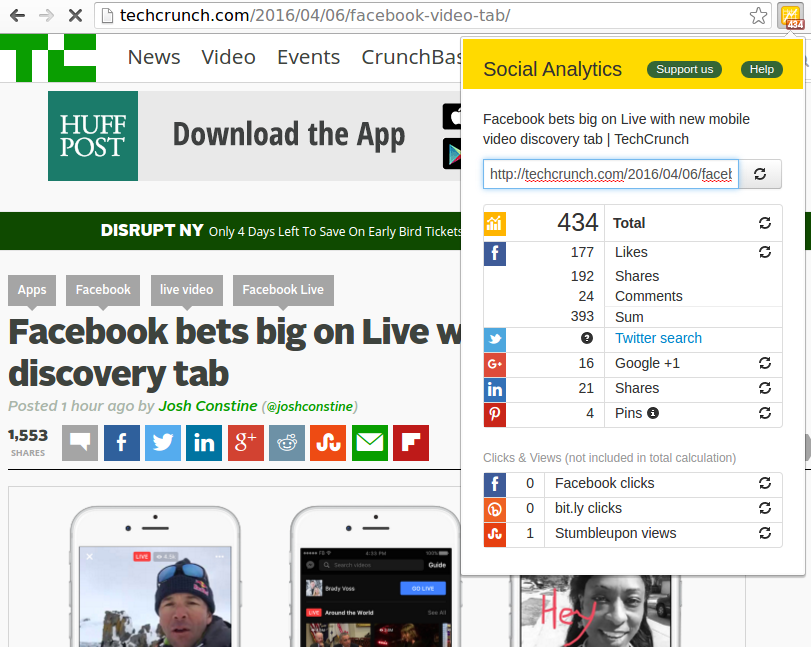
Find Out Which Color Is in Use on a Website
While working on an online project, you may need to use a specific color from a client’s CI or brand guidelines for creating content. Color Picker is an extension to find out which color is in use on any website. It gives you the RGB or HEX code that you then can paste into your software.
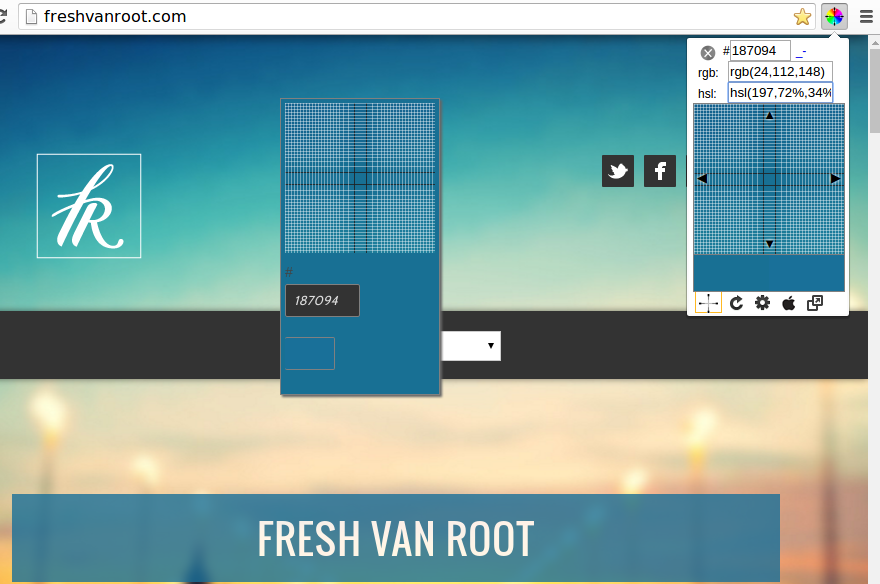
Beautiful Background Photos and Focus on One Task in New Browser Tabs
Working on multiple projects during a typical work week is very usual for many, but trying to work on several different projects on one day is not easy. This little extension called Momentum provides not only nice background pictures for each newly opened tab, but also the option to set a focus topic for the day. Also, it offers a separate task list. So every newly opened tab reminds you to focus on your topic of the day—there are enough interruptions anyway.
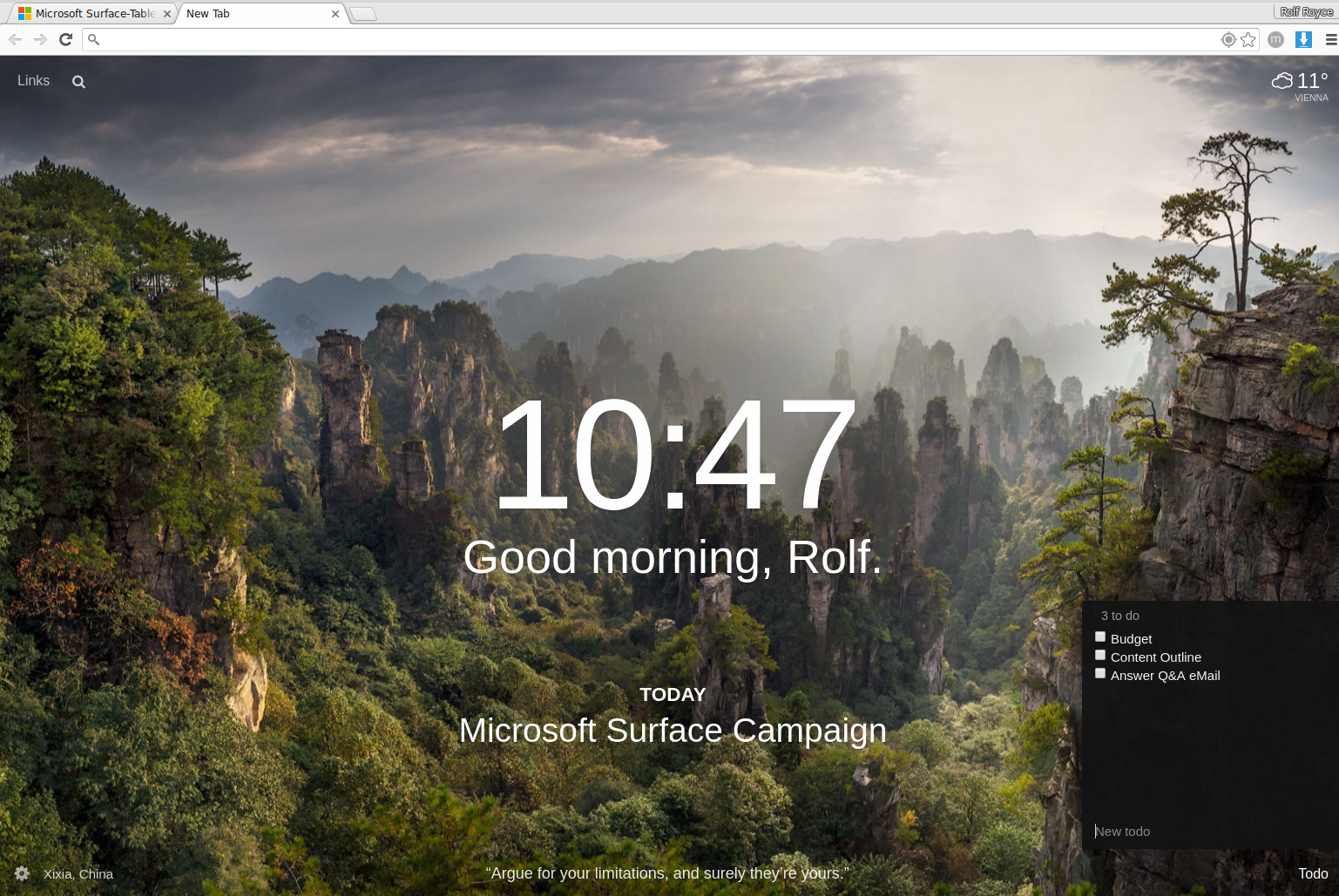
Taking Screenshots and Sharing Them
There are hundreds of tools to take screenshots available, so you might want to find the one that suits you best. The one I use is called Awesome Screenshot. After capturing a specific area or the whole screen, you can annotate and then have several options on how you want to share or save the screenshot. The extension supports saving the screenshot as a PDF (via the Chrome print dialog) or a PNG. Google Drive and other cloud drives are supported, but I never used them.
Forward Article/Blog
This extension, called Clip Better, is nice if you forward articles on a regular basis. The extension creates a good looking excerpt from the article, and you can forward it directly using Gmail or copy the “clip” to the clipboard and paste it into any email client you want.
I use this often to send updates on published content to clients.
Organize Your Browser Tabs
During a typical workday or while researching a topic, you quickly create lots of new tabs. Keeping tabs open always allows you to find your way back to the start of your research. Nowadays, browsers come with features to restore browsing sessions after a crash or to create homepages based on your browsing behavior, but they do not offer functions to easily group them or share them.
OneTab helps you to organize your browser tab Hell.
If you have a lot of tabs open, you can click on OneTab and it shows all open tabs in a list. You then can name the tab session, delete specific pages in the list, and name a tab group. If you want to share multiple links, you can also directly generate a shared page within OneTab or copy the list to any tool you want.
I used this a few times while reading blogs for one hour and then shared the articles I recommended for reading.
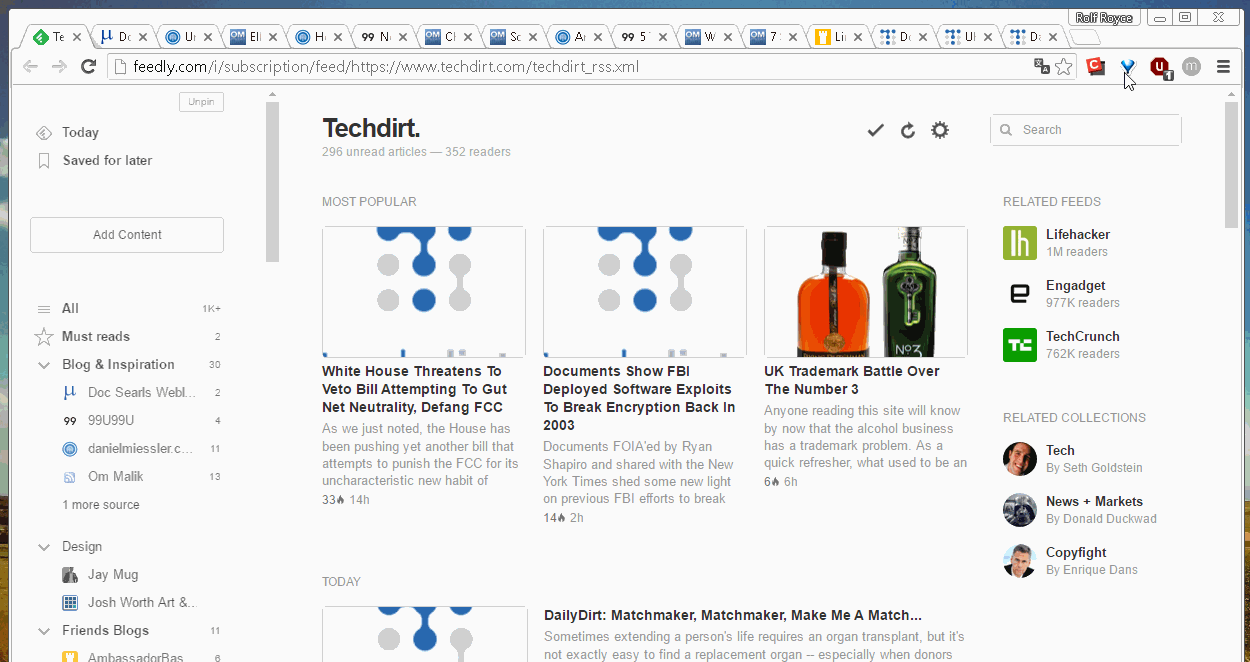
Find Out Which CMS or WordPress Theme Is in Use
As a digital marketer, chances are high that you work with WordPress . One of the great advantages is its theme model. It’s very easy to switch designs, and you stumble on lot of good ones often. WPSniffer is a little extension that helps detect the theme in use. I tested it on a few sites I know are running WordPress and the themes were detected. The extension does not tell you if WordPress is in use, but there is another one you can use for that called Appspector, which does exactly that. It shows which CMS and other tools are in use on a specific site.
Other Tips
Remove browser extensions you do not use, and never do online-banking or other sensitive work with browser extensions activated. Also, always check the reviews on the Chrome web store and read what others are saying about it. Extensions slow down your browser and internet connection, so only activate what you use often and keep the rest installed but de-activated.
I hope you found something useful in this list that helps you boost your productivity in your role as a digital marketer or content creator .











