Update: March 5, 2024:
Microsoft Planner has not been updated with any features worth mentioning in years. In November 2023, Microsoft announced “a new Planner experience” for spring 2024. A simple @mentions feature that is de-facto standard in all kinds of task and project management apps has yet to be added. We manage all our projects in Height. We wrote a very detailed post about how we use Height day-to-day.
Microsoft Planner is not the first tool that comes to mind when you are on the lookout for a solution to manage your social media content/posts. But if you are in an organization that runs on Office365 you might want to take a look at the tool.
One of our clients (multiple, actually) run on Office365. And even when Microsoft Planner is not out preferred tool for managing the social media marketing posts/calendar (more on that in a minute), it’s the tool that is already available for everyone to use in the organization – and that without additional costs.
To put it simply, Microsoft Planner is much like Trello, at least the core features. Instead of managing your content in Excel sheets and the surrounding discussion via email/chat, you got all in one place. You are working together in a “visual way”, with boards, lists, and cards.
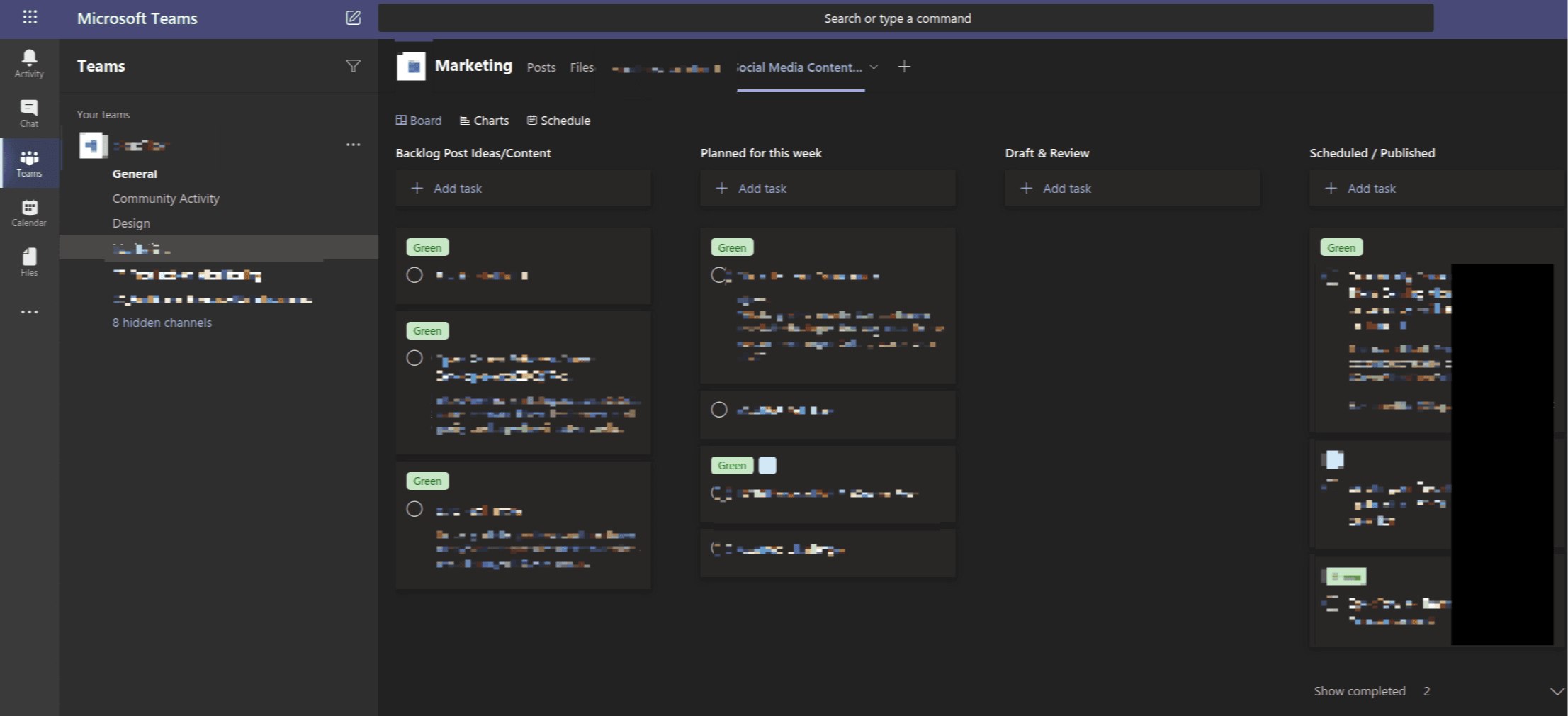
Here is a simple recipe we recently implemented with a client.
For managing the weekly posting schedule, we have the following schedule.
On Monday mornings, we get on a call to discuss the postings for the week. Content is organized in 4 lists:
- Backlog: All post ideas that come up whenever are added here
- Planned for this week: Prior to the content planning meeting, all posts that should get published this week are added to this list
- Draft & Review: Posts that are ready to get reviewed before they go live are moved to that list
- Scheduled/Published: Posts that are online or scheduled in Buffer/Hootsuite
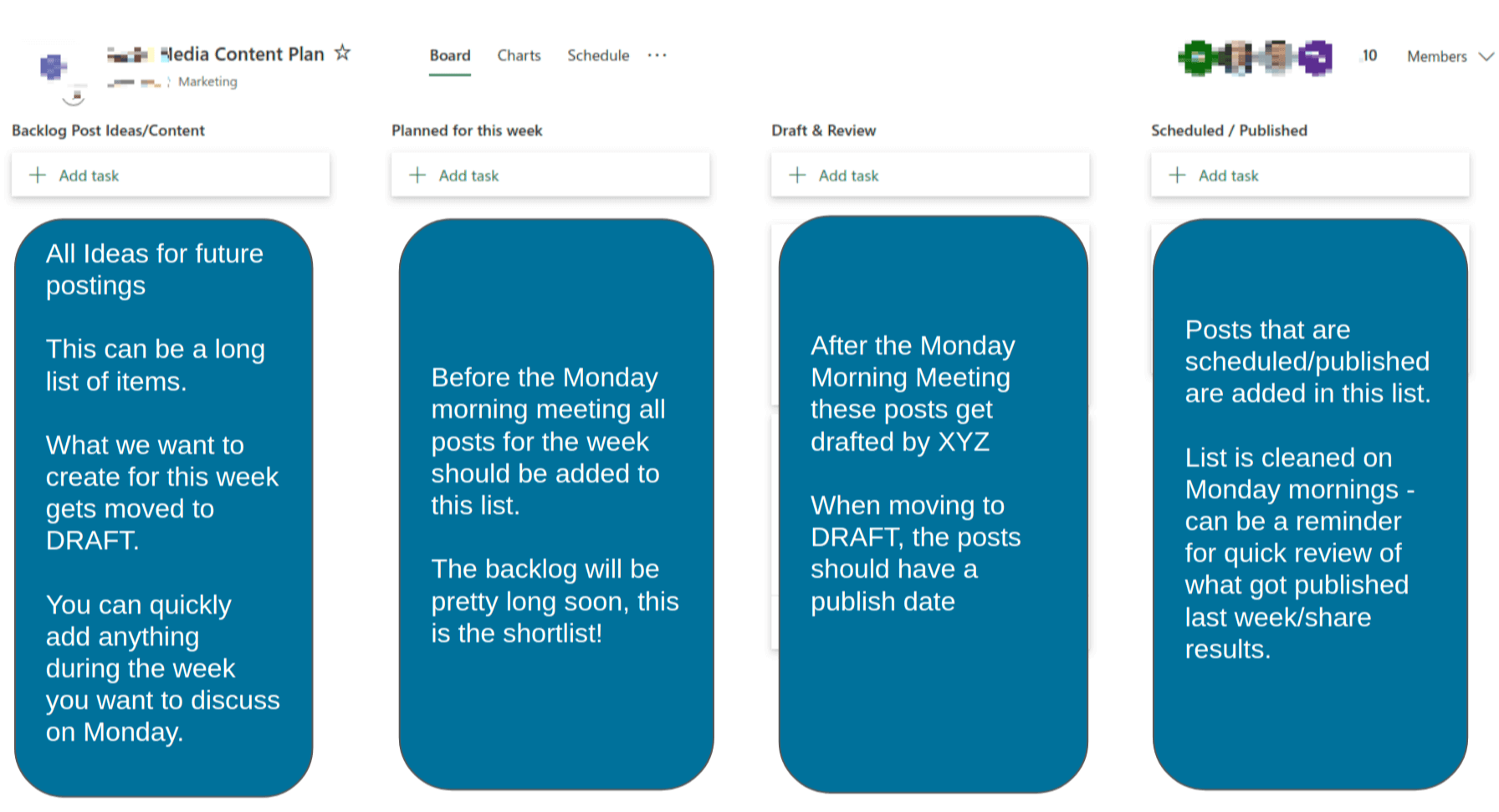
In the Monday morning meeting, we discuss the previous week’s posts before we set each card to ‘done’. This helps us to quickly share feedback and discuss how the posts from last week worked out.
Here is how we use a card in Microsoft Planner:
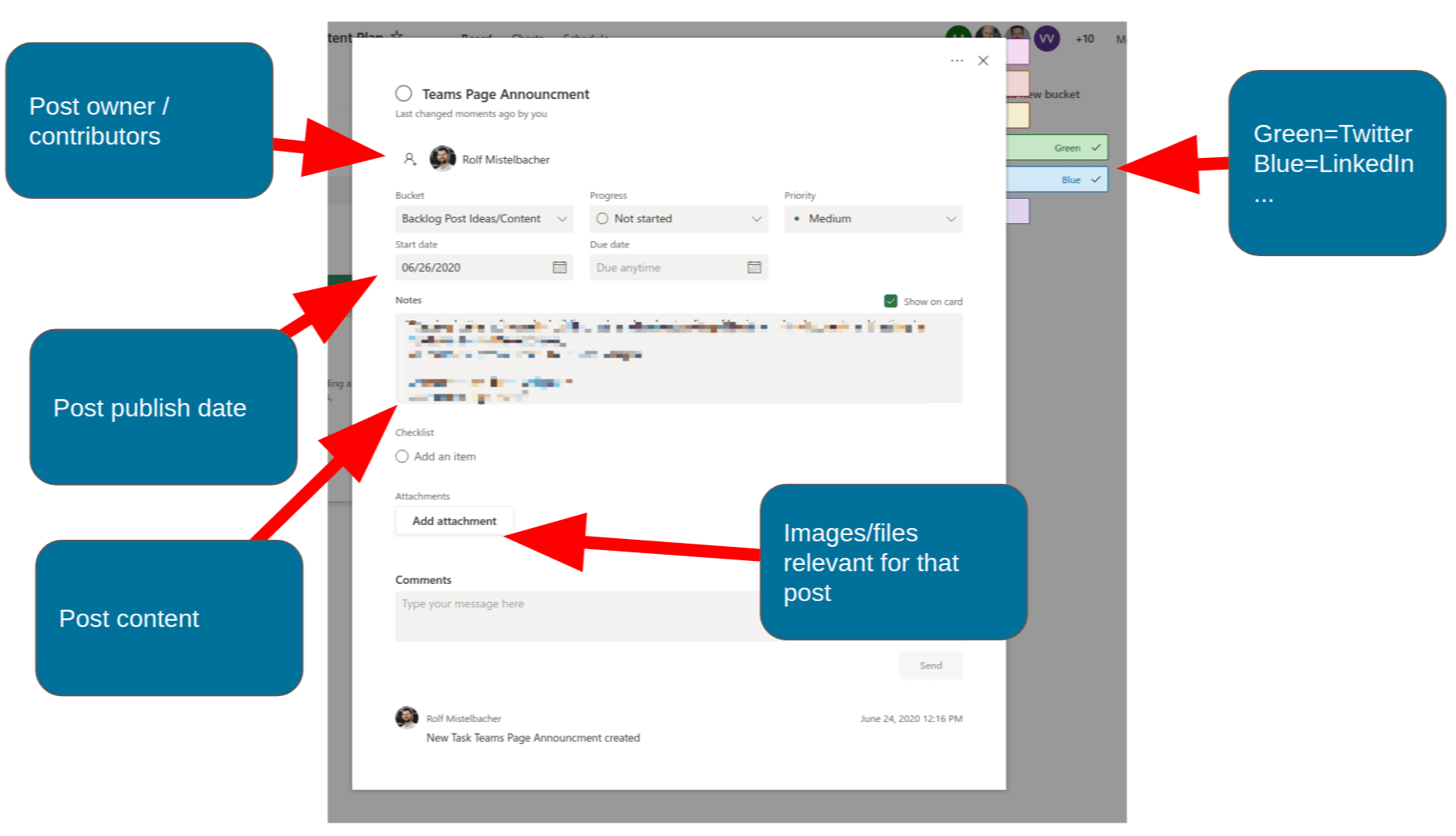
At the end of our weekly planning meeting, we take a look at the calendar view to make sure the weeks’ schedule looks right.
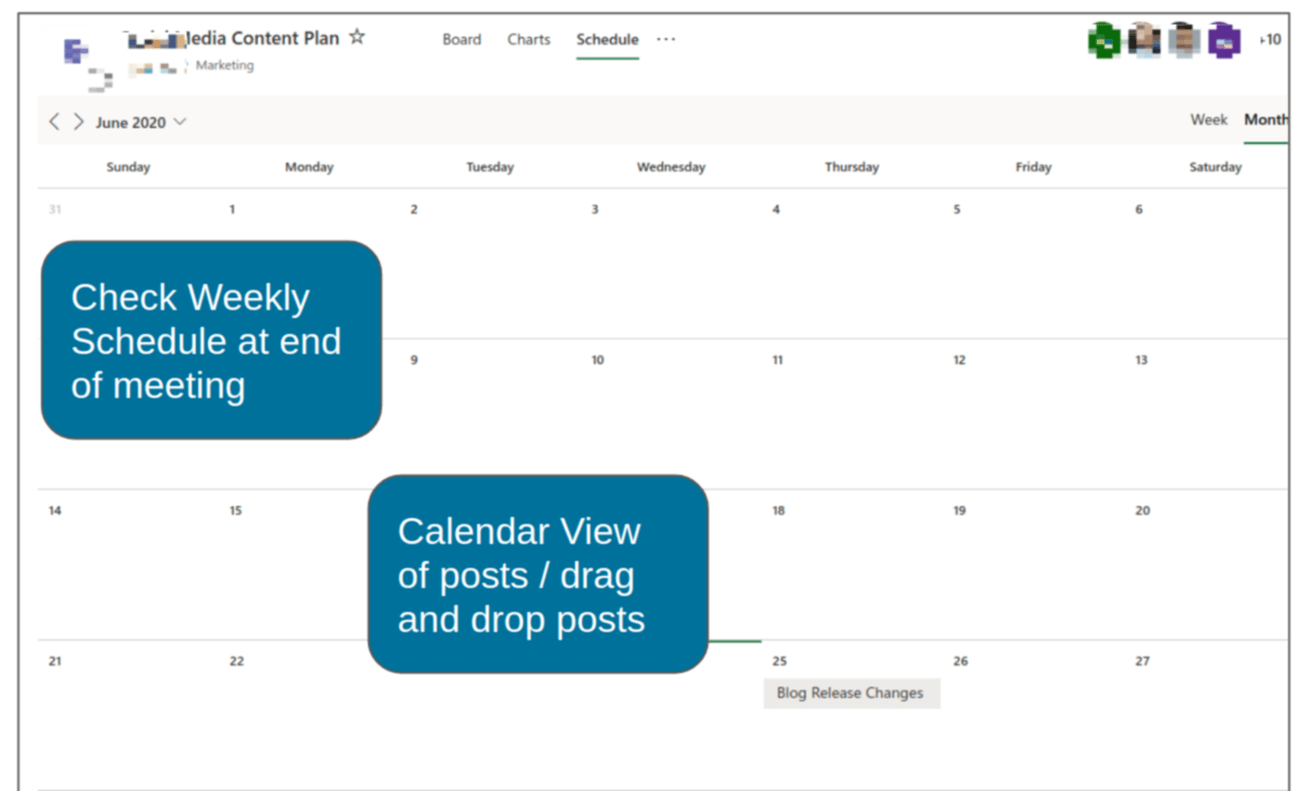
Microsoft Planner vs. Trello
The main feature I miss in Microsoft Planner is @Mentions. This is very needed in day to day operations to notify people directly to get feedback on posts. You can assign multiple people to a post, but that means that all of them get notified. @Mentions are an often requested feature.
Apart from that, Trello is way more extensible with its “Power-Ups“. But as said in the intro to this post, the reason why you choose Planner is driven by its availability in your organization, and not based on a feature comparison with other tools.
Onboarding external users (freelancers, agencies, …) is easier with Trello. Getting external staff into your Microsoft organization is possible, but a bit more of a hassle.
More missing features
Buggy sort/filter by labels
In Microsoft Planner, you can label (tag cards). BUT you cannot click on a label in a card and get to a list of all cards having the same label. To filter for labels, you can click the Filter tab in the top right corner, but it does not always work in the way you would expect. There are multiple threads on this on Microsoft community forums.
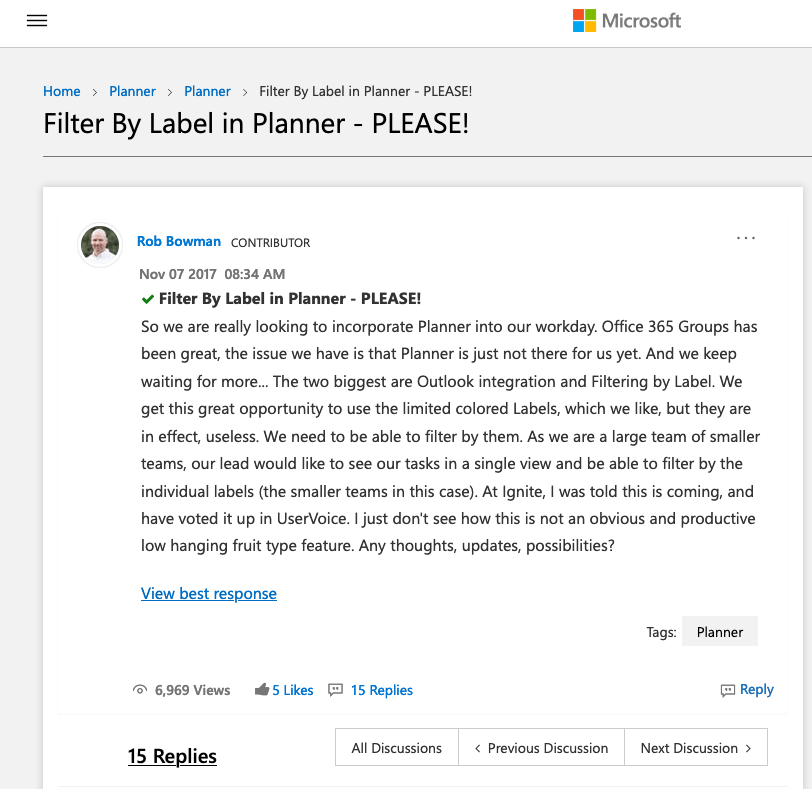
Full text search / advanced search
We also miss a fast search feature in Microsoft Planner that allows us to jump between tasks quickly. Other tools do have that and even search in attachments uploaded to tasks. In Microsoft Planner, there is no way to do that. You can search for single keywords in the filter dialogue, but the function also seems buggy.
Conclusion
If you are already using the Microsoft platform and look for an easy to adopt the tool for simple content management, Planner is the tool you might want to adopt.
If you are using Microsoft Teams, Planner can be perfectly integrated into your day to day discussions. Microsoft Planner is also available as a stand-alone mobile app and can be accessed via tasks.office.com in any browser.
It lacks many of the advanced features Trello, Asana, or other tools in that category bring along. All these tools have in common (incl. Planner) that you can’t publish directly to your social media channels. They are project/task management tools, and using them for organizing content is just one of the thousands of use cases.
All in all, the impression is that Microsoft is not investing any resources in building the product. If you search for Microsoft Planner on Microsoft communities, you will see lots of feature requests, but these date back years, and there is little to no reaction from Microsoft. Just do not expect the tool to evolve when adopting it.
Hand-picked related content:


