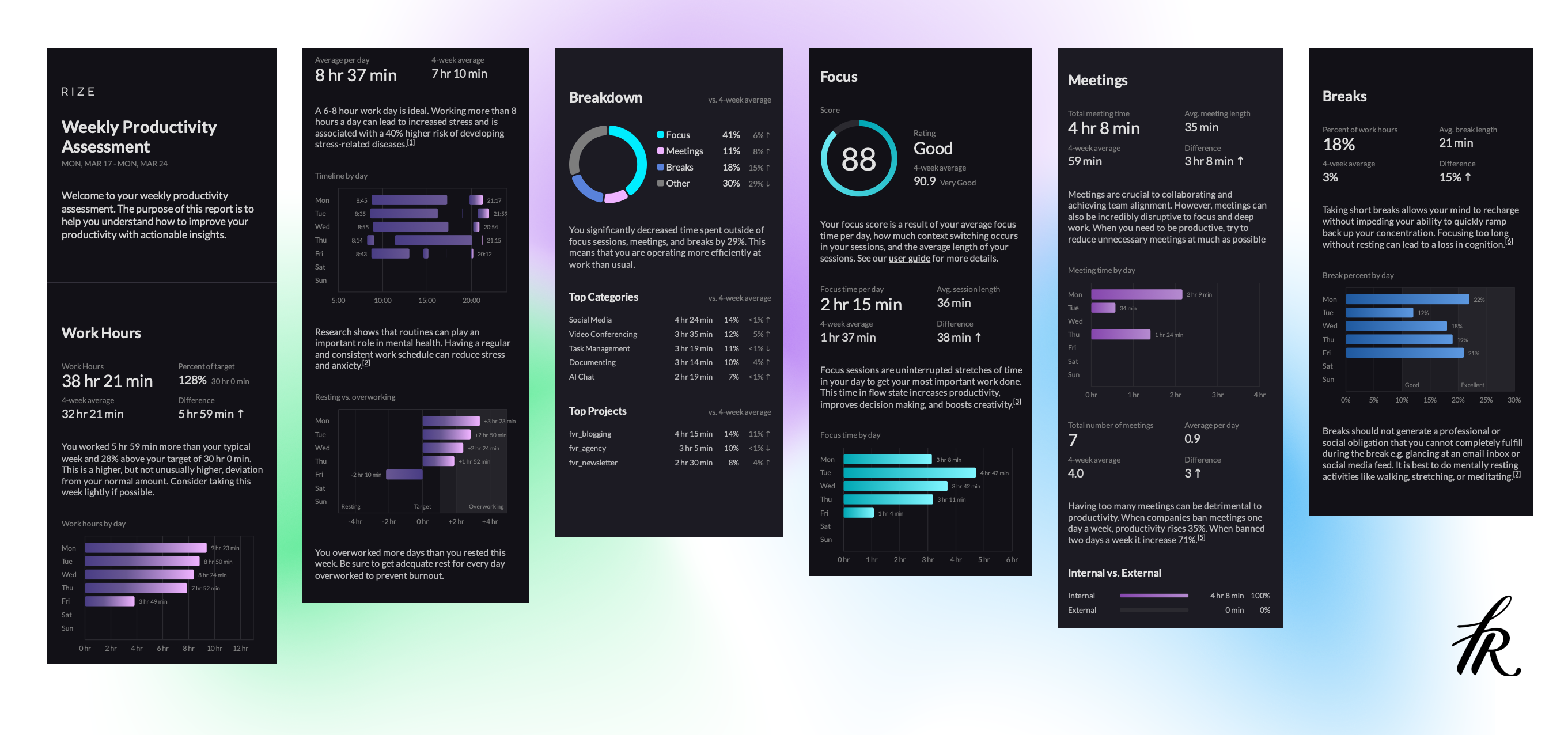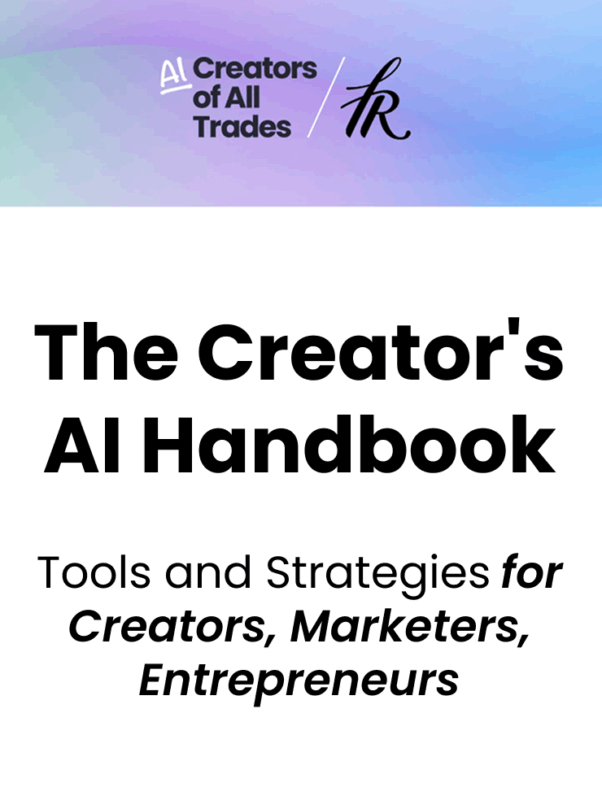Does Rize live up to its promise of improving your focus and building better work habits? You are going to find out.
I started using Rize in April 2023 when it was still in Beta, upgraded to a paid plan right after launch, and I have used it every day since then.
Here is my authentic review.
I believe in full transparency: This post includes affiliate links. If you find this review helpful and decide to purchase, I may earn a commission—at no extra cost to you. Your support helps keep this site running!
My productivity Goal
I am a marketing expert and content creator. I run the Fresh van Root digital marketing agency and the Fresh van Root content business (which includes this blog and our newsletter). I am often involved in client projects operationally, so context and task switching are part of my job.
Productivity tracker apps like Rize help me see how I spend my time, plan my day, and challenge myself to stay more focused.
Core Tracking Functionality
At its heart, Rize is about understanding how you spend your time across different applications, projects, and tasks. Here’s how the fundamental tracking works:
Focus Sessions
My goal is a 30hour work week, and to spend as much time as possible in productive categories. That is, for the most part: Focus time.
Rize has a feature to start focus sessions; you can set duration, category, client, and more.
I have added all projects and clients (pro plan features) I am typically work in, and also created a few custom tasks (like content creation).
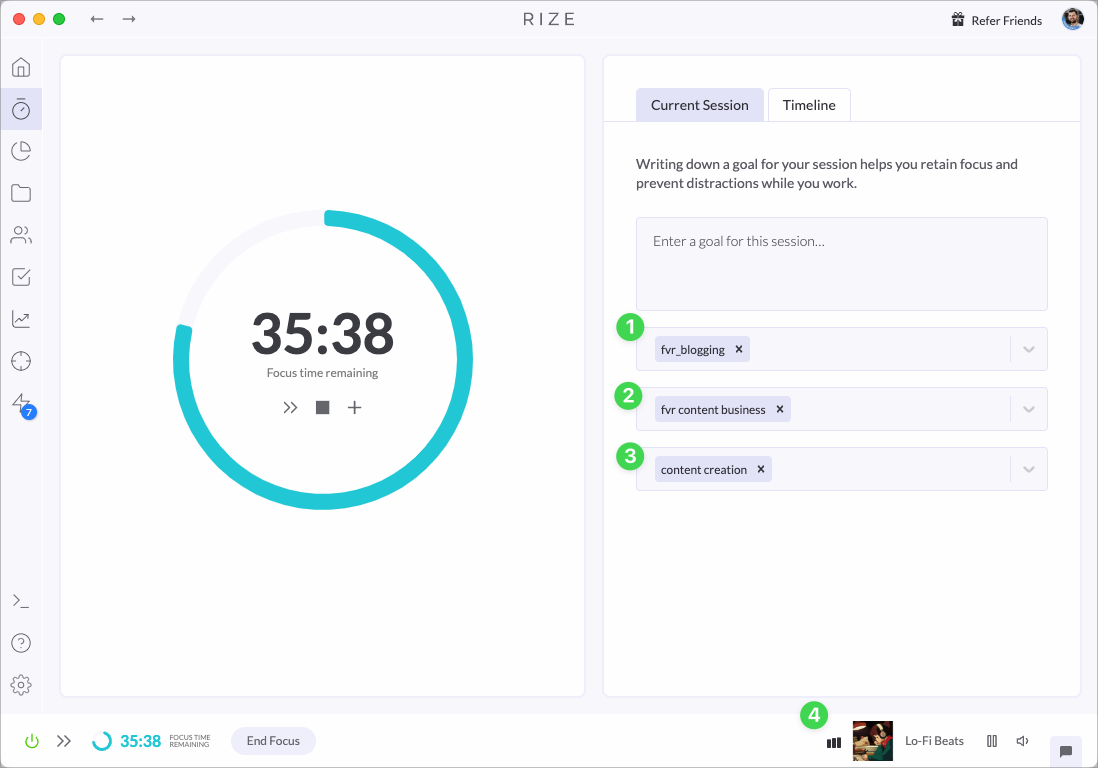
Here is an example: While writing this blog post, I am in a 45min focus session, the project is fvr_blogging (Fresh van Root blog), the client is fvr content business (Fresh van Root Content Business), the task is content creation, and I am listening to Lo-Fi Beats.
I am sharing this feature first because it is the most crucial one for me: spend as much time as possible in focus time.
In addition, you can configure how specific apps/sites should be categorized in tracking rules—more on that below.
💡 Tip: You can extend a focus session with a click by clicking the + sign. Perfect if you are in a flow state.
Automatic Focus Detection
Rize also has a feature that automatically discovers when you work in a focus state. So without a manual interaction it tracks your time spent in focus categories.
In the settings, you can enable this feature and define the “Non-Focus Categories“.
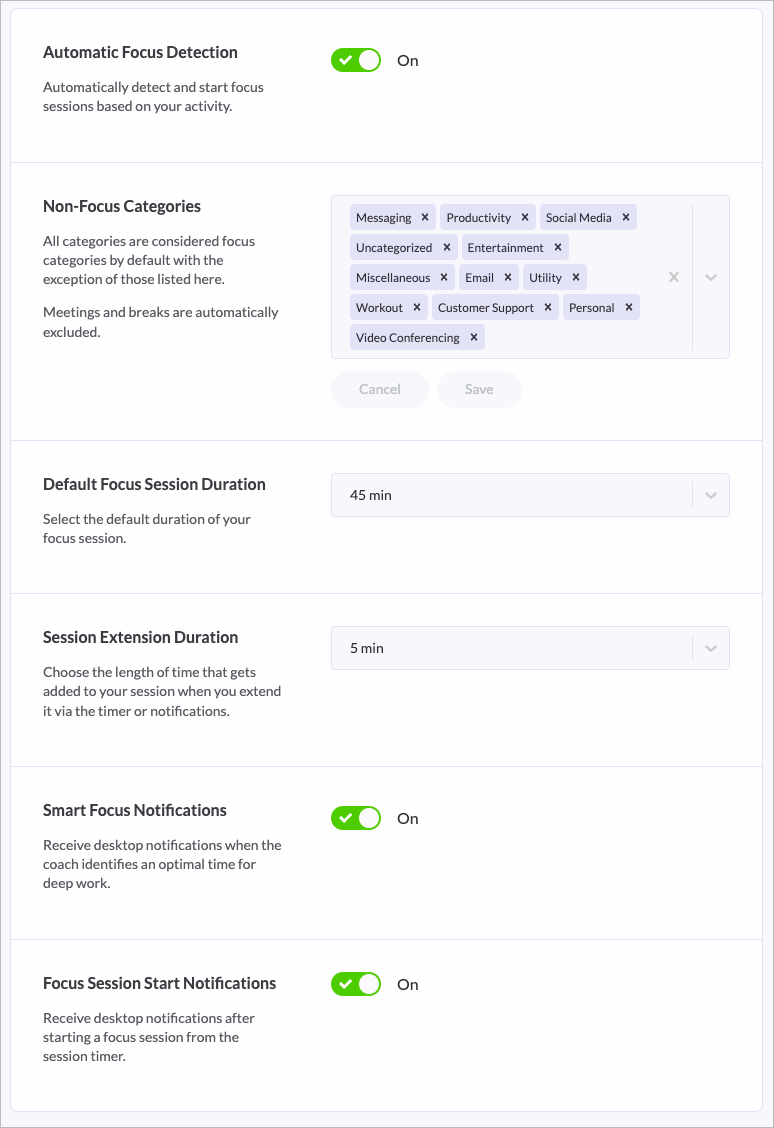
This means that when I stay longer in a creator app like Google Doc, a Figma file, a Notion page, etc., it automatically starts tracking this as focus time.
App and Site Tracking
The foundation of Rize’s functionality is its ability to track which applications and websites you use throughout your day. This data forms the basis for all the insights and reports the tool provides.
By default, Rize categorizes your digital activities, but as we’ll see in the customization section, you can refine how your time is tracked and categorized to better reflect your actual work.
Goal Setting and Performance Analysis
Once Rize is tracking your time, you can set goals and analyze your performance against them.
Work Time Settings & Goals
Rize allows you to define goals and analyze your activity against these goals.
Rize has some templates to get you started.
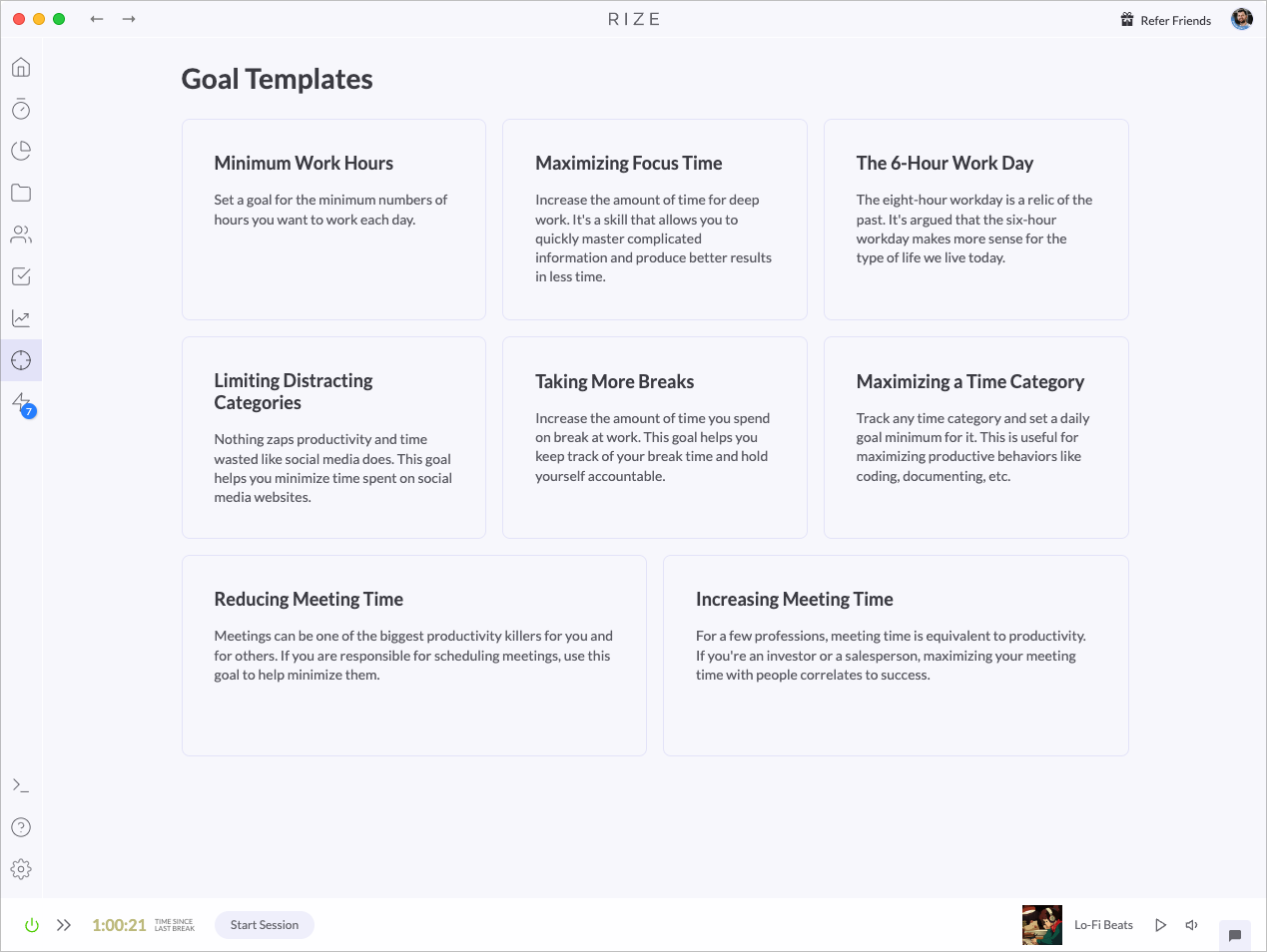
What fits best to my work week is the 6-hour work day, so I enabled that.
Once you enable such a goal, you can define the duration for which this goal should be active.
This feature can trick you into a gamification mode, competing against yourself.
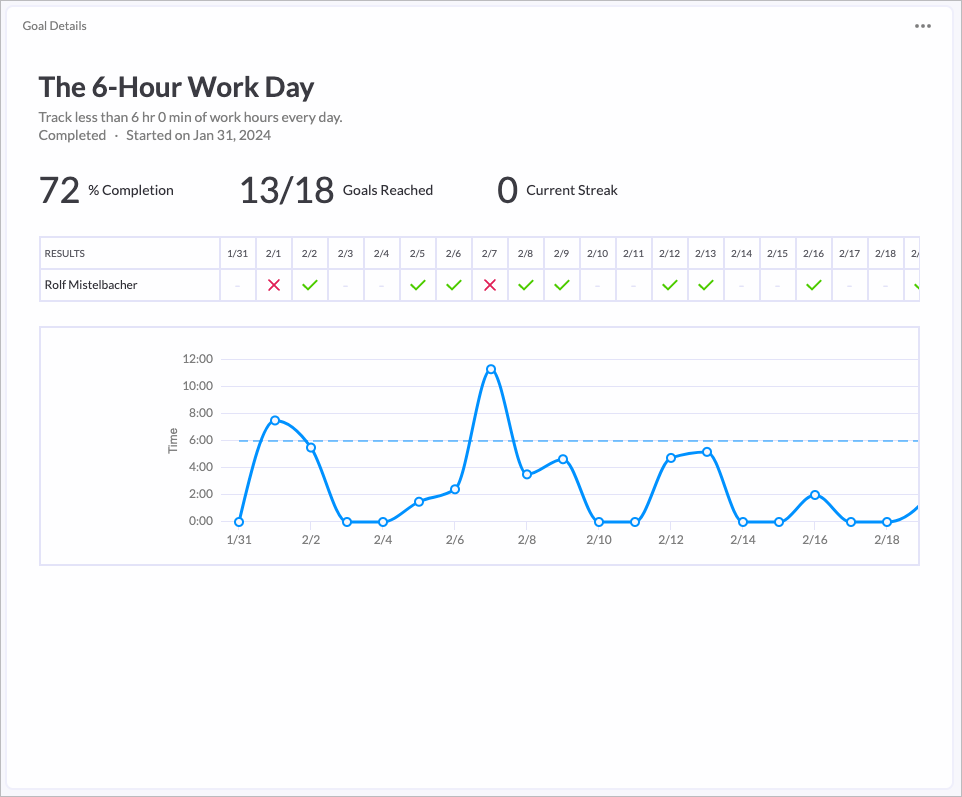
Define your typical work week
One important setting you should customize is under Settings > Activity.
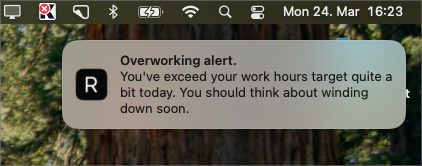
My typical work day does not start before 8AM and does no longer go than 10PM.
My target is to work six hours during that time frame. I also like the notification about work hours, which reminds me when I am overworking.
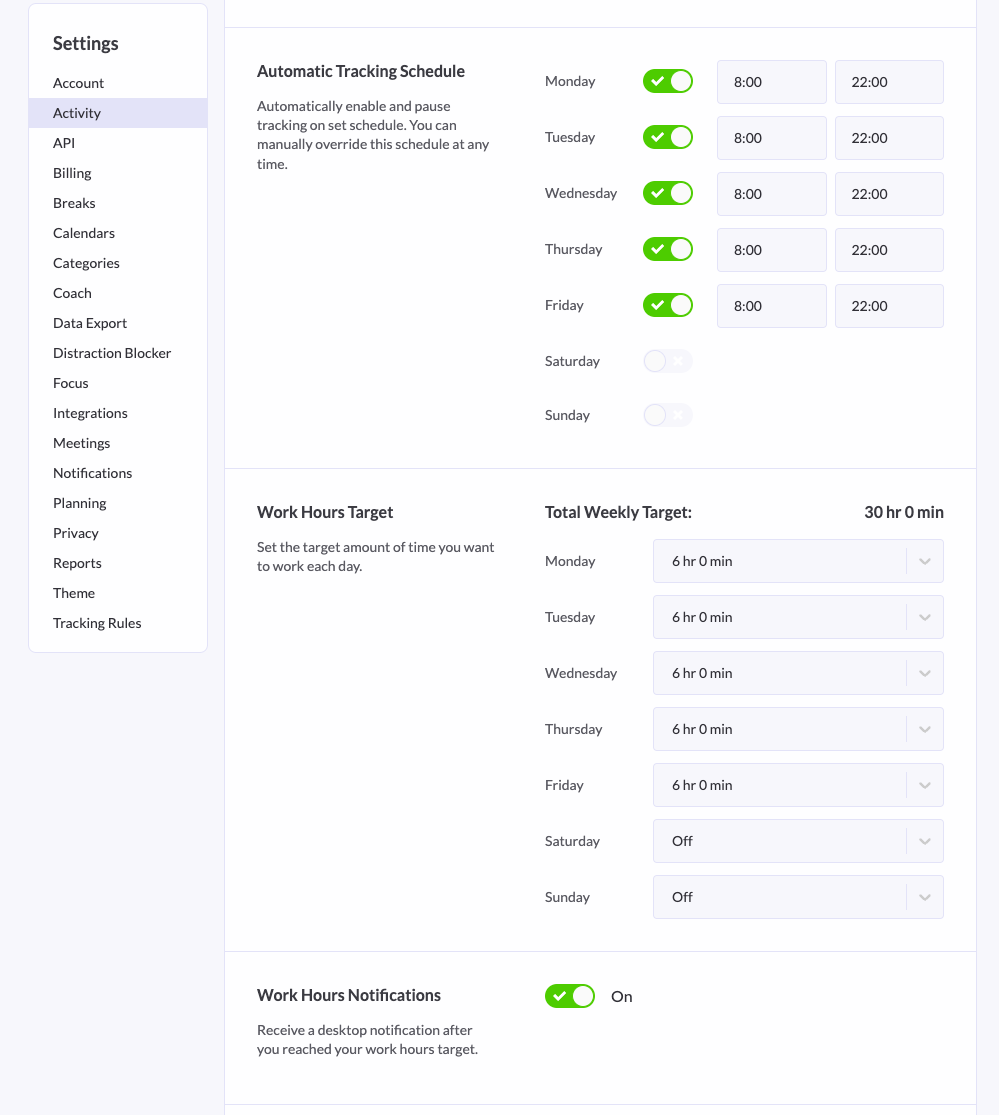
Reports and Analysis
Rize collects a lot of data and, therefore, creates a lot of statistics and analysis about how you spend your days in front of your device.
Here is what I found most useful:
Weekly Report
I aim for a 30-hour work week. Rize sends me a weekly PDF report, and I take a quick look on a Monday morning.
This is what this report looks like:
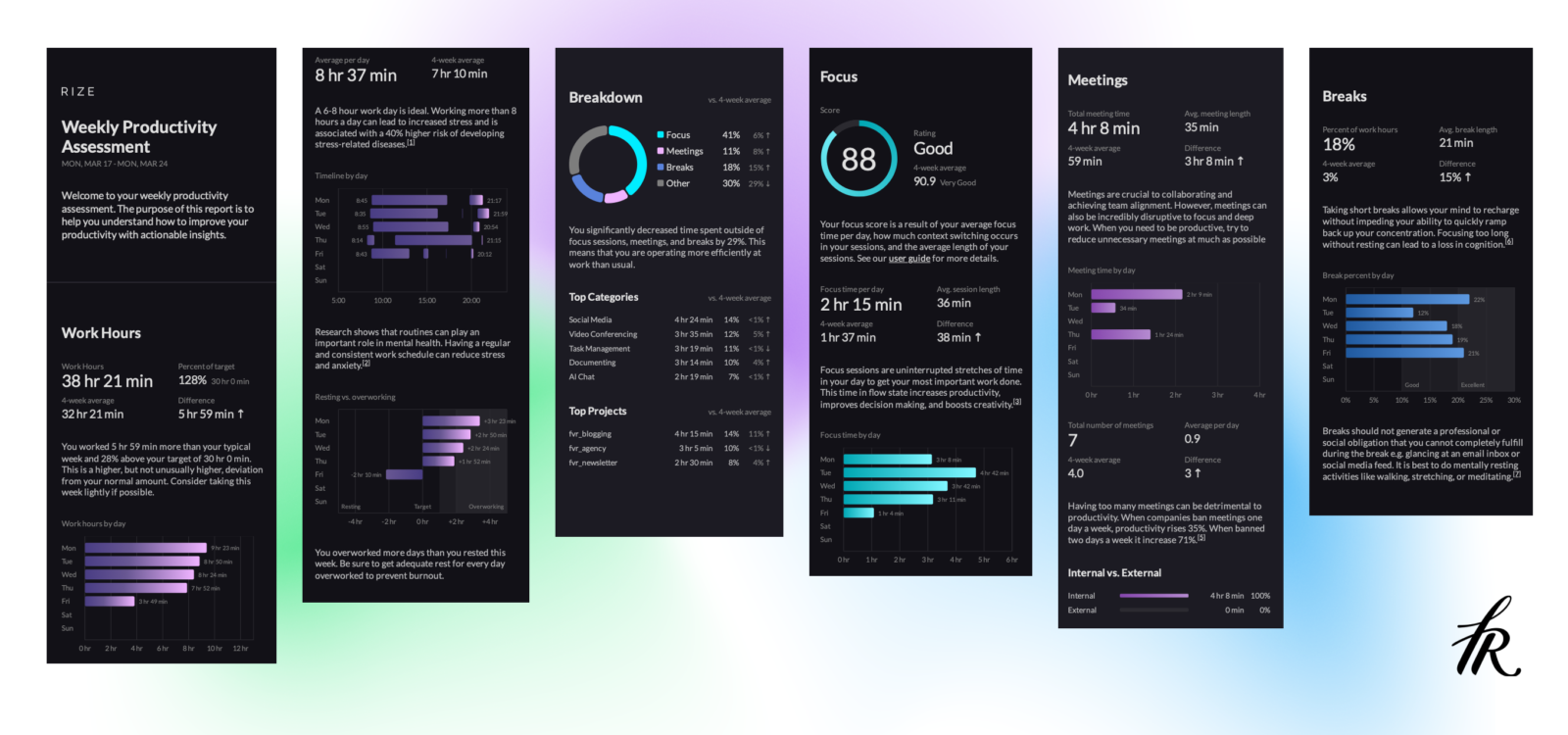
While this can all be overwhelming, the most important information is right at the top—the Work hours from last week and the breakdown into categories.
Time spent in projects
You can always do manual checks in Rize directly and filter on specific projects, change the time frame, etc.
Of course, the usefulness of this is tied to a proper setup—projects, clients, and categories need to be set up correctly.
💡 Note: The project and client tracking is only available in the Professional plan.
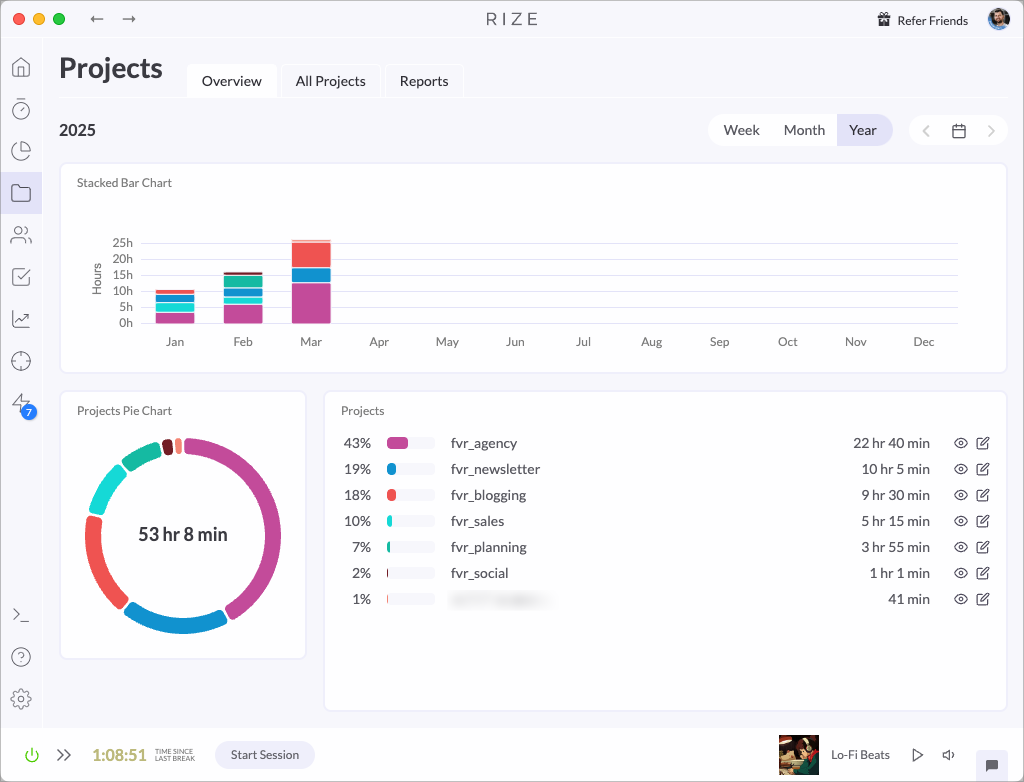
But categories and app/site tracking, available on the standard plan, are already beneficial for analysing.
I recommend spending some time once a week or a month to confirm your gut feeling or surprise you—you thought you used LinkedIn only a few minutes a day; how can it accumulate to 8 hours over a month?
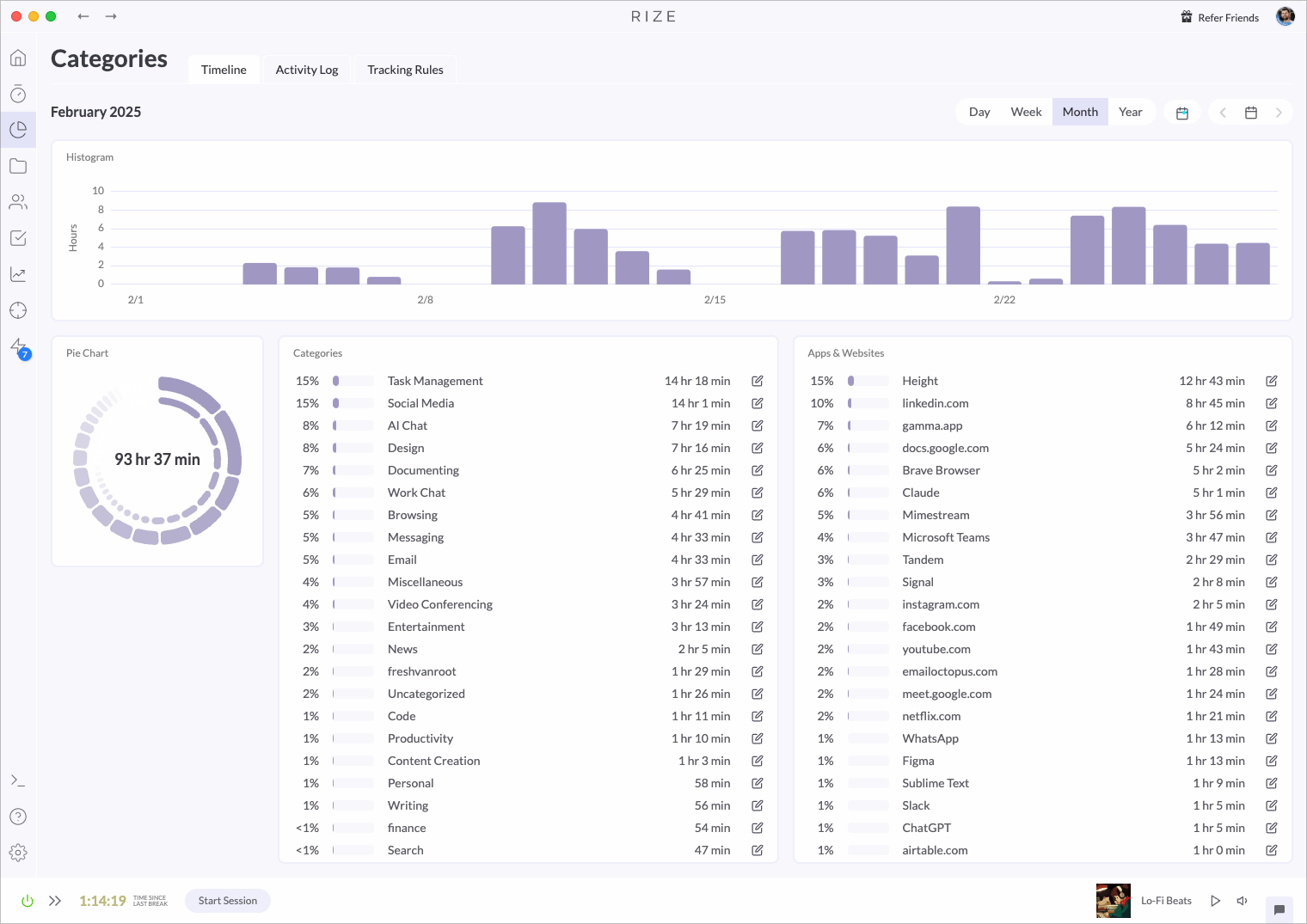
Customization & Organization
The real power of Rize comes from customizing it to match your specific workflow and needs. Here’s how I’ve tailored the tool to my work style:
Project and Client Setup
If you set up Rize, I recommend thinking about the ideal setup for your use case.
Enter the projects, clients, and typical tasks. The better this reflects your actual work setup, the more valuable the reports created by Rize will be to you. Rize comes with many pre-defined tasks, but you can add your custom ones too.
Tracking Rules
The categories section in the Rize app is also where you can change the category in which a specific site or app is filed.
You could do this broadly, such as configuring Rize to track all LinkedIn activities in Productivity.
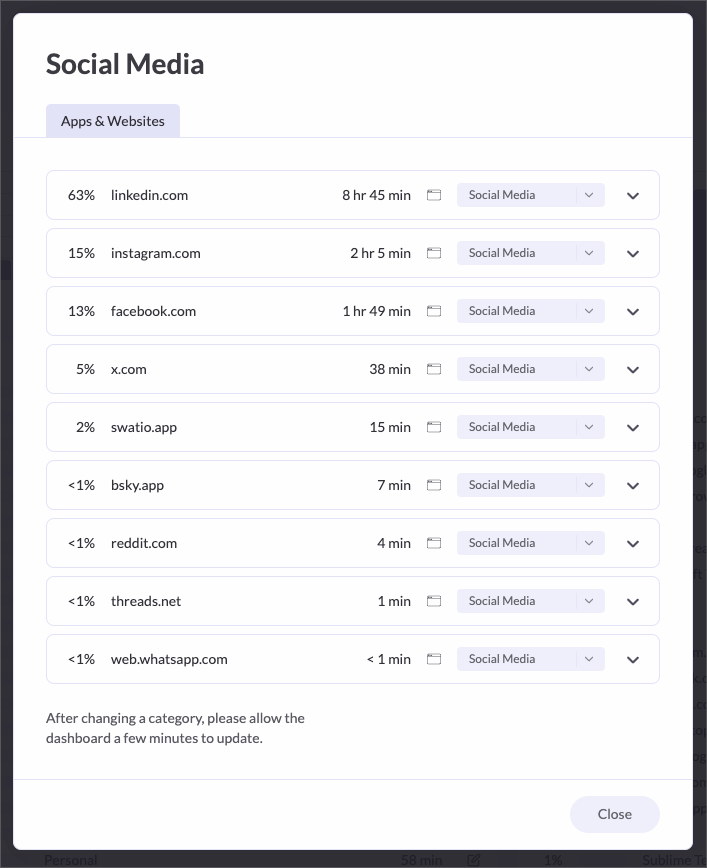
You can change how linkedin.com should be tracked going forward or only for this specific session.
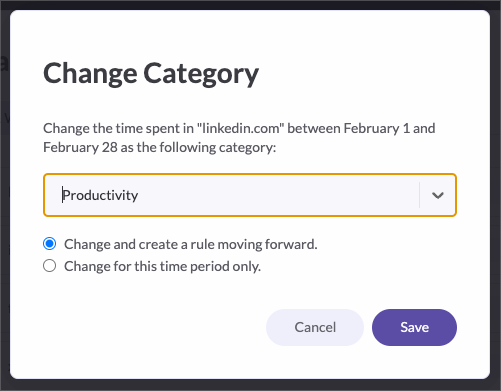
But if that is too broad of a categorization (you can do many things on LinkedIn), you can zoom in on specific window titles or URLs. For example, in my case, I can categorize time spent on a particular LinkedIn page as Client Work.
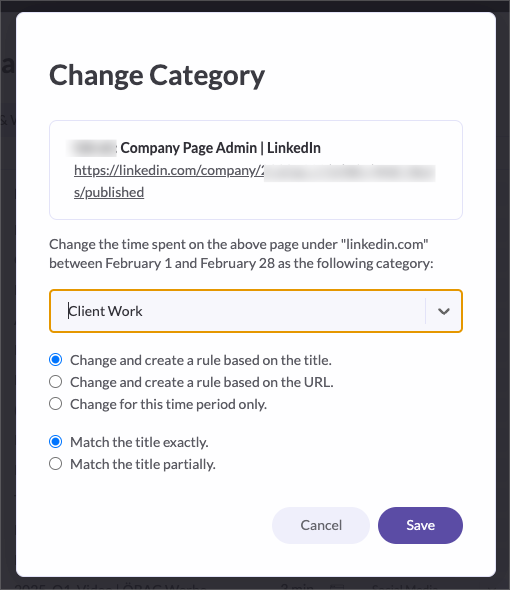
This is where you can customize how specific apps should be categorized. For example, if you work in social media, you might wanna file time spent on Instagram.com under productivity time instead of entertainment or personal.
I wanted to know how much time I spend on AI chat assistants, such as Claude, ChatGPT, and others, so I customized the tracking rules. I created a category in Rize called “AI Chat”, and all sites and apps are counted in that category.
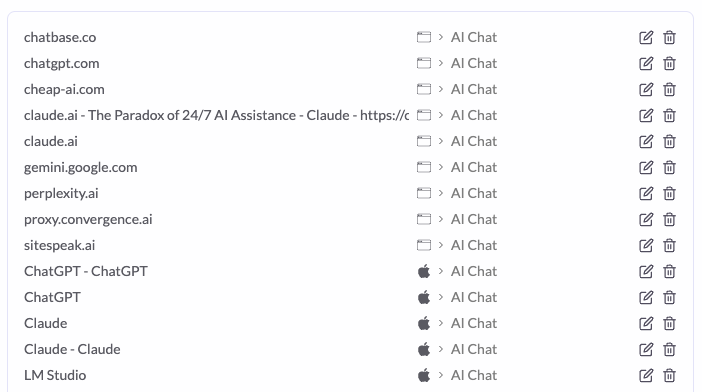
Why? AI promises to save us so much time, but how much time do you spend in these tools? I wanted to find out and created a tracking rule in Rize.
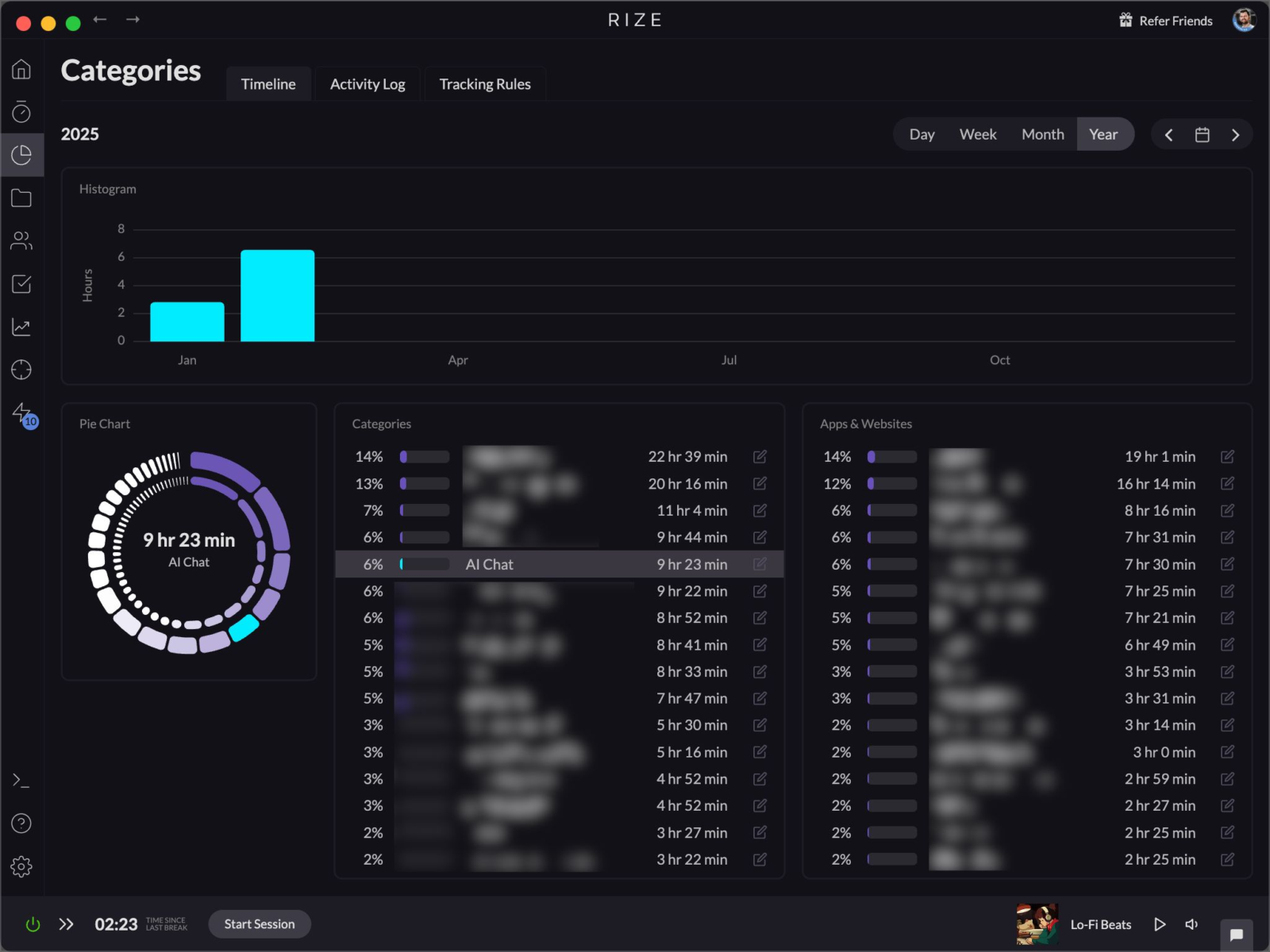
Re-categorizing Work After It Happens
I also often change how a block of work is categorized after it has been tracked. This is useful if you forget to start a focus session or realize it was tracked in the wrong category.
In the day view, you can select a block on the calendar and change its project, client, or task it should be tracked as.
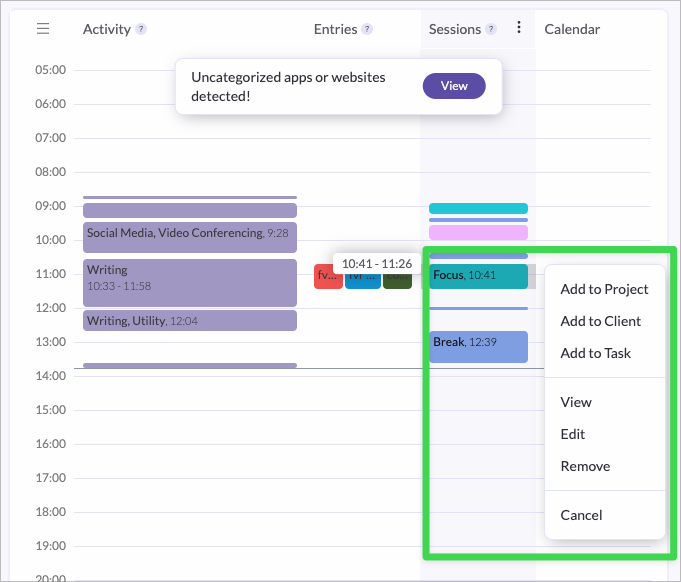
Finding Optimization Opportunities
The home dashboard will show how your spend your time overall (day/week/month).
The better you configure Rize to your needs, the better this reflects the reality of your work day.
Once you have done the basic configuration of Rize, you should look in the “Other” category and what comes up – this is potential for further categorization and optimization.
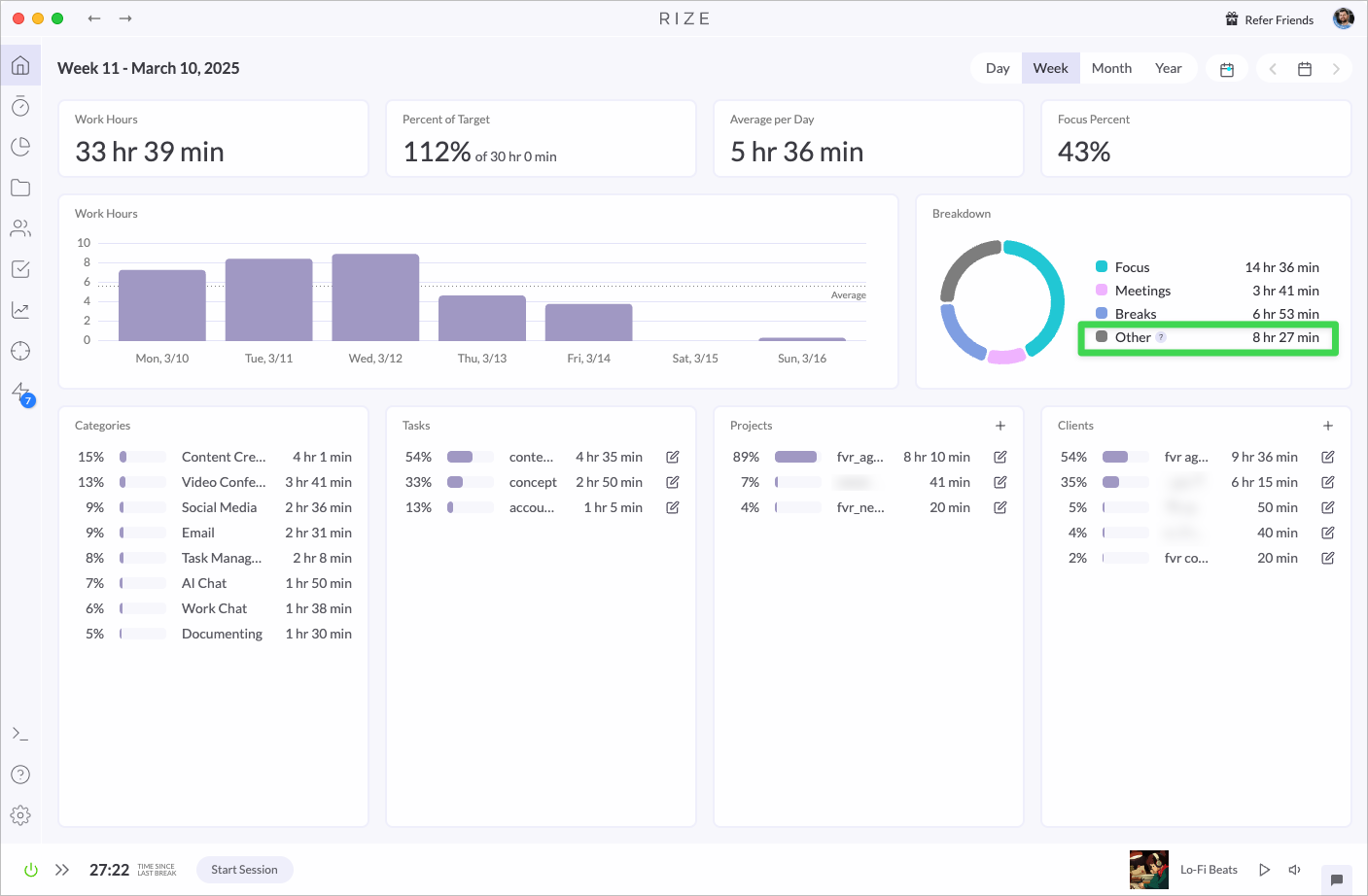
Focus & Distraction Management
One of Rize’s most valuable features is its ability to help you maintain focus and manage distractions throughout your workday.
Distraction Blocking
You will find a feature for blocking distractions in settings. You can define which categories should trigger this distraction blocker.
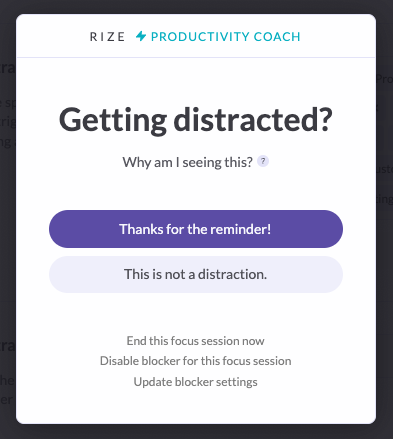
For example, when I am browsing a social media site during a focus session, this window pops up, and I can decide if it should warn me again during that session or be ignored.
If you click “This is not a distraction,” this warning won’t come up again during this session.
I find this helpful. Of course, there are false positives—there is no way of knowing for Rize when I browse to a social media site to get some info needed to continue on a task—but very often, it keeps me from mindlessly scrolling a social media feed and, in fact, increases focus time.
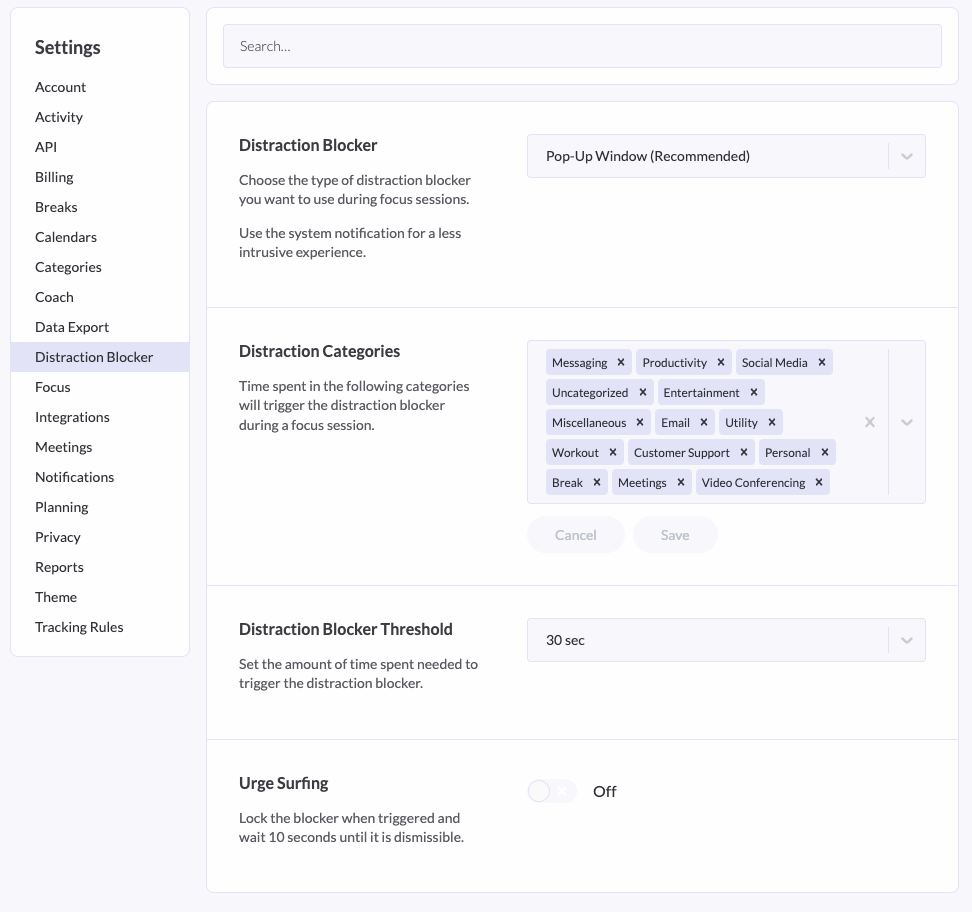
Focus Sessions with Music
While working in focus sessions, Rize offers ambient sound options. While I work on this blog post in this focus session, I am listening to Lo-Fi Beats. You can choose from several categories like Jazz, coffeehouse sounds, and more, or work in silence.
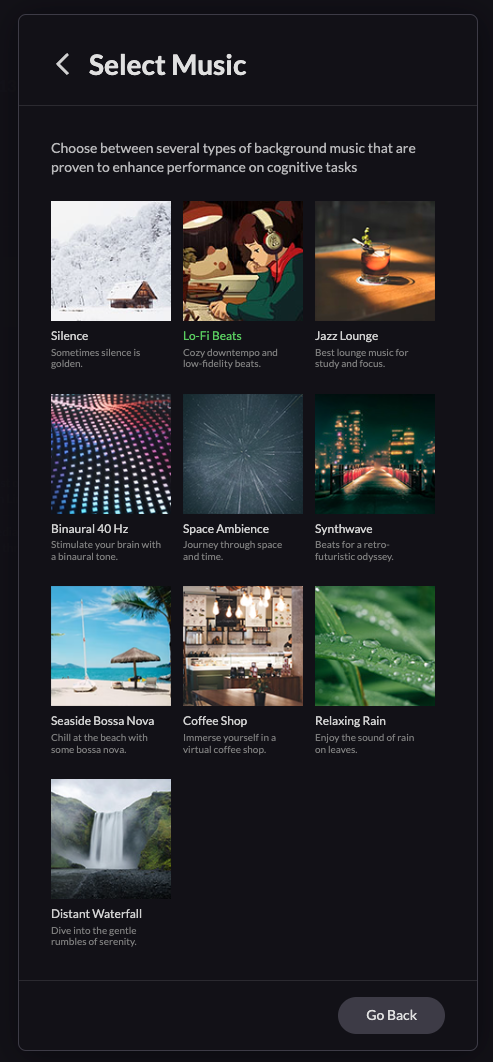
AI Features in Rize
In recent months, Rize added AI features. Here’s how I experience them when using it:
Automated descriptions
Rize generates a descriptions for projects, clients and task entries. This is useful because I never enter descriptions about what I am working on. But, if you are unfocused in your sessions, that is reflected in the automatically generated descriptions.
While working on this blog post, it seems I also browsed away to LinkedIn and Asana 🙂
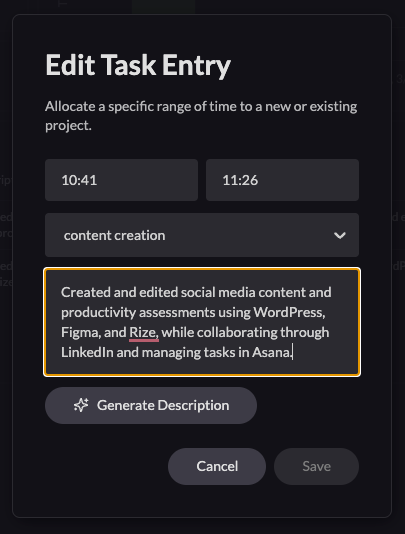
Insights and Optimization Suggestions
The insights section is something I browse from time to time, and I look at what it recommends for further optimization. Depending on how much you are into optimizing your work-week, this could be the source for additional ideas on how to do that. I try to not over-do it.
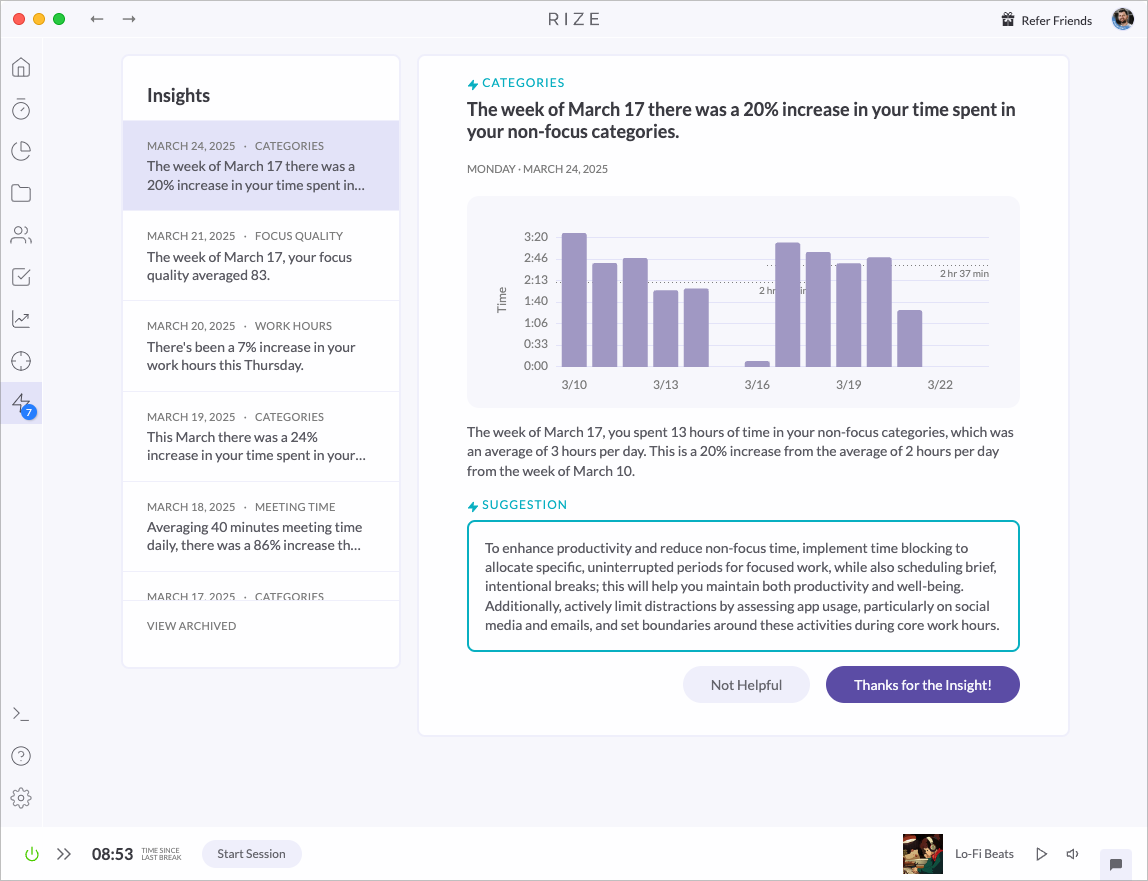
Additional Functionality
Beyond the core tracking and productivity features, Rize offers several other tools that enhance its usefulness.
Calendar Integration
I have connected my Google Calendar to Rize, and I like to track meeting times carefully. You can always start a meeting manually, too. The Rize Widget comes in handy for this.
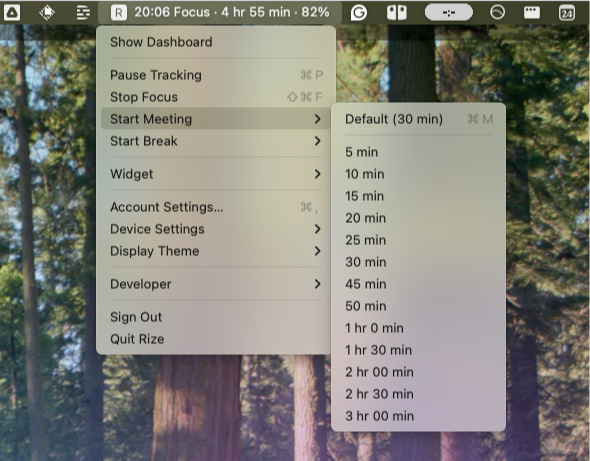
Hourly Rates and Project Reports
You can add an hourly rate when creating a client profile in Rize. I am not using this feature as most projects I work on are on retainer, but it is helpful for independent consultants and freelancers. With this feature, Rize could replace the time tracker app you might use in addition.
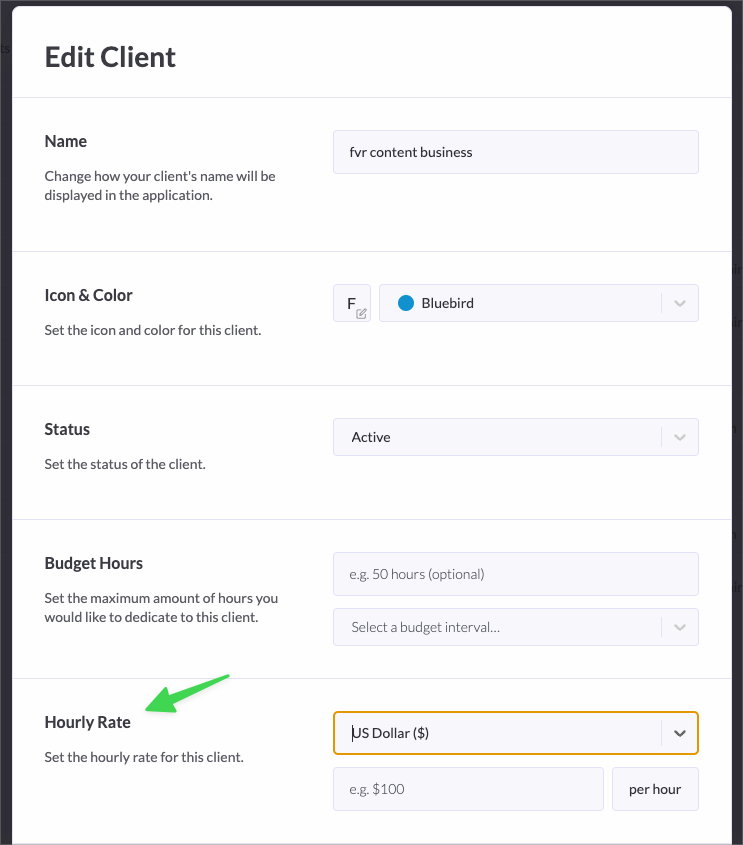
Keyboard Shortcuts
You can access all settings via a command shortcut (CMD + K), which is handy once you know your way around the app.
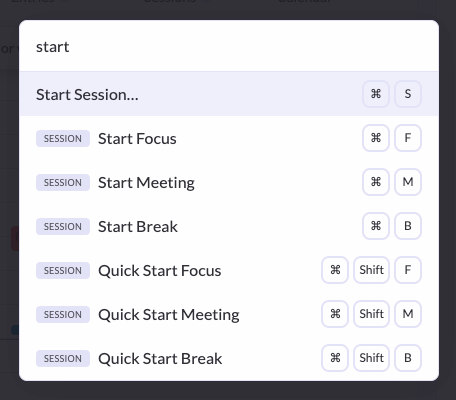
User Experience
The App Design and Interface
Rize is a stable, good-looking app with a great user experience overall. Its main layout is similar to that of most business apps.
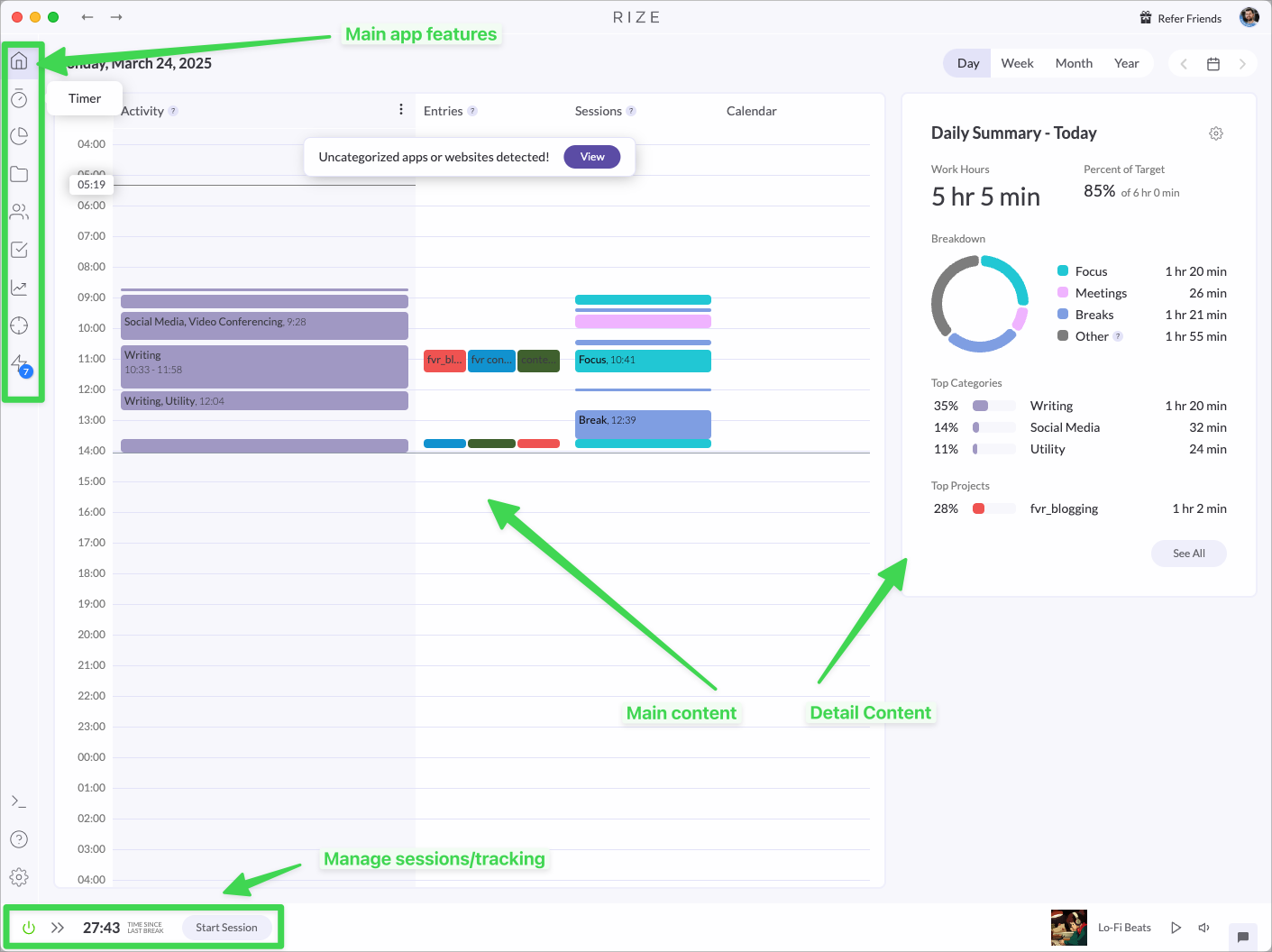
Since I started using it, it has received many updates and new features. I am very happy that it also has a light mode (dark mode was the only option for a long time).
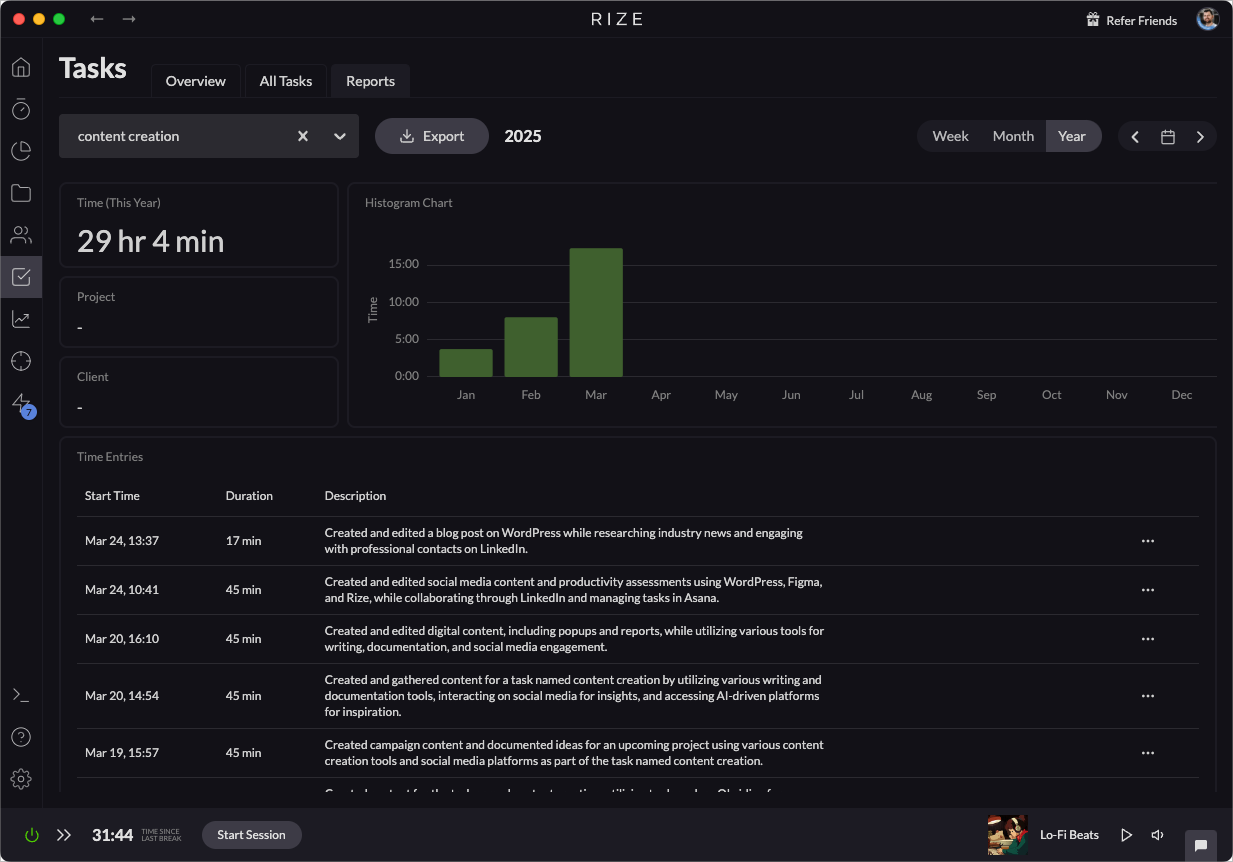
Mobile Limitations
There is no mobile app, which means Rize creates an incomplete picture of how I spend my time. Like we all do, I create content, answer emails, post on social media, have calls and texts, and so on.
My mission is to constantly reduce the time I spend on my phone. So, while I miss a Rize mobile app, it’s not a showstopper for me. I treat my smartphone as a poison that needs to be kept away.
Pricing and Plans
Rize is not cheap, compared to other software subscriptions.
If I look at the monthly costs ($23,99/month), Rize is an expensive tool. I pay $287/year for a productivity tracker! Especially when compared to other tools like Google Workspace, Notion, and many more.
But if I consider how much more focused I am because of Rize and calculate how much more time I spend being productive and spending time on activities that help me have more billable hours, the answer is that it’s worth every penny.
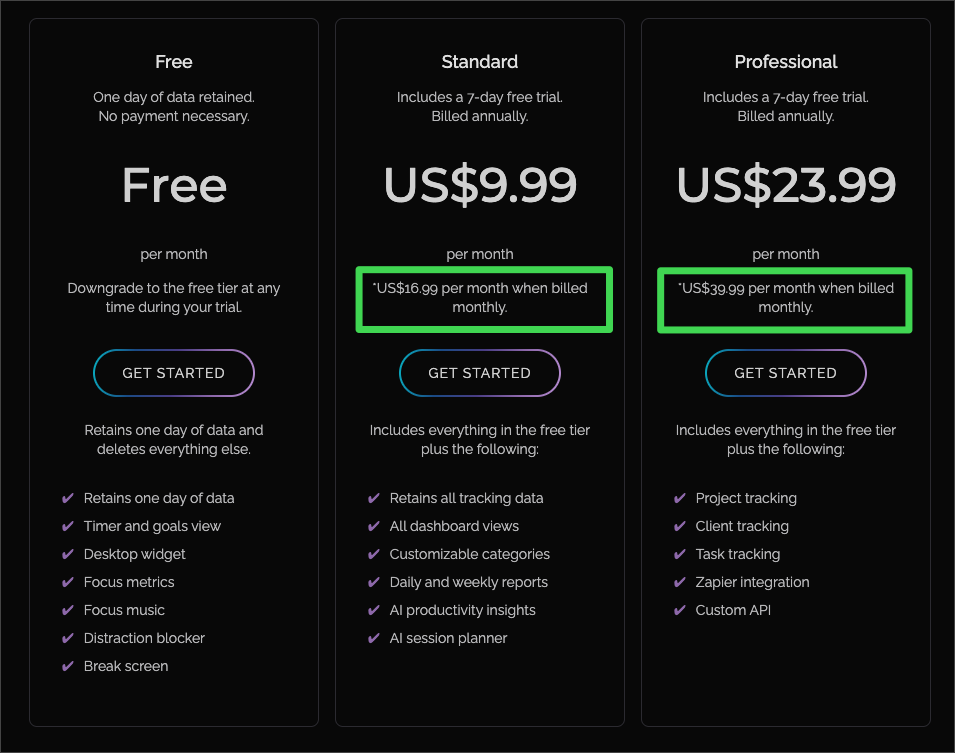
There is a 7-day free trial. I suggest starting out with that and trialing it again in a week when you have time to customize the tracking features. After a week, you should have enough data points and experience to make a yes/no decision.
My Verdict and Conclusion
As you have seen in this post, which is based on my multi-year-long use of the product, Rize is a feature-rich productivity tracker. I do use some of the advanced features. Still, I try to balance managing the app and getting the right amount of valuable data out of it so I have aha moments but don’t get drawn into “over-configuring” or “over-optimizing.”
That said, Rize is an app for productivity nerds. It has the potential to take too much time to configure and run—Rize is so powerful you can “overdo” it. The settings screen can be overwhelming.
It is a tool for professionals who want to learn more about how they spend their time, especially for people who are involved in several projects at once and wonder where all their time went after a week.
While spending some time configuring Rize, in the beginning, is crucial, it is already helpful by tracking the apps/sites you use. Using tracking rules, you can also organize how your work should be tracked after it happens. Slowly, Rize will understand your work routines and grow on you, becoming more valuable.
If you are looking for a tool to increase focus time, a more straightforward app might do the trick. If you jump between apps a lot, Rize can be the app that helps you to stay sane and focused.
Does Rize live up to its promise of “automatically improving your focus and helping you build better work habits”. I can answer this with Yes.