AI video generation tools are transforming how we create content in 2024. Gone are the days of complex video editing – now you can create professional-looking videos or images with just a few clicks and prompts.
We tested 4 tools with different use-cases in mind. Apps that are video editors which added AI-features, and apps that are purely created for creating videos from a prompt. Let’s explore!
From Text Prompt to Video
AI video generators make it incredibly easy to turn a simple text prompt into a video. Here’s how the process works:
- You start by inputting your text, whether it’s a full script, a short description, or just a few ideas.
- The AI analyzes the text and generates visuals, like relevant images, text overlays, and animations.
- Some tools even add voice overs, turning your script into a narrated video.
Once the prompt is processed, the AI pulls everything together:
- It adds transitions, syncs audio, and arranges visual elements based on the text.
- You get a rough video draft that you can further customize, tweaking the style, captions, or narration.
This process allows you to go from a simple idea to a complete video quickly, making content creation much more efficient.
Testing Popular AI Video Generators in the Market
I picked popular AI video generators and tested them out.
Results in an overview:
| Tool | Best For | Price Range | Key Features | Limitations |
| VEED | • Product demos • Professional videos • Business presentations | $29-99/month | • Full editing suite • Voice-over options • Multiple templates | • Higher learning curve |
| Kapwing | • Social media content • Quick edits • Multi-format content | $16-50/month | • Smart transcript editor • Multi-format export • Auto-subtitling | • Free version watermarked |
| Hypernatural | • Creative videos • Artistic content • Multiple styles | $12-38/month | • Multiple video styles • Credit-based system • Custom animations | • Length restrictions |
| Canva | • People already using Canva • Graphic-heavy content • Brand content | $10-30/month | • Easy integration with designs • Template library • Brand kit support | • Limited video features |
| Haiper | • Short clips • Social media snippets • Quick generations | $8-24/month | • Quick generation • Multiple styles • Format options | • 8-second limit |
Let us take a look at each tool in detail:
VEED
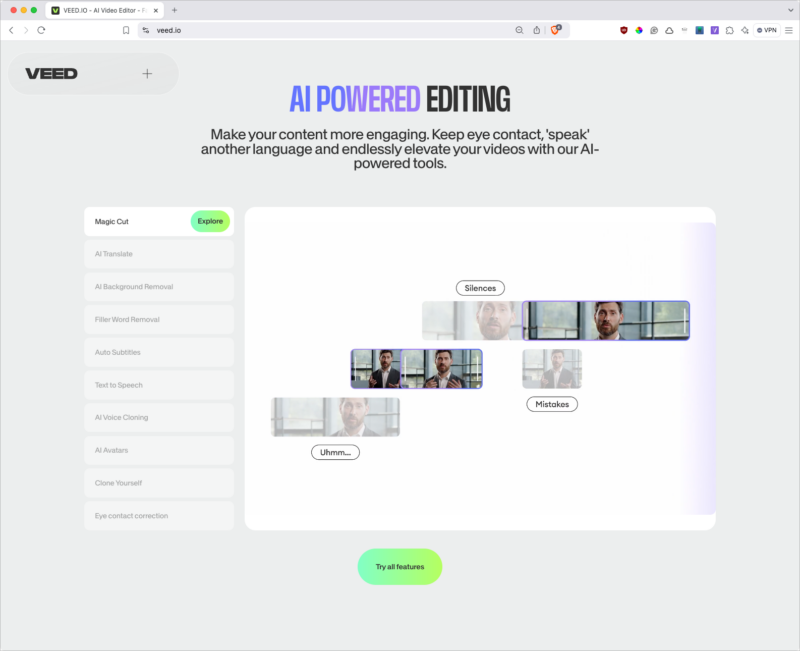
Veed automates much of the video creation process, allowing users to generate content by providing text input or prompts. The AI can take this input and transform it into video content with relevant images, text overlays, and animations, without requiring manual editing skills.
With this tool, you can create videos complete with voiceovers, subtitles, and branding elements, such as logos or custom graphics. It even supports features like dubbing in multiple languages, ensuring your content is both accessible and professional.
Prompt test
I decided to test VEEDs AI video generator with this prompt:
“Create a 30-second product demo video for a new eco-friendly reusable water bottle. Highlight the key features: keeps drinks cold for 24 hours, BPA-free, and available in multiple colors.”
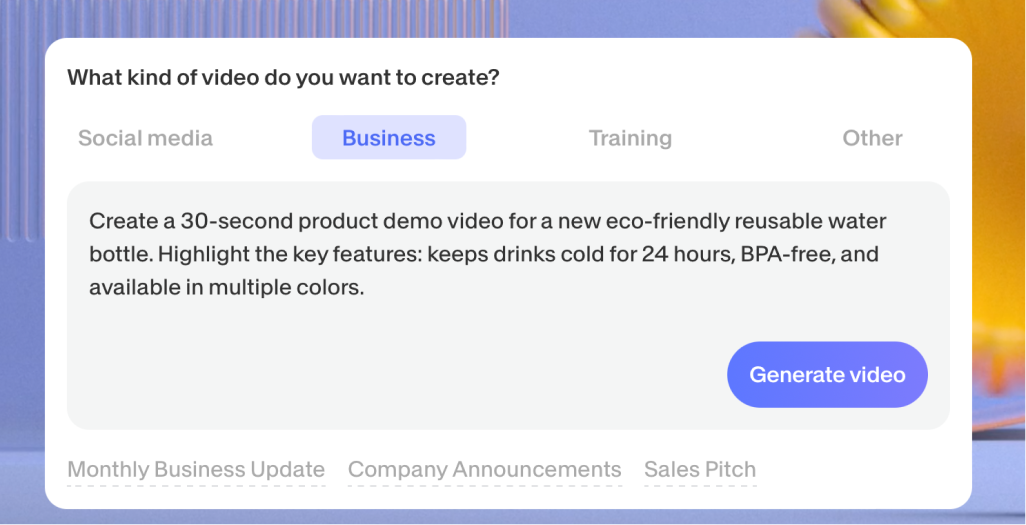
When entering your prompt you get the option to choose what type of video you need. Since mine was a product demo video, I selected “Business”. Next up, I was given the choice between various templates, characters and subtitle style.
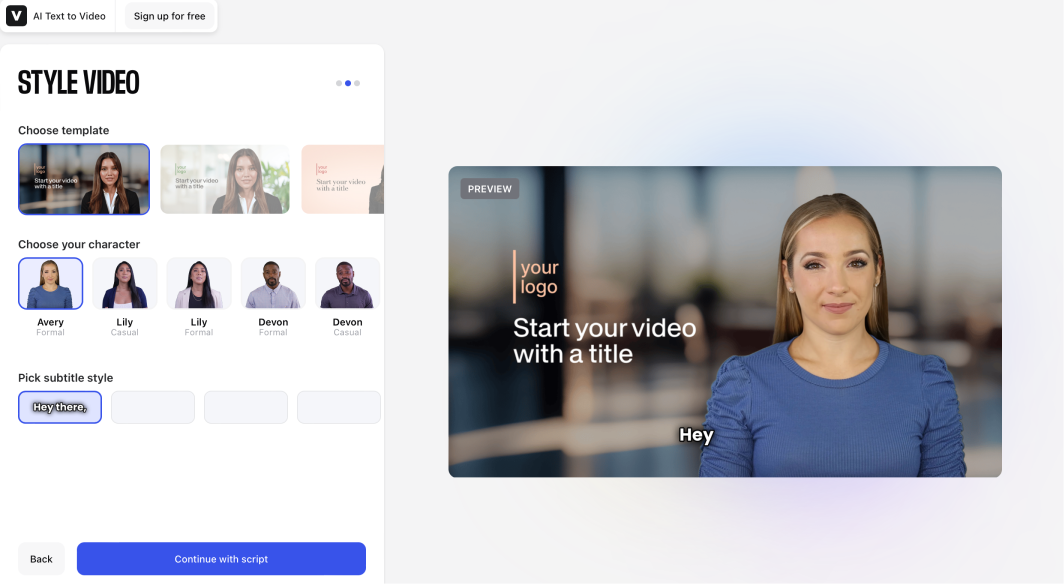
After this step, I was also given the option to choose the target audience and tone. Here’s what the video looked like:
How much editing/customization can be done?
Once the video is generated you are also given the different options to edit.
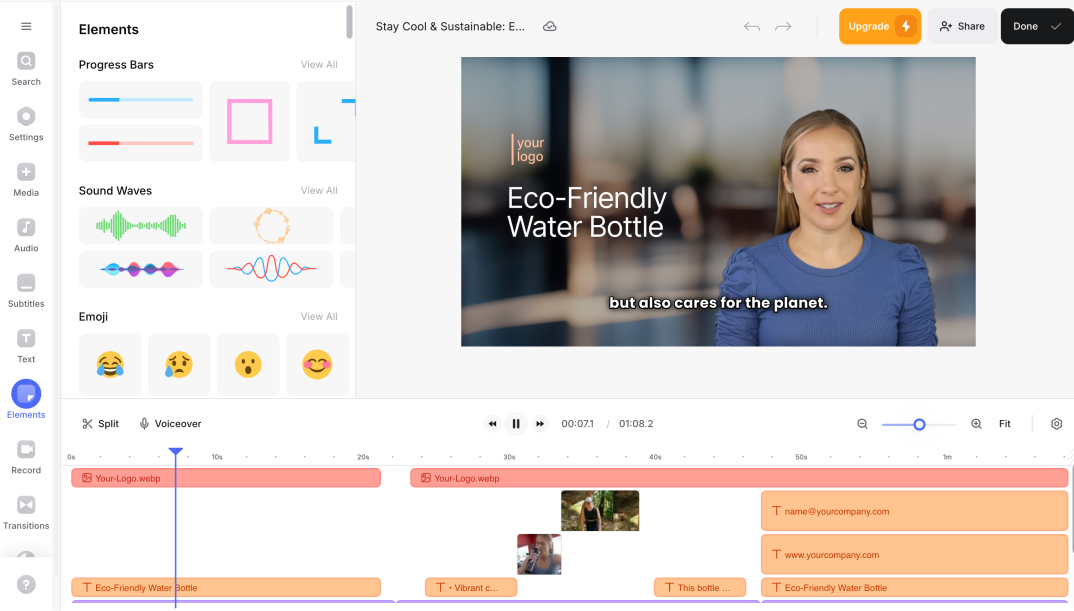
There are plenty of editing options that come with VEED. The layout makes it easy to customize your video with just a few clicks, even if you’re not a video editing expert. You can add elements like progress bars, sound waves, and emojis with a simple drag-and-drop function, which makes the whole process feel seamless.
On the timeline below the video preview, there’s a clear breakdown of your elements, such as your logo, text, and any voice overs you’ve added. This makes it easy to keep track of everything and adjust timings or sync up content as needed.
You can also include your own branding, as seen in the example, where a company logo and custom text are used to promote a product—in this case, an eco-friendly water bottle.
The tool also gives you options to record voiceovers directly or split video segments for smoother transitions.
Final Verdict
Veed feels like a simple to use AI video generator with lots of features, even for the free users. I like how I have the option to choose from different templates, characters and subtitle styles.
Talking about the video that it generated, it’s not bad for a free account. There is a perfect lip sync and the script also sounds good enough. It added key features and a tagline as well. However, towards the end, I did see a repetition of content.
For a brand that does not use video marketing as their primary source but would love to venture into, VEED does a great job.
With a pro account I can add my own logo, remove the watermark and make the video mine.
Pricing
- Free version available
- Pro starts at $29/user/month, billed annually
Kapwing
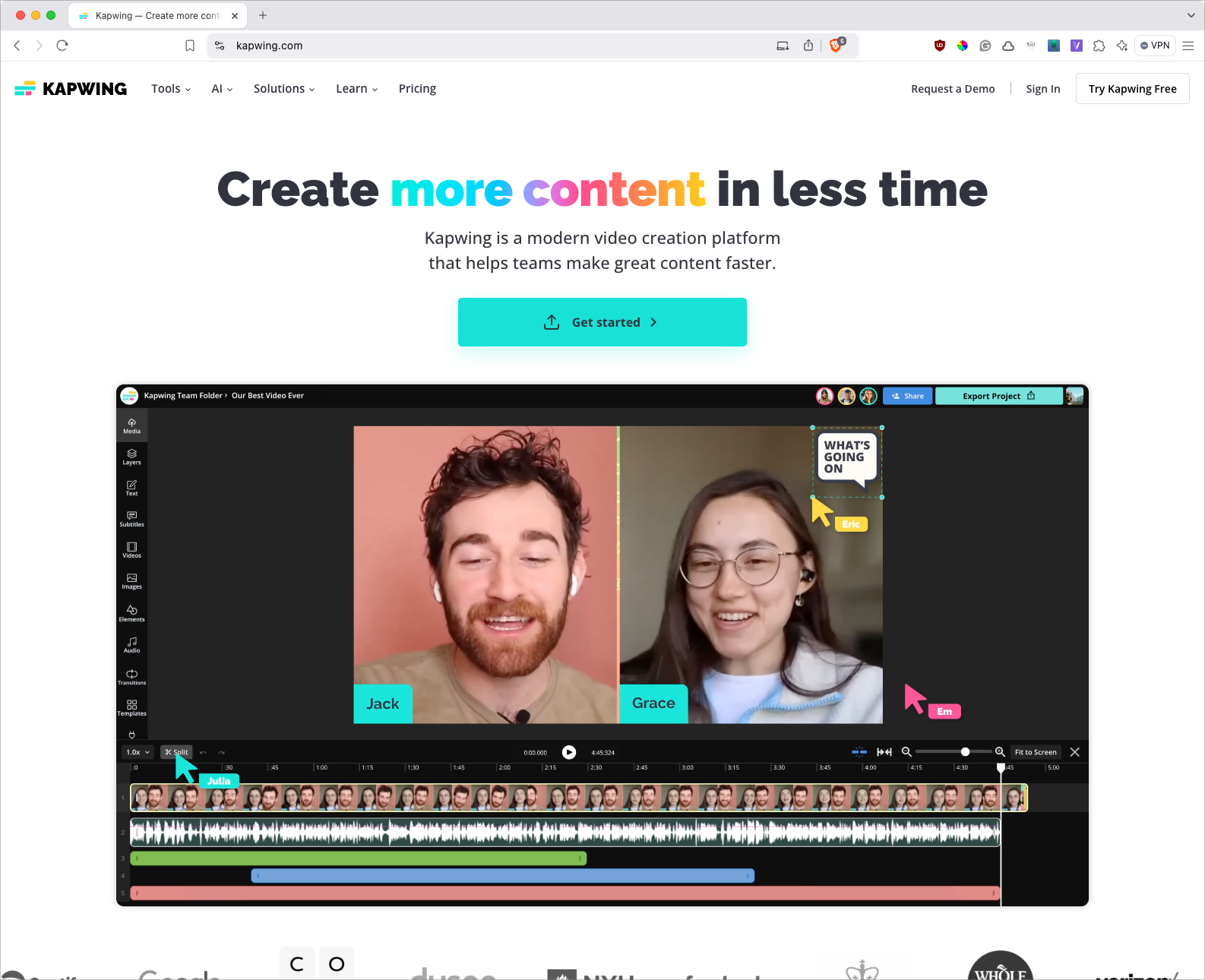
Kapwing is an all-in-one video editor, creator and generator tool. One standout feature is its smart transcript editor, which lets you adjust text in real time and syncs it directly with your video.
Kapwing also offers tools like auto-subtitling, which uses AI to generate captions, making your videos more accessible. Another handy feature is its multi-format export options, so whether you need MP4, GIFs, or even just audio, it’s got you covered.
With features like timeline editing and one-click background removal, Kapwing gives you a lot of control without making the process overwhelming.
Prompt test
To test Kapwing, I used the following prompt:
“Generate a 30 second explainer video for a startup that provides digital marketing services to small businesses. Include services like social media management, SEO, and content creation.”
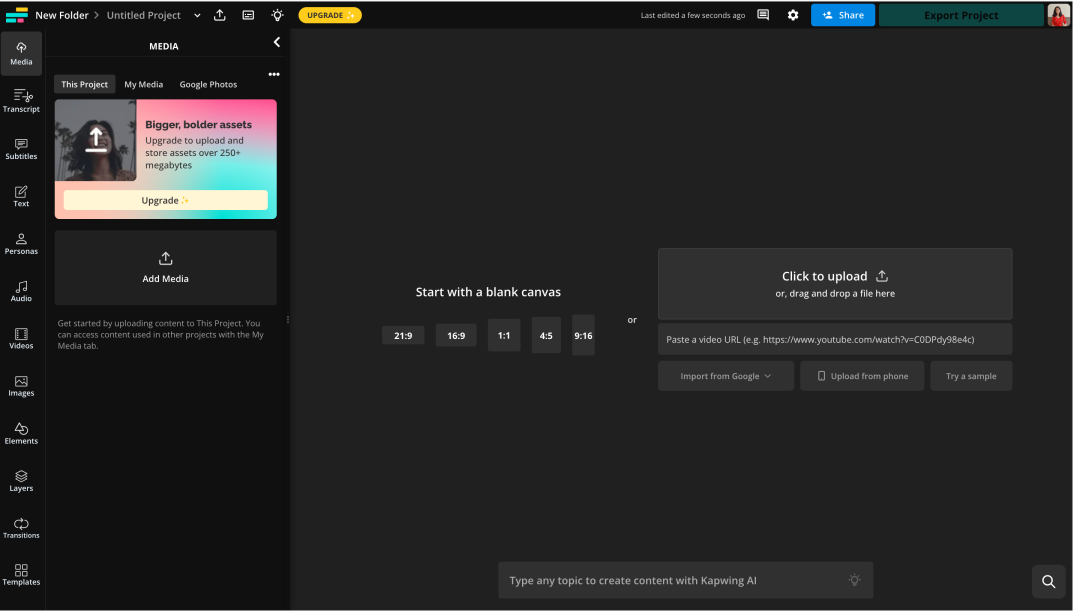
You have the option to paste your own script or let Kapwing generate one for you. I chose to start with an AI-generated script by adding my prompt. For the script, I can choose the duration, target platform (TikTok, Reels, Shorts) and the tone (Casual, Funny, Formal) as well.
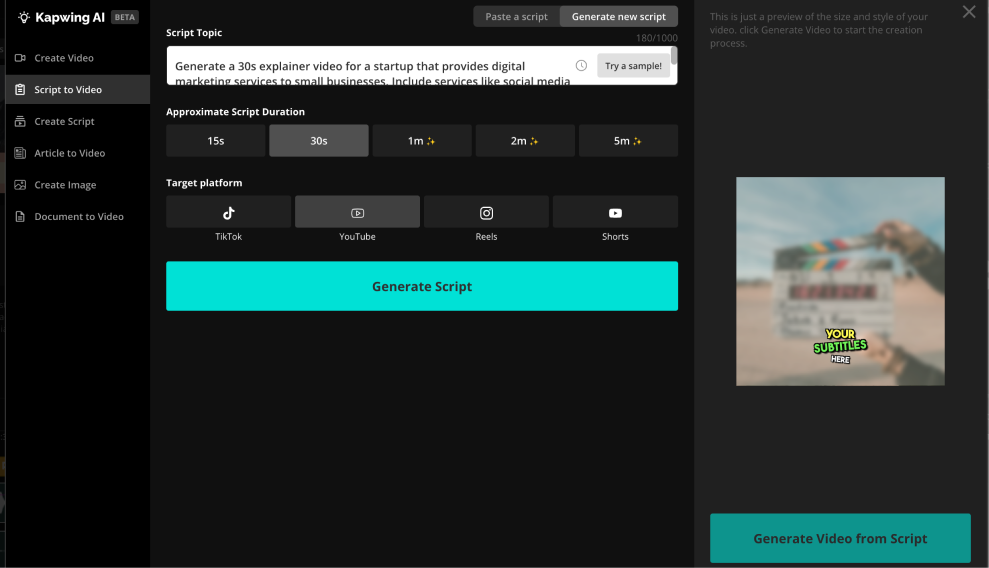
It provided a short script, which showed it understood my prompt for a 30-second video. However, the script still carries a subtle AI-generated tone.
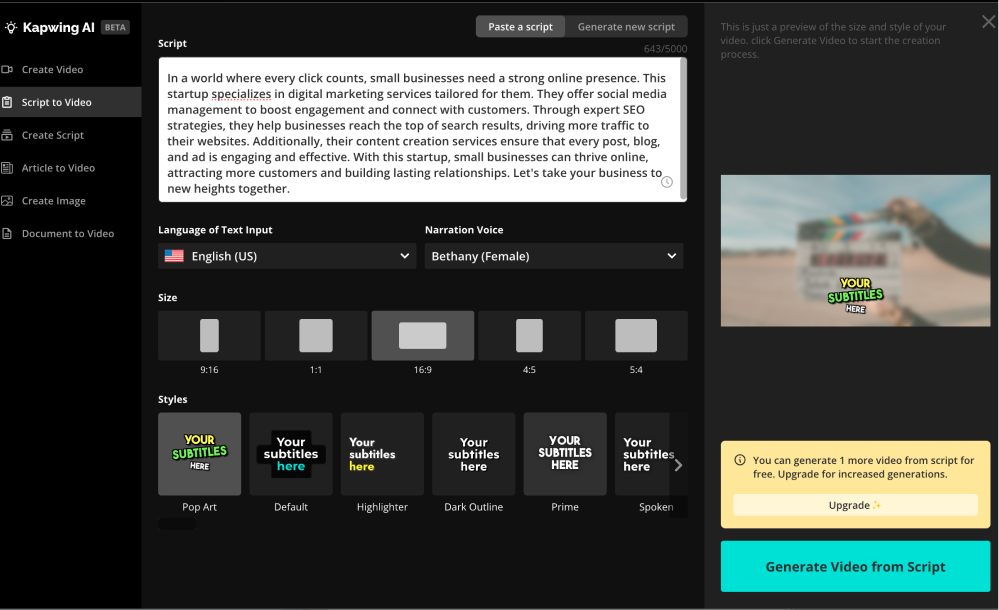
Kapwing’s AI video generator offers customizable options like different aspect ratios (9:16, 16:9, etc.) for various platforms and several subtitle styles, from bold Pop Art to sleek Dark Outline. You can also choose narration voices.
How much editing/customization can be done?
Kapwing’s editing is multi-layered—you can make multiple edits in different parts of the video. You can edit the transcripts, subtitles, personas, text styles, images and even the videos.
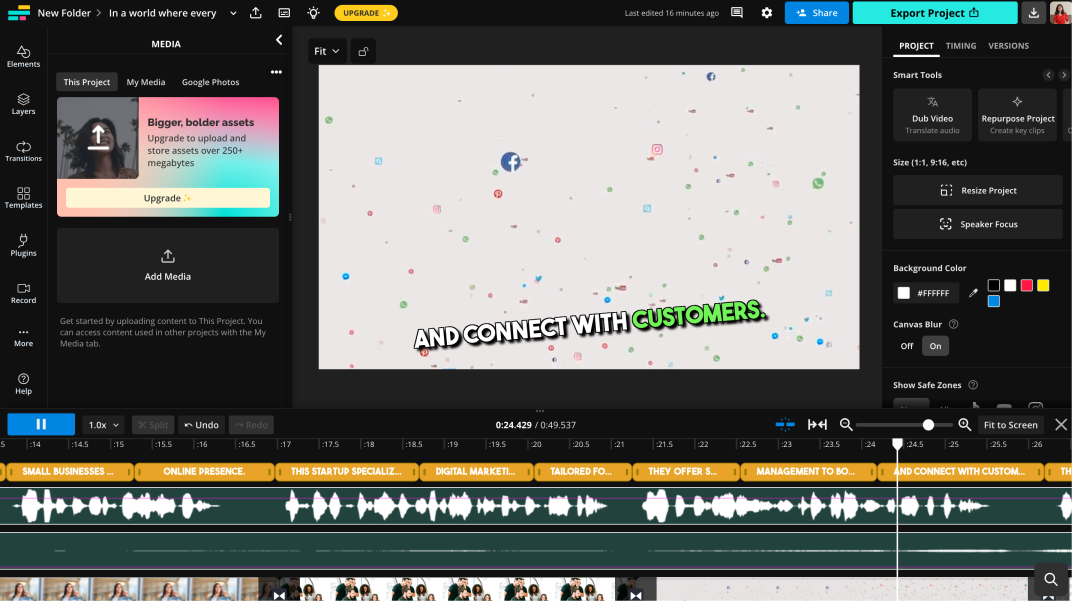
Even after the video is generated you can adjust the size of your video to fit different formats, like 1:1, 9:16, and others, ensuring it works well on platforms like Instagram or YouTube.
You can also focus on specific speakers or adjust the background color, with options to add a blur effect for a more polished look. The timeline at the bottom gives you precise control over audio and video syncing, making it easy to match narration with visuals.
Final Verdict
Kapwing’s AI video generator offers some really useful features. The ability to generate and customize scripts is convenient if you’re looking to speed up your workflow. I appreciated the range of editing options—resizing videos, adjusting speaker focus, customizing backgrounds, and tweaking the transcript. It gives you enough flexibility to make your video look the way you want.
The export options are versatile, with formats like MP4, GIF, and MP3, and you can choose resolutions from 480p to 4K. You also have control over file size and quality, making it easy to tailor your video for any platform.
Being AI-generated, the final product might not have a perfect, human touch, but it still delivers solid results with minimal effort.
Pricing
- Pro: $16/user/month, billed annually
- Business: $50/user/month, billed annually
- Enterprise: Contact sales for pricing.
Hypernatural
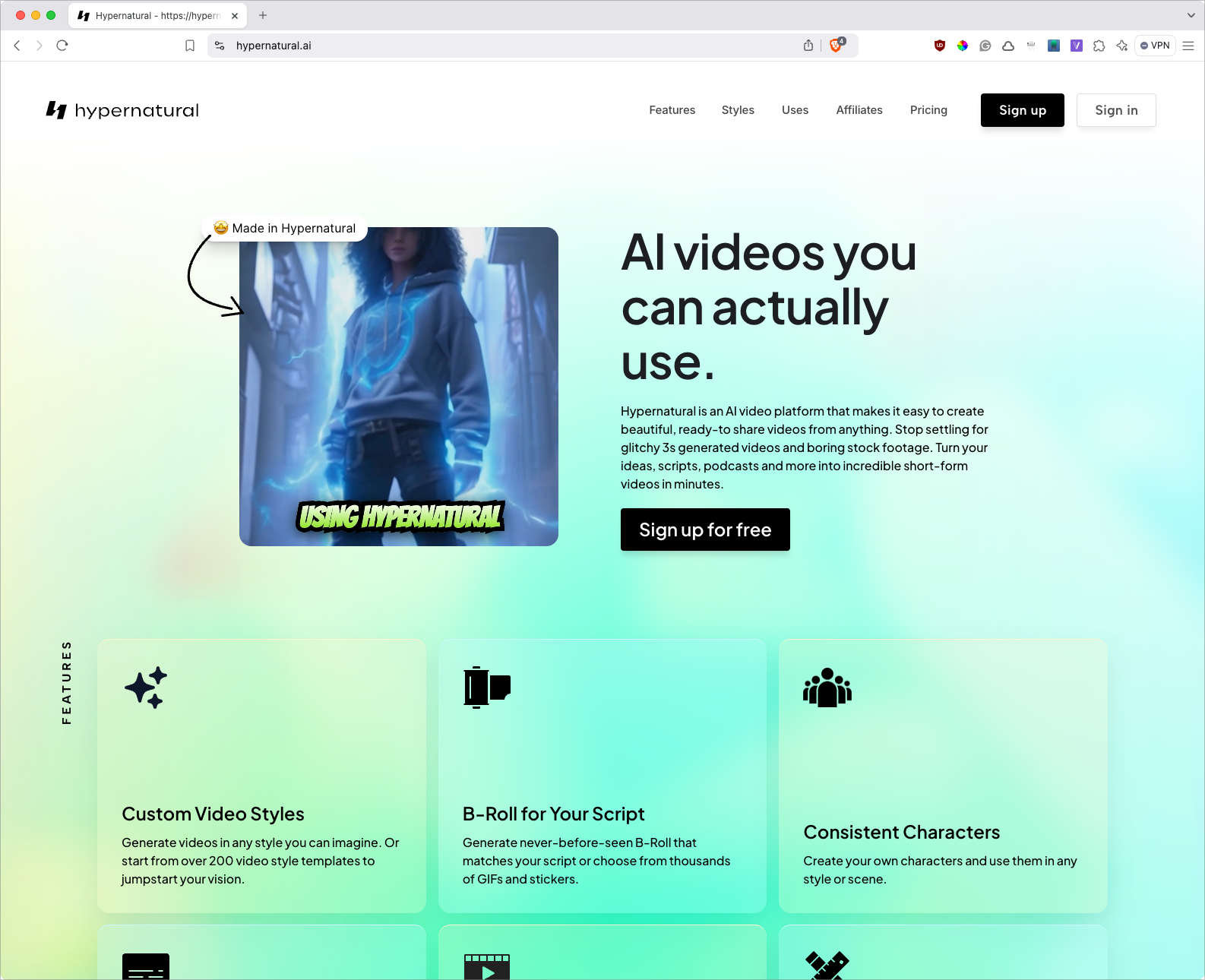
Hypernatural is a credit-based AI video generator designed to help you create realistic videos with minimal effort. Free users get 100 credits to start, allowing them to experiment with the platform without an upfront cost.
The AI focuses on generating lifelike, natural-looking videos, making it ideal for content creators who want polished results quickly. Whether you’re making short clips or more detailed videos, Hypernatural’s AI works to give your video a professional touch, while still letting you control elements like script and visual customization.
Prompt test
To test Hypernatural, I used the following prompt:
“Create a 20-second promotional video for an upcoming tech conference called ‘Innovate 2024.’ Include the date, venue, and key speakers like Mark Zuckerburg and Satya Nadella.”
Once I put the prompt, it gave me three idea options, which has the script and the title for the tech conference. I also had the option to regenerate ideas.
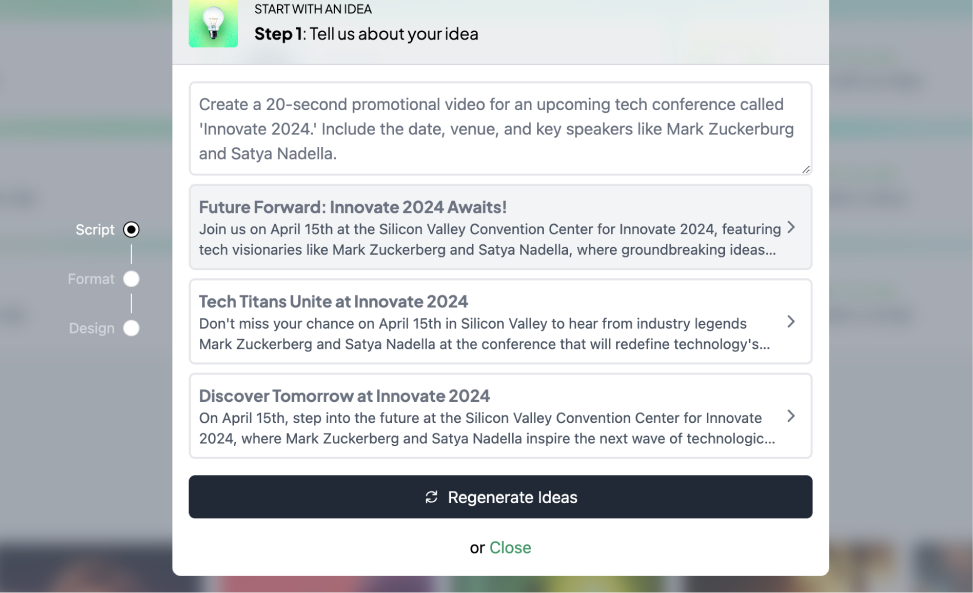
Next up, much like Kapwing, I could edit the script I choose. I can also choose amongst various narrators which is great.
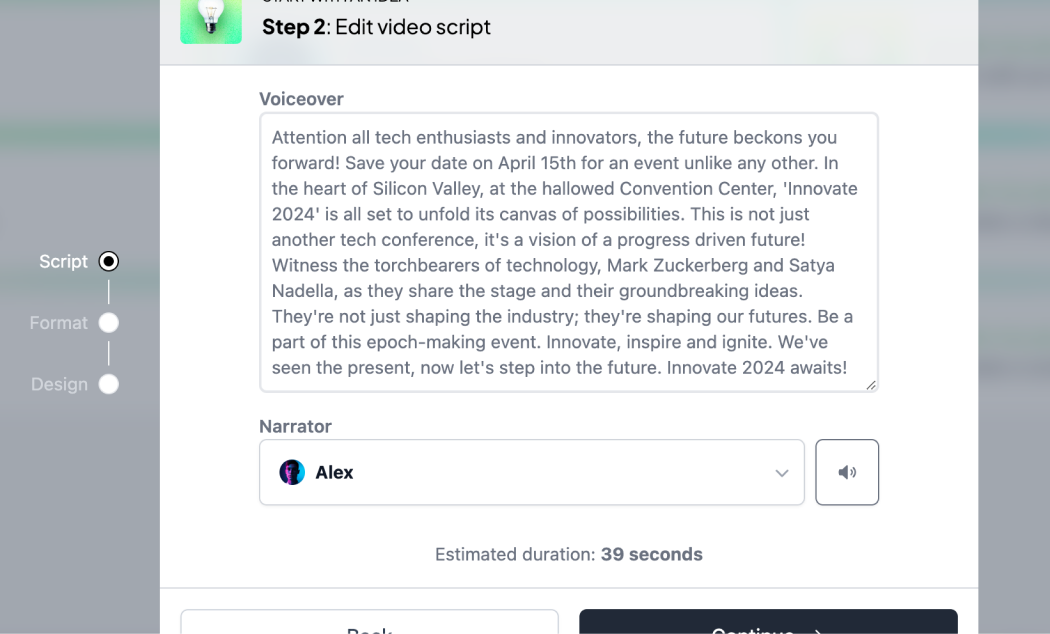
Once I finalized my script, the next step was to choose the platform where it would be posted.
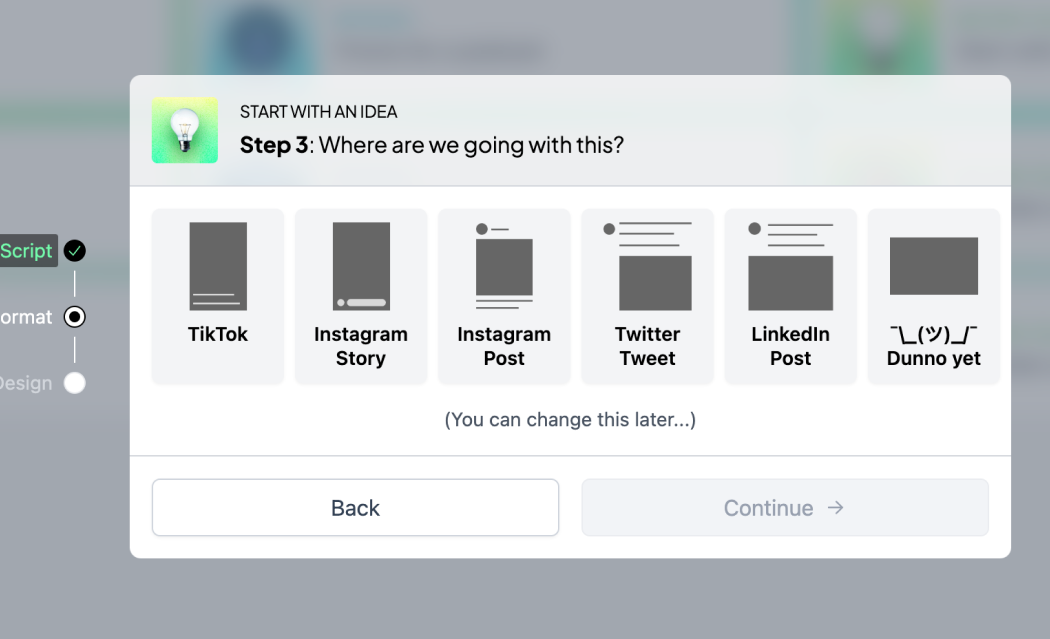
Next up, I was given a choice between the different video styles. There were diverse video styles to choose from like photographic, graffiti, slasher film or tim burton.
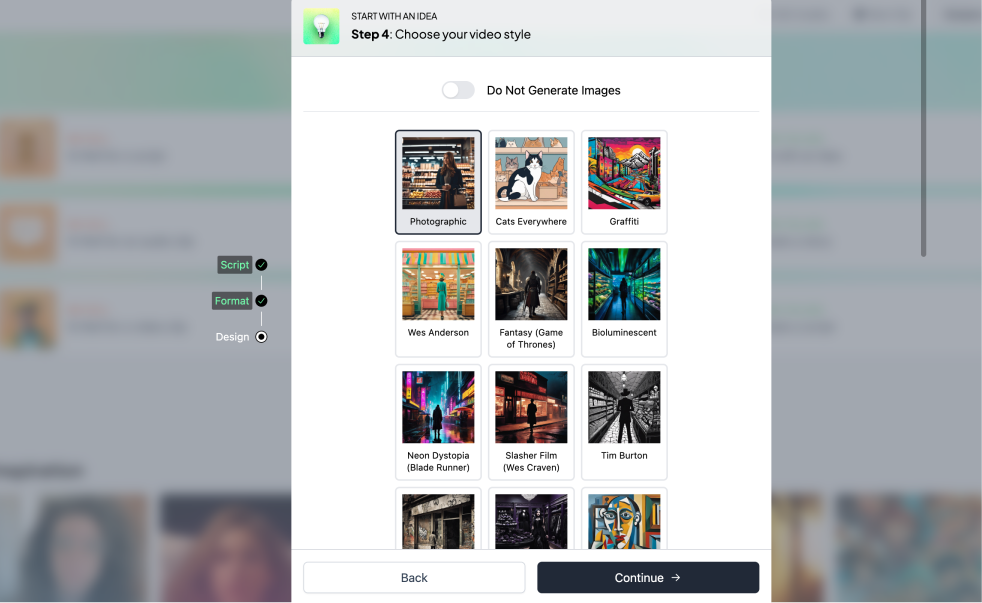
The next choice was to be made between the various caption styles like gamer, pop, loony, old school and more.
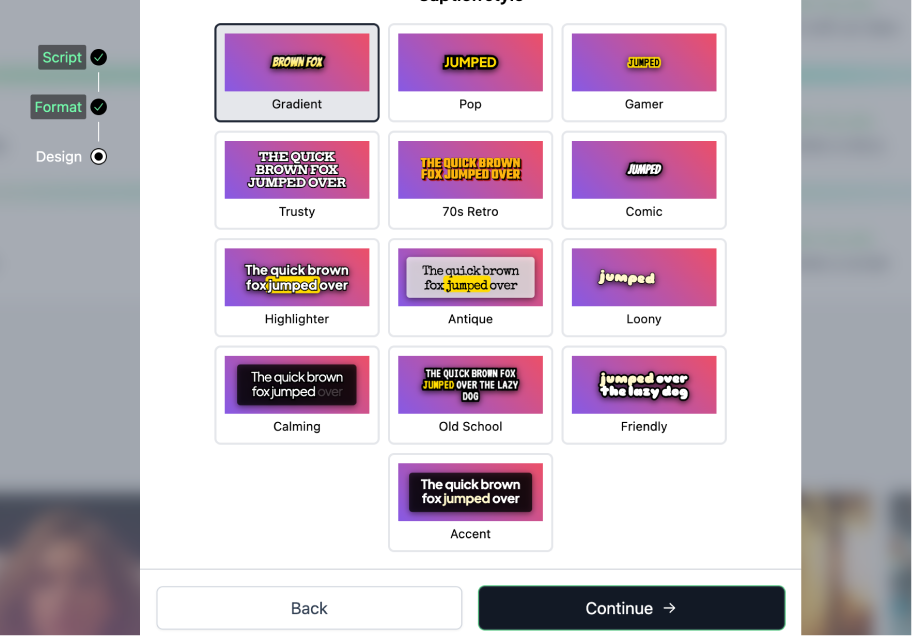
Here is what the video looked like:
How much editing/customization can be done?
Hypernatural offers a range of editing features that make it easy to create personalized and professional videos. Here’s a breakdown of what you can do:
- Captions Style: You can easily customize the style of your captions, ensuring they fit with the overall tone and look of your video.
- Title & Logo: The tool allows you to add titles and logos to your videos, helping with branding and making your content more personalized.
- Colors & Style: This option gives you control over the colors and aesthetic of the video, ensuring consistency with your brand or theme.
- Uploaded Media: You can also upload your own images or videos to further customize your project.
A key feature is the ability to Animate your Image, using credits based on style complexity. Options like SVD use fewer credits for photorealistic styles, while more artistic animations use more. You can also generate a Still Image if animation isn’t needed.
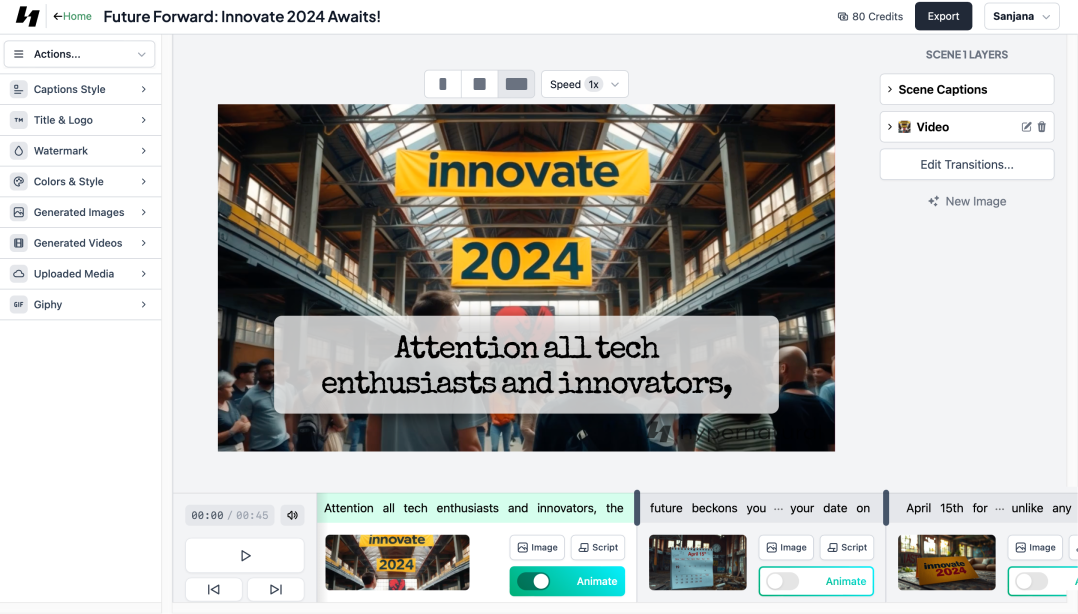
Final Verdict
Hypernatural stands out as a flexible AI video generator, especially if you’re looking for more creative control over your content. The ability to switch between different narrators, fine-tune your script, and experiment with various animation styles adds a layer of customization that many tools lack.
It’s also great that you can decide how to use your credits, whether for advanced animations or simpler still images, which keeps things efficient. Unlike many AI tools, Hypernatural gives you enough freedom to make each video feel unique while still being fast and easy to use.
Pricing
- Free: $0/month, billed annually
- Creator: $12/month, billed annually
- Pro: $22/month, billed annually
- Ultimate: $38.33/month, billed annually
Canva
Canva is a widely popular design platform known for its ease of use and versatility in creating everything from social media graphics to presentations and posters. It’s been a favorite for both beginners and professionals, thanks to its intuitive drag-and-drop interface and a vast library of templates.
Recently, Canva has expanded its offerings to include AI video generation, called “Magic Media”, allowing users to create simple video content alongside their regular graphic designs. While it’s ideal for producing quick, visually appealing snippets or animated graphics, Canva’s video capabilities are more limited compared to dedicated video editing tools.
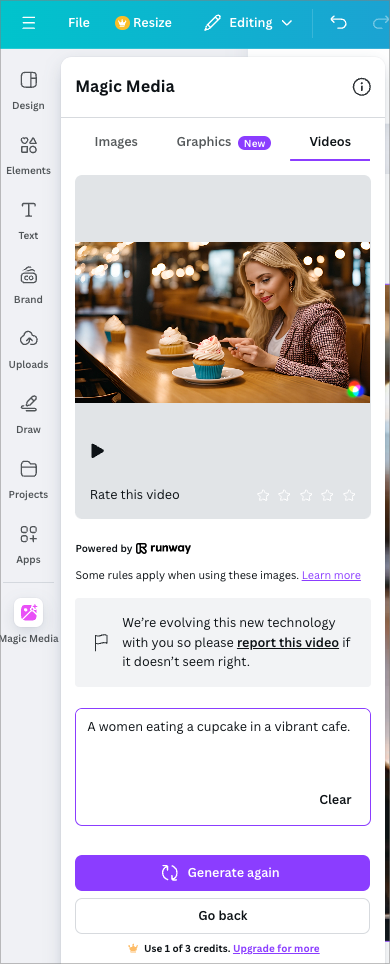
Prompt test
I used this prompt to test Canva out:
“A women eating a cupcake in a vibrant cafe.”
This is what the video turned out to be:
From the video, it’s clear that Canva’s AI video generator isn’t quite on the same level as some other tools when it comes to creating full videos. It seems more suited for generating short snippets or graphic-based content, and adding this to a Canva project.
How much editing/customization can be done?
You can edit some basics about the AI-created videos, like adding a filter. The AI-created video can be added to a Canva project, and there you can use all the features you know from Canva, like adding elements and text to it. But it does not have a video editor view (editing on a timeline) like some other tools tested in this article.
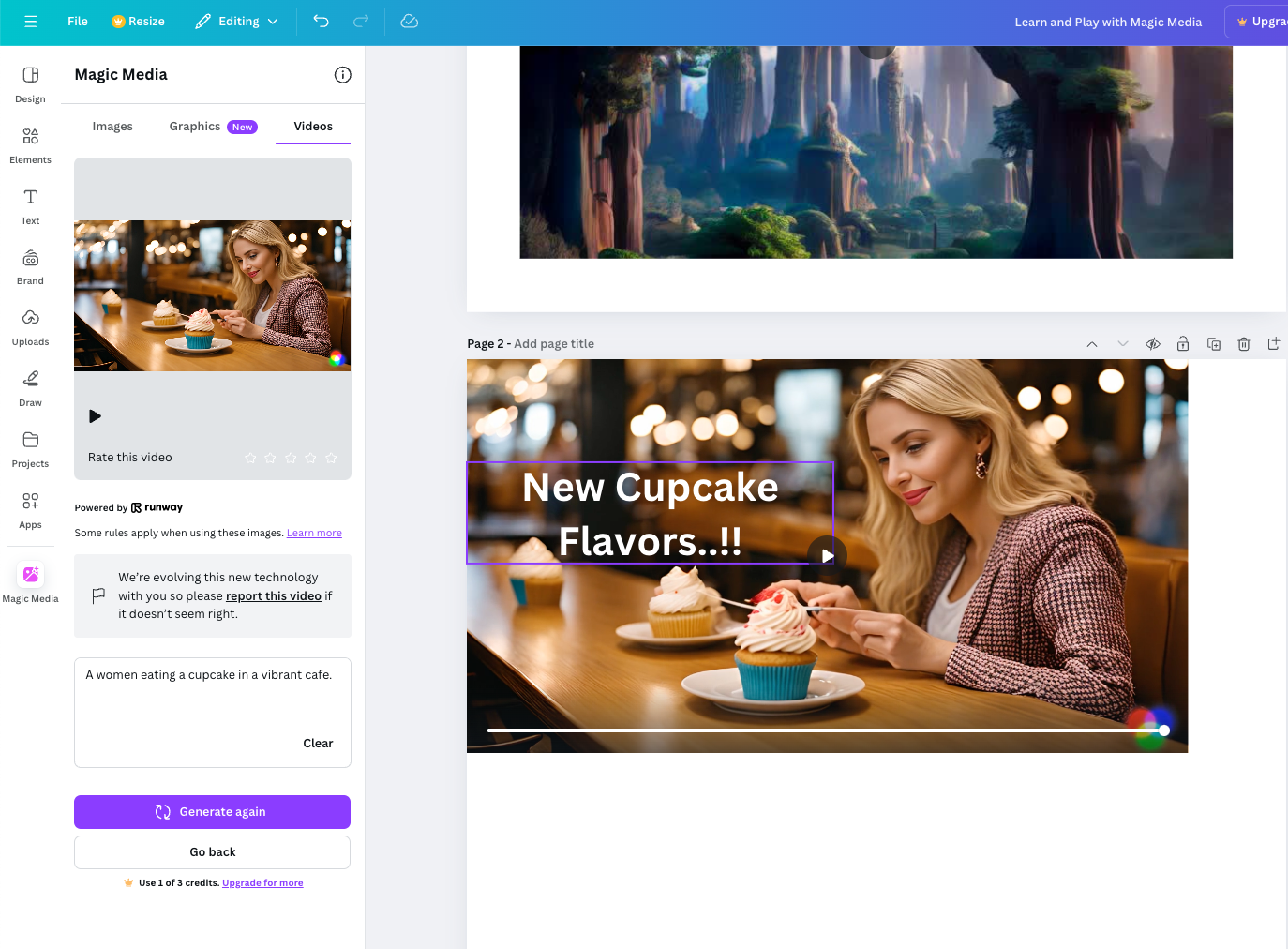
Final Verdict
Canva’s video generator is more of a quick visual representation tool rather than something you’d use for creating fully fleshed-out videos. It works well for short snippets that you want to add to your Canva projects, but if you’re looking for a more comprehensive video, other tools may offer better options. It’s ideal for simple, quick visuals but lacks the depth for more complex video projects.
Pricing
- Canva Pro: $120/user/year
- Canva Teams: 100/user/year
- Canva Enterprise: Custom pricing
Haiper
Haiper is another AI video generator I decided to try out. This tool is quite new and focuses fully on the use-case of creating videos from a prompt, not the process of editing a video.
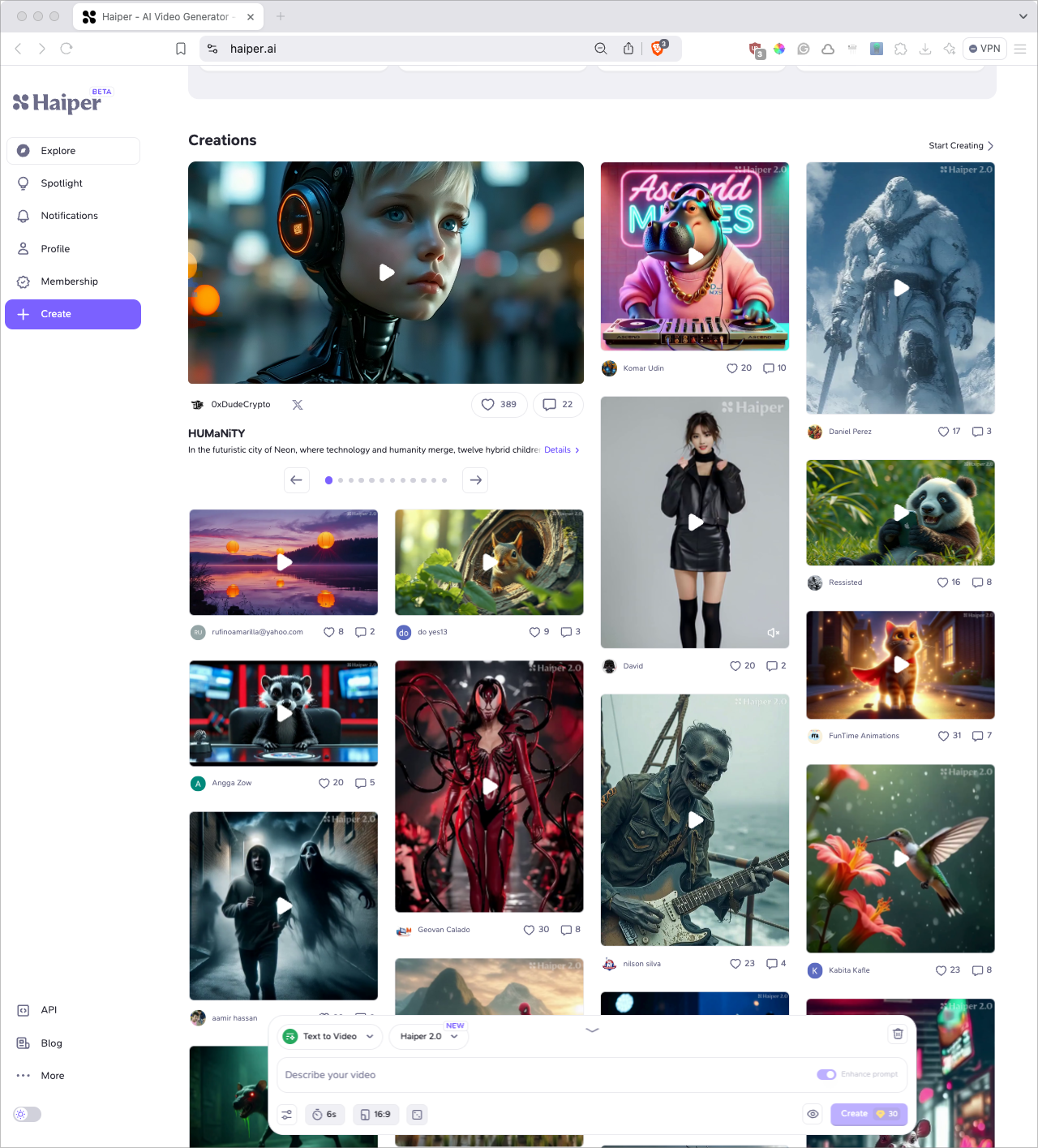
All videos are created for 4 seconds and using credits you can extend the video by 4 more seconds.
Prompt test
To test Haiper, I used this prompt:
“A child playing in a park on a vibrant sunny day”
This is the video it gave me:
Haiper offers a selection of styles such as ‘realistic’ and ‘steampunk’ and allows you to choose video formats (e.g., 16:9, 1:1) as well as camera angles. You can input a prompt and receive a video clip, but the maximum duration is just 8 seconds, which may not be sufficient for more complex or creative needs.
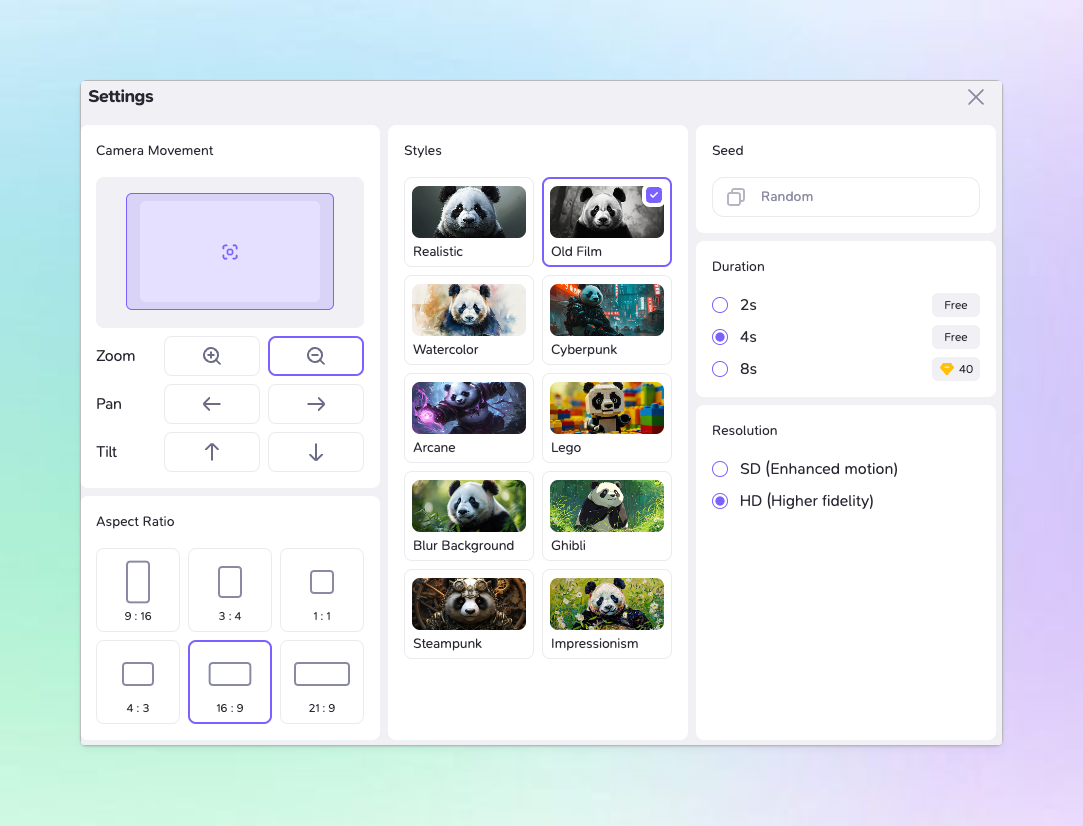
How much editing/customization can be done?
You can change the prompt, enhance video, repaint the video or extend by a couple of seconds.
In addition to the text-to-video feature, Haiper also supports text-to-image creation and offers templates for various use cases.
Final Verdict
Haiper is a AI video generation tool, solely focused on creating short clips. It is not meant to be a tool like VEED or Kapwing to edit a video on a timeline and edit animations, add text elements etc. However, if your goal is to create short videos for social media, or to add them in other tools for further editing, Haiper works effectively.
Pricing
- Free (beta): $0 (Free forever)
- Explorer (beta): $8/month, billed yearly
- Pro (beta): $24/month, billed yearly
Setting Expectations
When using AI video tools, here’s what you can expect:
- Quick video prototyping
- Cost-effectiveness
- Ease of use, even for beginners
These tools are great for rapidly creating content without needing advanced editing skills or spending too much.
That said, while AI can generate a solid first draft, you’ll still need a human touch to fine-tune the final product, especially when it comes to professional branding or more polished results.
In addition to that, getting good a prompting is crucial when using tools like Hapier to get the video you want.
Overall, these tools are best suited for small businesses and startups who need to generate content quickly and efficiently.
Whatever content type or format you want to create, AI is here to help. Creating websites, images, or audio – it all starts with a prompt now.


