Have you ever thought about starting your own curated newsletter? This post shares how to do it – from content discovery to publishing your newsletter. Plus tools that you can easily integrate into your workflow.
Why curated newsletters are on the rise?
The hype today is all about podcasts, and newsletters are often overlooked. But it is a very popular channel among bloggers, publishers, content creators.
Reach is low on social media. Without paid ads, it is hard to reach your audience on social media. Businesses, publishers, content creators offer newsletters as an alternative. It’s a way to cut out the middleman and subscribe directly to the source.
Content shock. We are living in the age of content overload and people appreciate formats that help them find their way through the jungle of blogs, articles, podcasts and provide recommendations. Content curation is on the rise for years, even books have been published about it. Putting together a list of interesting things to watch, listen or read means you have the finger on the pulse.
Easy to use tools. Mailchimp, Substack, and Revue, to name just a couple of tools to send newsletters, are very popular and easy to use.
Substack raised $ 17 million in 2019 and is building a platform for independent writers that want to make money with their newsletter. Revue (30K users) is focused on editorial teams working together on newsletters and lists many known publishers as customers. Every day, 8000 people sign up for Mailchimp, it’s the newsletter marketing platform for businesses of all sizes.
Our own curated newsletter
Last week I sent the 14th edition of our newsletter for marketers and entrepreneurs. I am excited to share the process I tested and improved several times to curate content for our newsletter.
The newsletter consists of two main sections. One with interesting tools/apps/resources for marketers, the other one with hand-picked reading tips.
The editing process takes about a full working day. That includes creating the blog post that features apps that then goes into the newsletter, plus reading and summarizing the hand-picked reading tips.
The first step is to discover, categorize, read, and sort the content. After that, editing can start.
Here’s how I do it.
Step 1: Content Discovery
For over a decade I refine my system, which helps me to discover great stuff to read. At the core is a list of sources. While the tools I use are changing from time to time, some of the sources I rely on, stayed with me the whole time.
I usually go in this order.
Feedly for RSS subscriptions
I am a Feedly Pro user and use it daily. Compared to following sources on social media Feedly gives me more control and allows a puristic view on the story and not the buzz around it.
I follow about 200 sources in Feedly, which are organized in categories like marketing, design, SEO, technology, and so on.
I have subscribed to some of the sources for over 10 years.
Most websites still offer RSS feeds, but they don’t actively promote the service. You can try to simply add /feed or /RSS to a URL and see it a feed is provided. Some sites still show an RSS or feed link somewhere on the site.
Subscribe to interesting newsletters outside your domain
I have subscribed to about 5 newsletters that are not focused on marketing and technology per se. But technology and social media and its influence on how we communicate are discussed today everywhere.
There are a lot of blog posts out there recommending newsletters. Revue, a newsletter company, hosts this great page for editorial newsletters. On Substack, you can look for independent writers that publish daily (sort by top publications, free and paid).
Nuzzel for what’s hot right now
If you are on Twitter Nuzzel is a great way to discover content that is shared by your followers.
Nuzzel shows the links that have been shared on social media. Only if a link has been shared multiple times it will show up in your Nuzzel feed.
The app has two views: News from friends and Friends of Friends. (screenshot)
The News from friends option shows what your followers shared the most, depending on who you follow that can be local stories, stories from your bubble, it might just take a few retweets to get in this view.
The Friends of Friends few gives a much broader view, it shows what the network of your followers follower shared the most.
Google News
If you are using an Android phone and Chrome to browse the web, Google knows what your interests are. The personalized (“For you”) Google News page on my phone is getting pretty good. You can also help make these recommendations better by tapping on “show less of this”.
Google News provides a similar view on the desktop, and it is also available as iOS app.
Podcasts
I have subscribed to about 20 podcasts and many of them discuss or recommend interesting articles. One example would be the TechMeme Ridehome podcast that features longread suggestions for the weekend every Friday.
You can browse by category in most podcast listening apps. Again, I am relying on Google. Google is indexing podcasts very well, and you can search for “vegan cooking podcast” and listen to it right away.
Scan your newsfeed
Only as a last resort, I open my social network newsfeeds and scan for interesting content. Most of the time, this distracts me and I lose time. Whatever tactic you will develop to discover great content, make your social media feeds not your primary source. You will get distracted.
Facebook groups and forums (Reddit) can be a great social media source for niche content. But they have a high noise to signal ratio.
Step 2: Organizing Content
Put aside dedicated time for scanning your sources. The more sources you have, the more time is needed.
I rely on Pinboard and Trello to organize content.
Pinboard for bookmarks
“Hand-picked reading tips” means I actually need to read a piece before I can recommend it. All interesting articles go into my “Read Later” category on Pinboard. During one week I add about 10 articles to read (overall, not only for my newsletter).
Pinboard is a very simple (old school Web 2.0) online bookmarking service. Chrome extensions and mobile apps are available. Whatever device I am using I can add and manage my bookmarks.
That list is never empty because not all links added are actually read. Take a look at my current list of Unread items on Pinboard.
Trello for preparing content
Trello allows organizing content in cards and lists. It connects to hundreds of other tools and supports all types of content formats. Each card holds one content item and can be moved via drag and drop between lists.
In Trello, I have two lists for each section. One is called IDEAS the other one UPCOMING.
Before I start editing the newsletter I create the content mix in Trello and move the cards that should go into the next newsletter to UPCOMING. The result of this system is a birds-eye view of the upcoming newsletter edition.
Step 3: Edit the newsletter
Before I log in to Mailchimp to start editing I have already a pretty clear picture of what gets featured in the next edition of our newsletter. Usually, the Trello cards in the UPCOMING list already have a basic outline of what I want to say about the content that gets shared.
The editor in Mailchimp is very user-friendly, I can only recommend to stick to a simple one-column layout and avoid using images (or very few). Having too many design elements in your newsletter will overcomplicate the editing process.
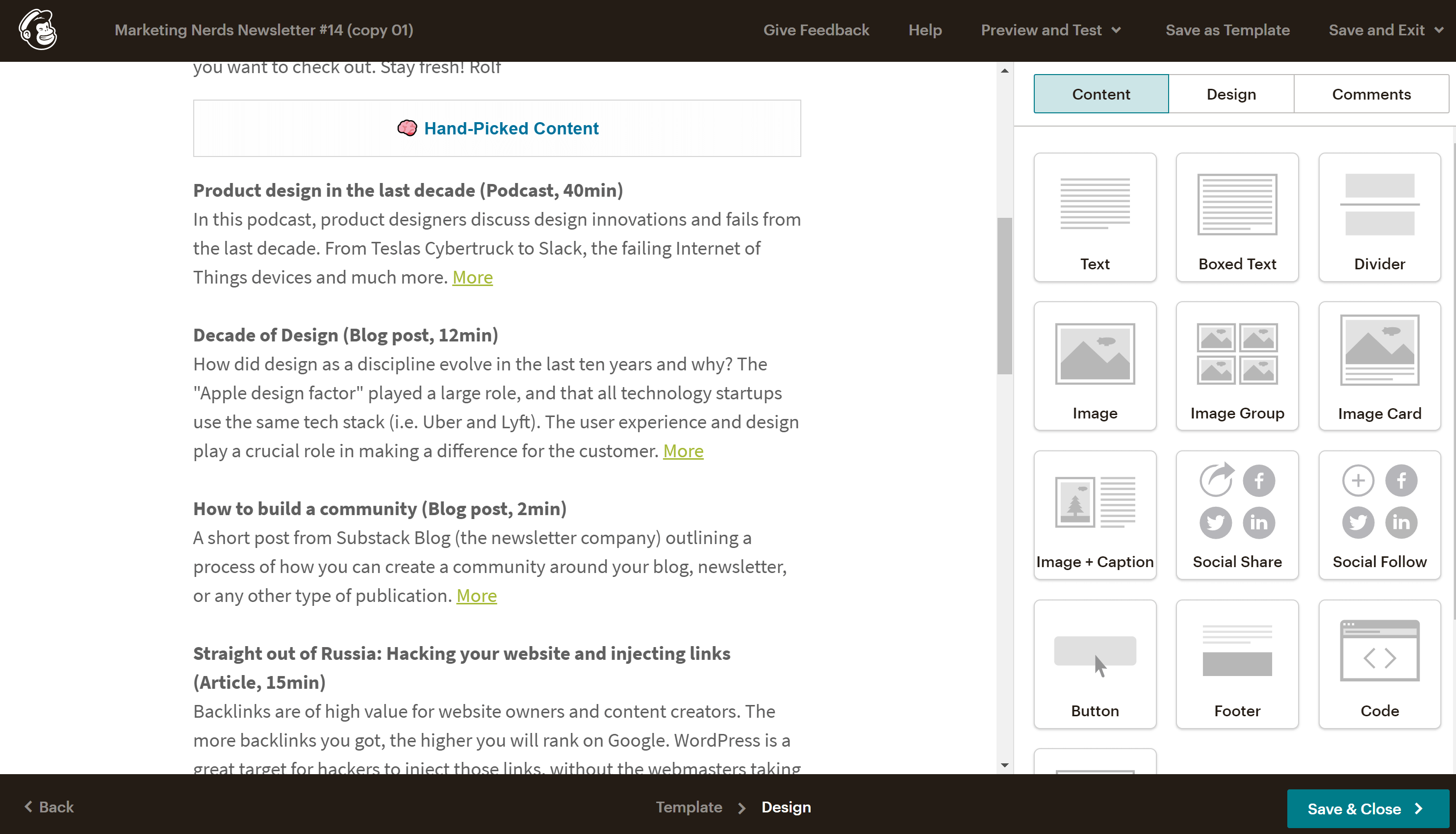
Step 4: Start all over again
Every time after adding an item to my newsletter I archive the corresponding Trello card.
After I have hit the send button in Mailchimp I can look at an empty UPCOMING board in Trello. The Mailchimp monkey congratulates me for getting something done.
I usually hit pause for collecting and reading content for one to two days before I start again collecting, reding, and sorting content.
Building your content sources
Keep in mind that you can’t build up a list of 100 interesting sources within a day. I think the list of sources you trust needs to slowly grow over time. If you search for “top blogs in X” you will find what everyone else is already reading and sharing. That won’t bring up unique content to be featured in your newsletter.
I am often leaving out stories I see shared on social media all the time. Still, some of those NYTimes stories are so good they need to be featured in my newsletter.
What tools and apps do you rely on to discover great articles, blogs, podcasts? Let me know in the comments or on Twitter.
And don’t forget to check out our newsletter, or subscribe right away (annoying pop-up incoming).











