A typical workday often requires switching between different projects and tasks. I try to not get into multitasking, but sometimes its unavoidable – a client calls, or one in a million idea hits me, or a push notification requires me to act.
Switching between tabs is required. I start clicking around – I remember I had this Google Doc open somewhere, that chat window I was in a conversation 5 mins ago, 10 clicks later I found it.
As most knowledge workers I end up having 10-50 browser tabs open already a few hour into the day. Most of them can be grouped together, examples would be:
Group 1: Fresh van Root – default apps (4 apps)
- eMail (Protonmail)
- Trello (content
planing ) - Tasks (Todoist)
- Time Tracking (Mite)
Group 2: Client specific apps for TechTalk
- Microsoft Teams
- Yammer
- A shared OneNote file
- Twitter @TechTalks
Group 3-5: More client specific sites
- …
Group 6: My personal social media accounts
- ….
You get the picture. The easiest way to handle this is having this groups of pages always open in separate browser windows. That requires some thinking ahead. In this case I would end up with several browser windows open with several tabs during the day.
Wouldn’t it be cool to save these groups of websites and re-open all at once when needed?OneTabis a solution to this problem. Save all open tabs in a group and restore all sites at a later time.
I spend 90% of my day in a web-based apps. The last remaining tasks I am required to use locally installed apps are things related to book-keeping and accounting. My operating system has turned into a hub for using a browser mainly.
The main benefit of using OneTab is that it also acts as
Tip: Use the lock group feature for your default tab groups! Otherwise once restored tab groups will be removed from your OneTab page.
Bonus Feature: You can publish OneTab groups as website. This is useful if you are researching on a topic and want to share your bookmarks with other people.
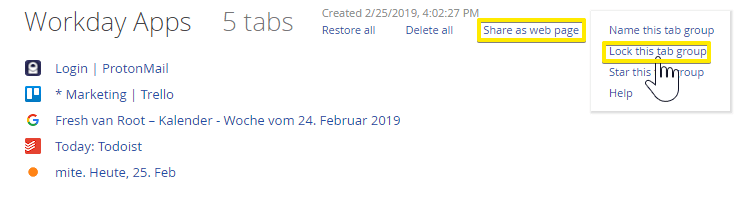
Keep in mind: OneTab does not require an account, and it does not sync between browsers. Once you switch browser or device your tab groups are gone.
If you constantly end up having 50 tabs open at once give OneTab a try! The extension helps to organize your tab madness and saves a lot of clicks. Someone would expect such functionality built-in in current browsers, but both Chrome and Firefox offer only very basic management for bookmarks.
OneTab is a
Update: After sharing this article on social media this Chrome extension called The Great Suspender has also been recommended to reduce browser tab madness.


