We were hired to set up and market a live stream on Facebook and Twitter. In this
Setting up your scheduled live stream on your Facebook page takes a few clicks. You will share the details like server URL and stream key with your video team.
Before you start to market the post double check all the info. You can edit the details like date, tags, title etc. but if you delete the post, you
Schedule your live stream to start 5 to 10 minutes ahead of the actual start of the event. This way you have a few minutes to connect your devices, do a quick quality check (video and audio) yourself, and welcome your audience via chat.
Advertising a scheduled live stream on Facebook is not supported unless your page has a blue badge. This is not the case for most of the pages on Facebook. You can put an ad online with a link to the scheduled live stream post, but of course, this is

The best way to promote your scheduled live stream is to cooperate with as many partners, friends, influencers as you can to help you drive momentum for your planned live event a few days ahead of the event. Use the crosspost feature on Facebook to post your live stream to multiple pages.

Why can’t I see how many people clicked on the interested button? You can. First, be patient, it may take some time before Facebook shows the number. Second, it may only show how many of your friends have clicked on interested. To see the number you can open your page in pages manager mobile app or in business manager, viewing the page as admin instead of your personal account.
You can embed your Facebook live stream on any website. People can watch the live stream without needing a Facebook login!
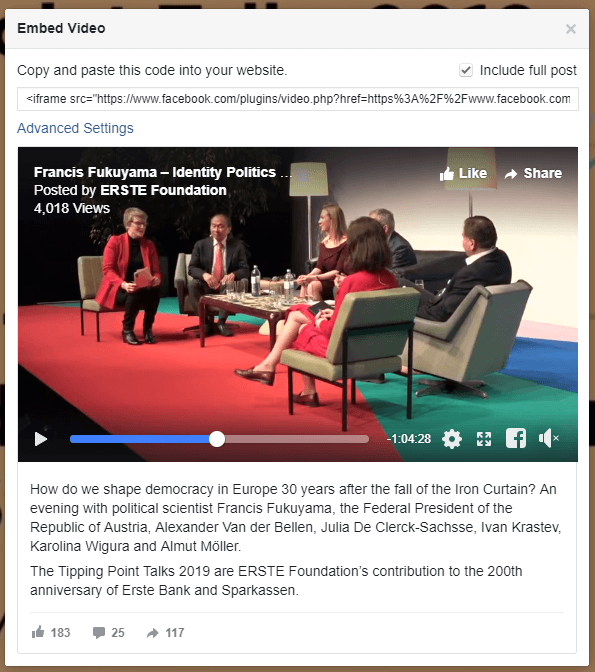
Don’t play any copyrighted music during your live stream. This could trigger the Facebook algorithm to stop your live stream.
Starting a live stream on Twitter is also easy. Just log on with your Twitter account to the Periscope producer studio and share the stream details with your on-site video unit. On Twitter, you can’t put a post online getting people to pre-sign up on your planned stream. There is no “schedule” option in producer studio. Your Twitter follower will get a notification as soon as your live stream starts.
Your recording will be published to your page or profile after the live video ends (Facebook + Twitter). You can manually remove the recording if you want to. All comments, likes, shares you got on the live video post on Facebook prior to the live event started will be kept.
You might want to reach more viewers after your recording is online. On Facebook, you can create an ad based on your live recording. On Twitter, we were not able to promote the tweet holding the live recording. (might apply only to non-verified accounts, but we were not able to create a sponsored tweet).

You can read more about all the other aspects of covering a conference on social media:
Further Reading:


One Response